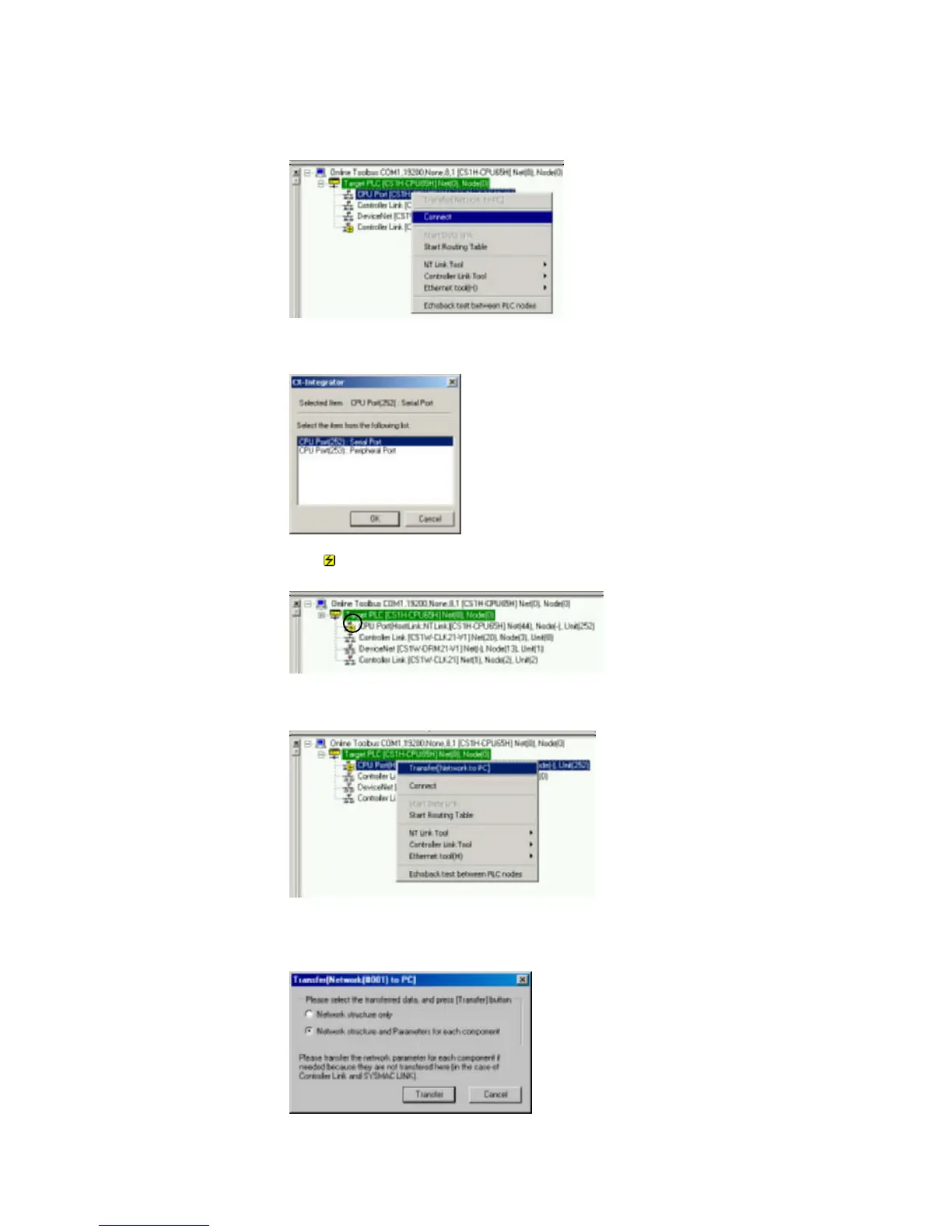8-2 Transferring Screen Data through the PLC
8-2-2 Procedure
3. The PLC will be connected online to the computer and the PLC’s rack configuration
will be displayed in the Online Information Window.
Right-click the CPU port and select Connect from the pop-up menu.
4. A dialog box will be displayed to select the CPU Unit’s serial port.
Select Serial Port (the RS-232C port) and click the OK Button.
5. The
icon will be displayed next to the CPU Unit’s RS-232C port to indicate that
the port can be accessed with NT Link protocol.
6. Right-click the CPU Unit in the Online Information Window and select Transfer
[Network to PC].
7. The following dialog box will be displayed to confirm the transfer.
Click the Yes Button to transfer the network configuration of the NT Link network
connected to the CPU Unit’s built-in RS-232C port.
8-7
