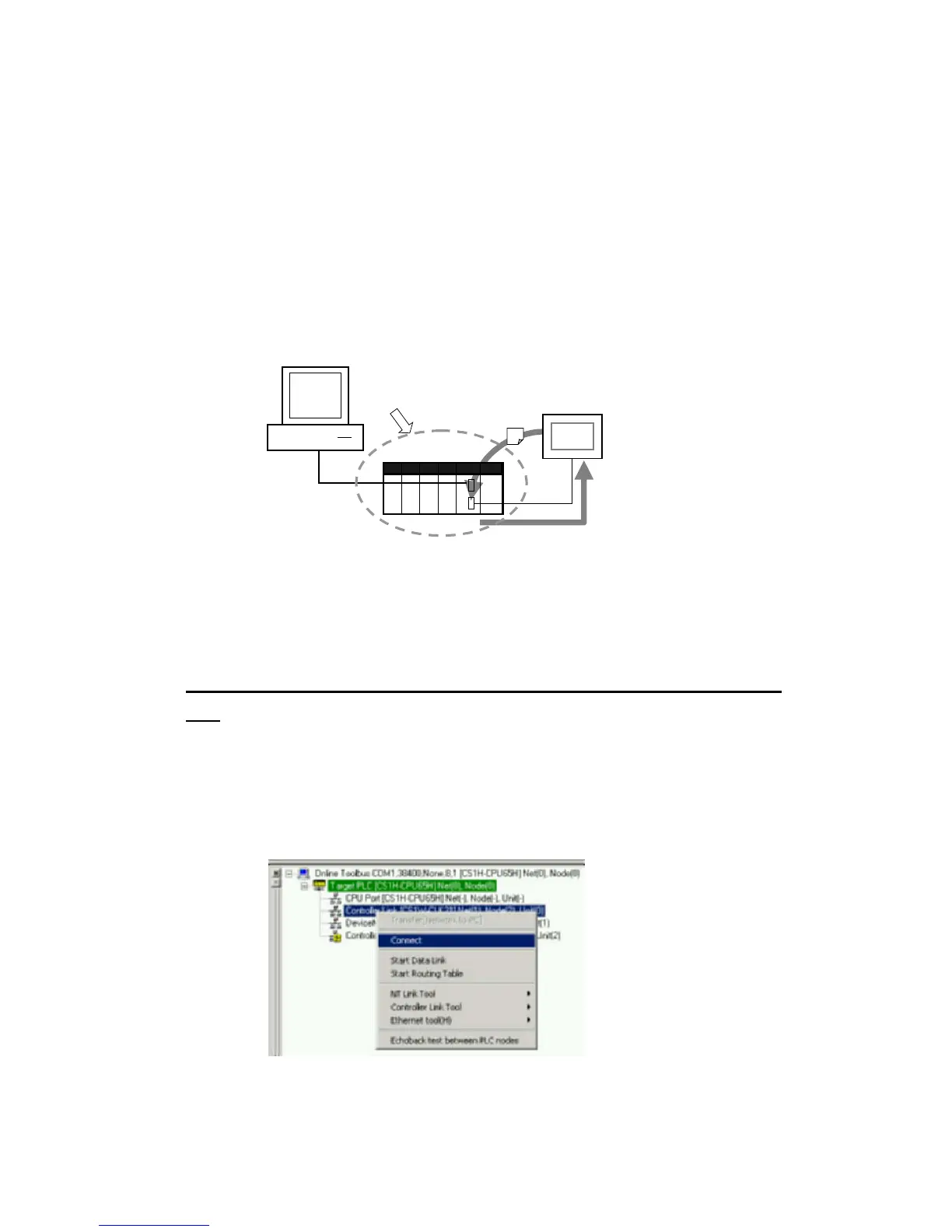2-3 Uploading Network Configurations and Checking for Communications
Unit Errors
2-3-2 Procedure
NT Link
Right-click a CPU Unit under TargetPLC in the Online Connection Information Window
and select Connect or NT Link Auto Online Setting from the pop-up menu.
NT Link Auto Online Setting
With an NT Link, the NT Link baud rate and maximum PT unit number for an
NS-series PT with a model number ending in V1 or later serially connected to a
CS/CJ-series PLC via an NT Link can be automatically detected and set for the serial
port on the CS/CJ-series PLC. This is called NT Link Auto Online Setting.
Refer to Communications Section 8 NT Links, 8-1 NT Link Connection Auto-detect
Function for details.
PLC serial port settings automatically changed to the
serial port settings of the NS-series PTs.
Overwritten
NS-series PT with model
number ending in V1 or later
CS/CJ-series PLC
Computer running
CX-Integrator
Relay PLC
Automatic serial
connections for NT Link
Serial connection
(Toolbus or Host
Link) or network
connection
Note: The settings of the PLC serial port will be as follows after automatic connection:
Serial communications mode: 1:N NT Link
Port baud rate: Same as NS-series PT
Maximum unit number in NT Link Mode: Same as NS-series PT unless it is set to 0, in
which case 1 will be used.
Uploading the Network Configuration Connected to a Communications
Unit
Use the following procedure to upload the network configuration of a network
connected to an Ethernet, Controller Link, SYSMAC LINK, or DeviceNet
Communications Unit.
1. With the CX-Integrator online, right-click a Communications Unit under TargetPLC
in the Online Connection Information Window and select Connect from the pop-up
menu.
The same operation can be executed by double-clicking the Communications Unit.
2. Right-click the Communications Unit/port and select Transfer [Network to PC].
2-22
