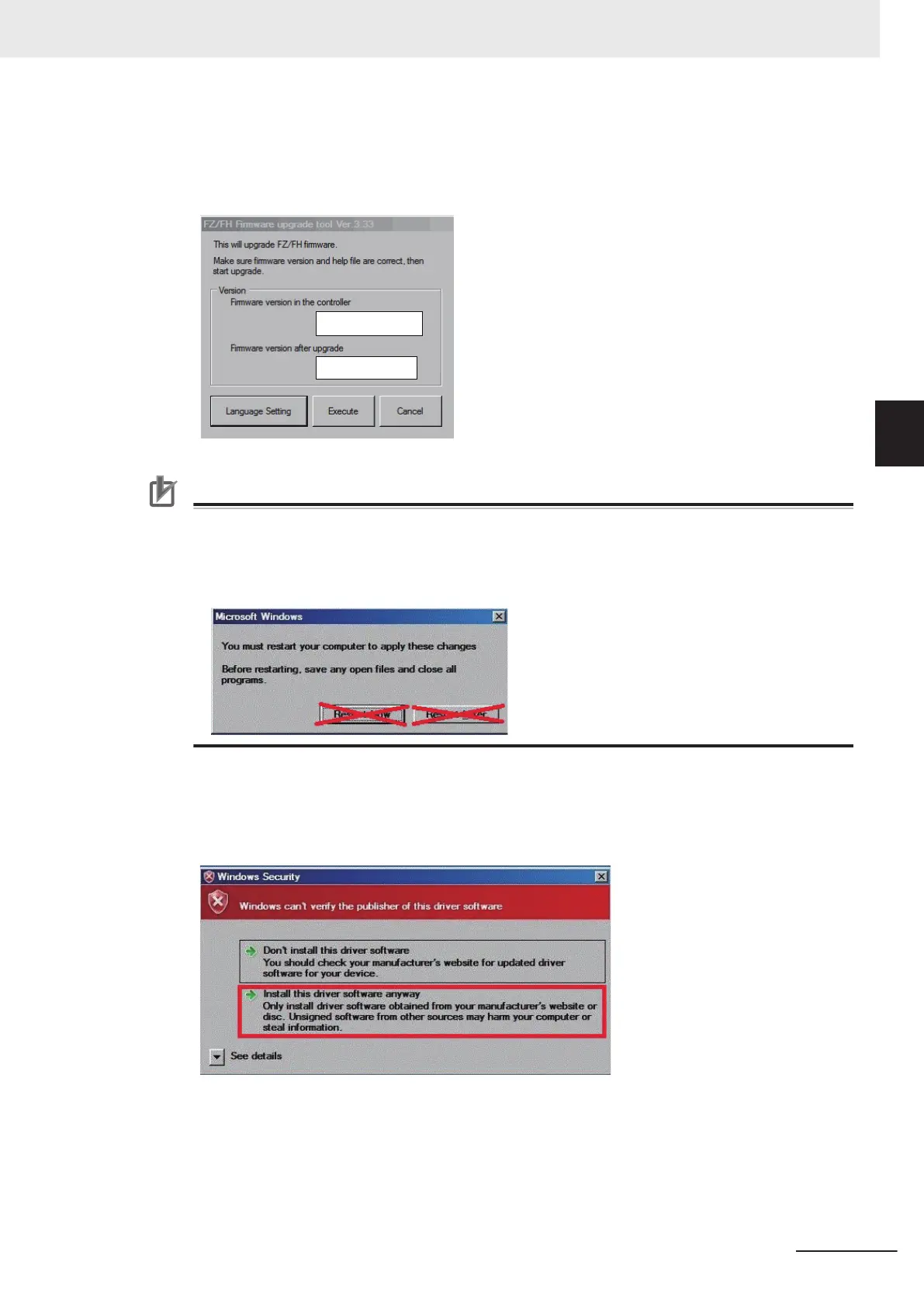5 Update the version.
On the start window, check the Software version of the Controller and Software version
after updated and then click Execute if it is OK.
Precautions for Correct Use
• The Sensor Controller may restart several times during the update. Never remove the USB
memory stick or SD card in that case. If you removed it, restart the Sensor Controller and in-
sert it again.
• The following message may appear during the update. In this case, do not click any buttons
but leave it. Otherwise, the update may not be successfully completed.
6 Install the camera driver.
Drivers may be installed depending on the conditions of the Sensor Controller.
When the following Windows Security dialog appears, click the Install this driver software
anyway on the bottom.
When you click the upper Don’t install this driver software, the process proceeds without in-
stalling drivers. If you mistakenly click the upper button, the same dialog will appear again.
Click the lower button.
7 Install the touch panel monitor.
In updating the version that supports touch panel monitors, the following dialog may appear. In
this case, click Install.
3 Basic Operations
3 - 41
FH/FHV Series Vision System User’s Manual (Z365-E1)
3-8 Updating Measurement Application [Version-up]
3
3-8-1 By the Sensor Controller (FH Series)
