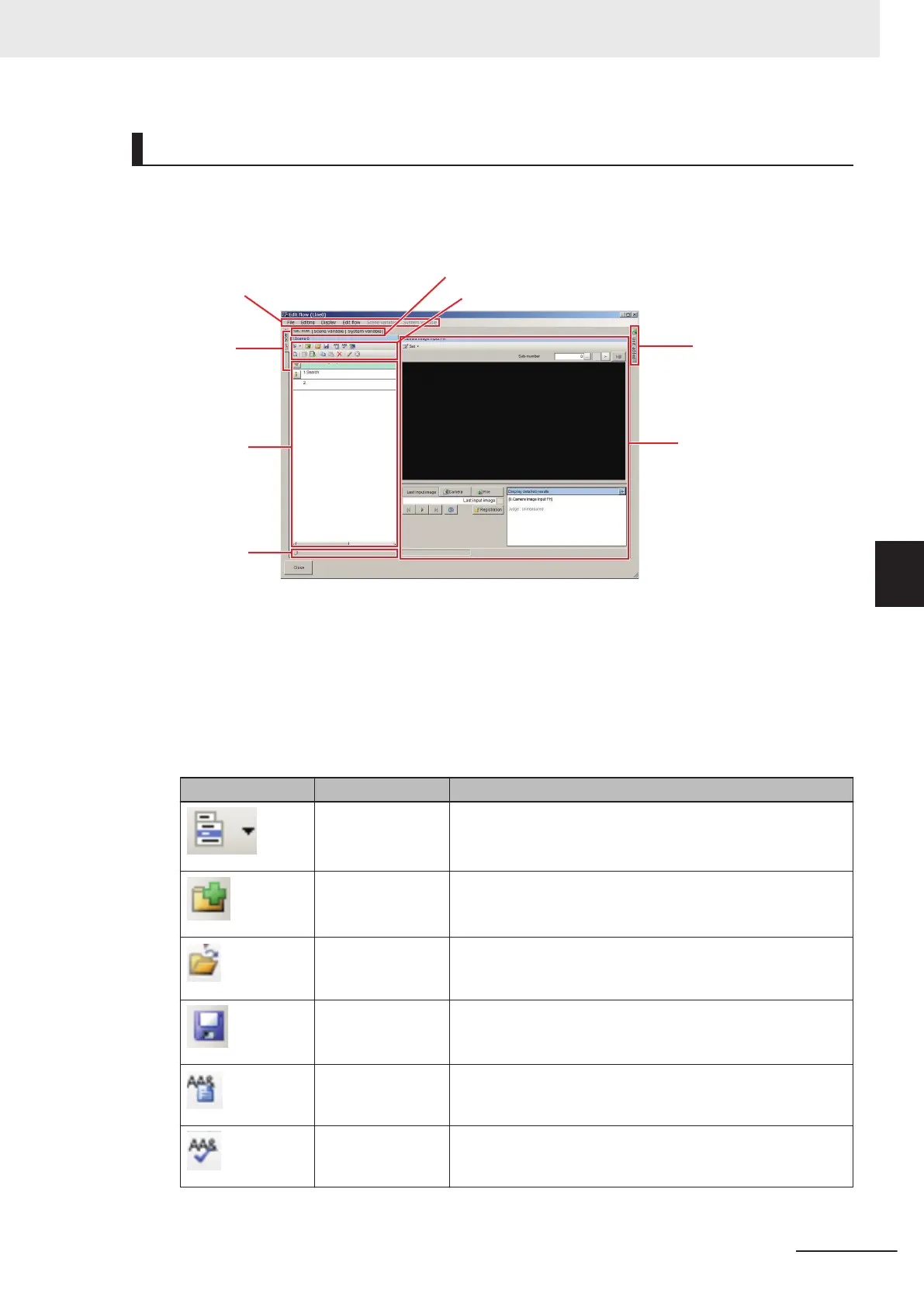Edit Flow Tab Screen
In this screen, you can add processing items to the flow, rearrange or delete the added processing
units, change the settings, assign variables to parameters, and perform test measurements on the
edited flow.
c. Menu Bar
d. Scene tab
e. Unit list (flow)
f. Size slider
a. Edit item tab area
b. Edit flow button area
g. Unit added tab
h. Unit area
(a) Edit item tab area:
Clicking a tab switches screens among Edit flow, Scene variable, and System variable.
(b) Edit flow button area:
Rearrange or delete processing units in the scene.
The items are the same as the shortcut menu items of [Edit flow] in the Menu bar and the items
displayed when the right mouse button is clicked on the unit list (flow).
For more details, refer to 5-5-3 Editing Scenes [TDM Editor] on page 5 - 33.
Icon Function Description
Menu
Displays items of Edit flow in the Menu bar with a shortcut
menu format.
New Folder Creates a folder at the position selected on the Unit list (Flow).
Load Unit
Inserts a loaded processing unit at the position selected on the
unit list (Flow). The selection of the unit to be loaded is per-
formed with the displayed FileExplorer.
Save Unit
Saves a processing unit at the position selected on the Unit list
(Flow). The setting for Save Destination and Name is per-
formed with the displayed FileExplorer.
Variable assign-
ment list
Displays the Variable assignment list dialog.
Variable check
Checks whether undefined variables are assigned. If there
were undefined variables, a warning dialog will be displayed.
5 Creating Measurement Scenes
5 - 15
FH/FHV Series Vision System User’s Manual (Z365-E1)
5-5 Using Variables to Edit the Flow [TDM Editor]
5
5-5-1 Edit Flow Screen
