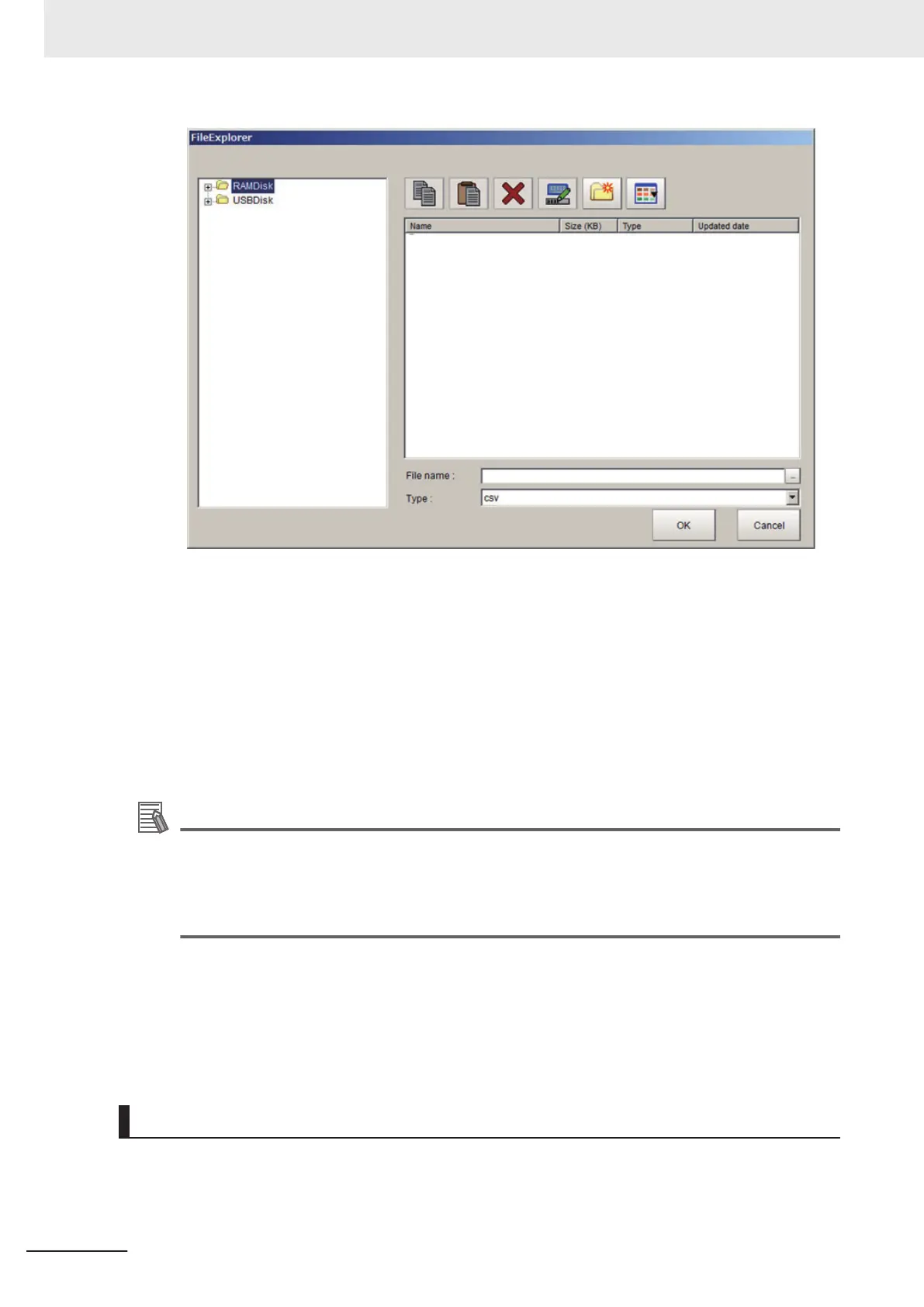3 Set the save destination folder and file name, and then click OK.
Variables being used are saved in a CSV file. When clicking Save on the Scene variable tab
screen, all the scene variables displayed on the screen are saved. Likely, when clicking Save
on the System variable tab screen, all the system variables displayed on the screen are saved.
l
Loading Variables
1 On the Variable button area, click Open.
Additional Information
The following operation also enables variables to be loaded.
• Click Open on the displayed shortcut menu of Scene variable or System variable in the
Menu bar.
• Right-click a variable on the column of the variable name and click Open on the displayed
shortcut menu.
The FileExplorer is displayed.
For details, refer to 3-2-3 Selecting Files and Folders on page 3 - 9.
2
Set the folder and file name to be loaded and click OK.
Variables saved in a CSV file format are loaded.
Filtering variables
In the case where the number of variables has increased, setting a display filter can reduce the num-
ber of variables to be displayed on the Scene variable tab screen or System variable tab screen. In
the display filter setting, specify the logical operation for the matching character strings and the
5 Creating Measurement Scenes
5 - 58
FH/FHV Series Vision System User’s Manual (Z365-E1)
