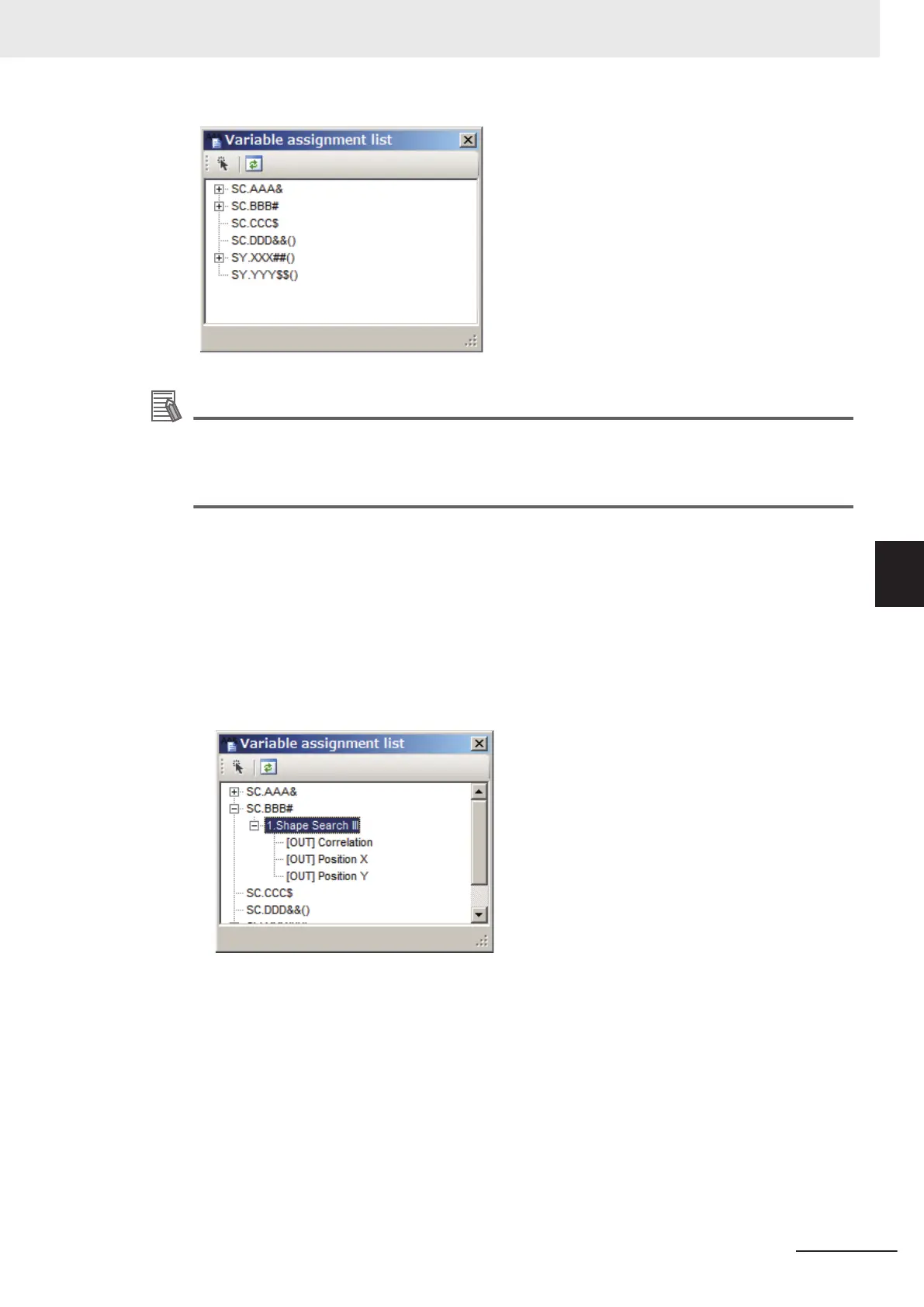Additional Information
The following operation also enables variables to check. If there are undefined variables, a
warning dialog box will be displayed.
• Click Variable check in the shortcut menu displayed when clicking Edit flow in the Menu bar.
• Click Variable check icon on the Edit flow button area.
2
Check assigned variables in the Variable assignment list window.
• When variables are assigned to processing units:
A + is displayed at the head of the variable. Clicking the + displays the assigned processing
unit name. Clicking the + at the head of the processing unit displays its parameters. Double-
clicking a variable displays the “Scene variable” tab screen or “System variable” tab screen
depending on the variable. Double-clicking the processing unit displays a parameter area of
the variable on the Edit flow screen. Check the processing unit and its assigned parameter
values.
• When variables are not assigned to processing units:
A + is not displayed at the head of the variable. Double-clicking a variable displays the
“Scene variable” tab screen or “System variable” tab screen depending on the variable.
Assign the variable to processing units.
5 Creating Measurement Scenes
5 - 65
FH/FHV Series Vision System User’s Manual (Z365-E1)
5-5 Using Variables to Edit the Flow [TDM Editor]
5
5-5-4 Using Variables
