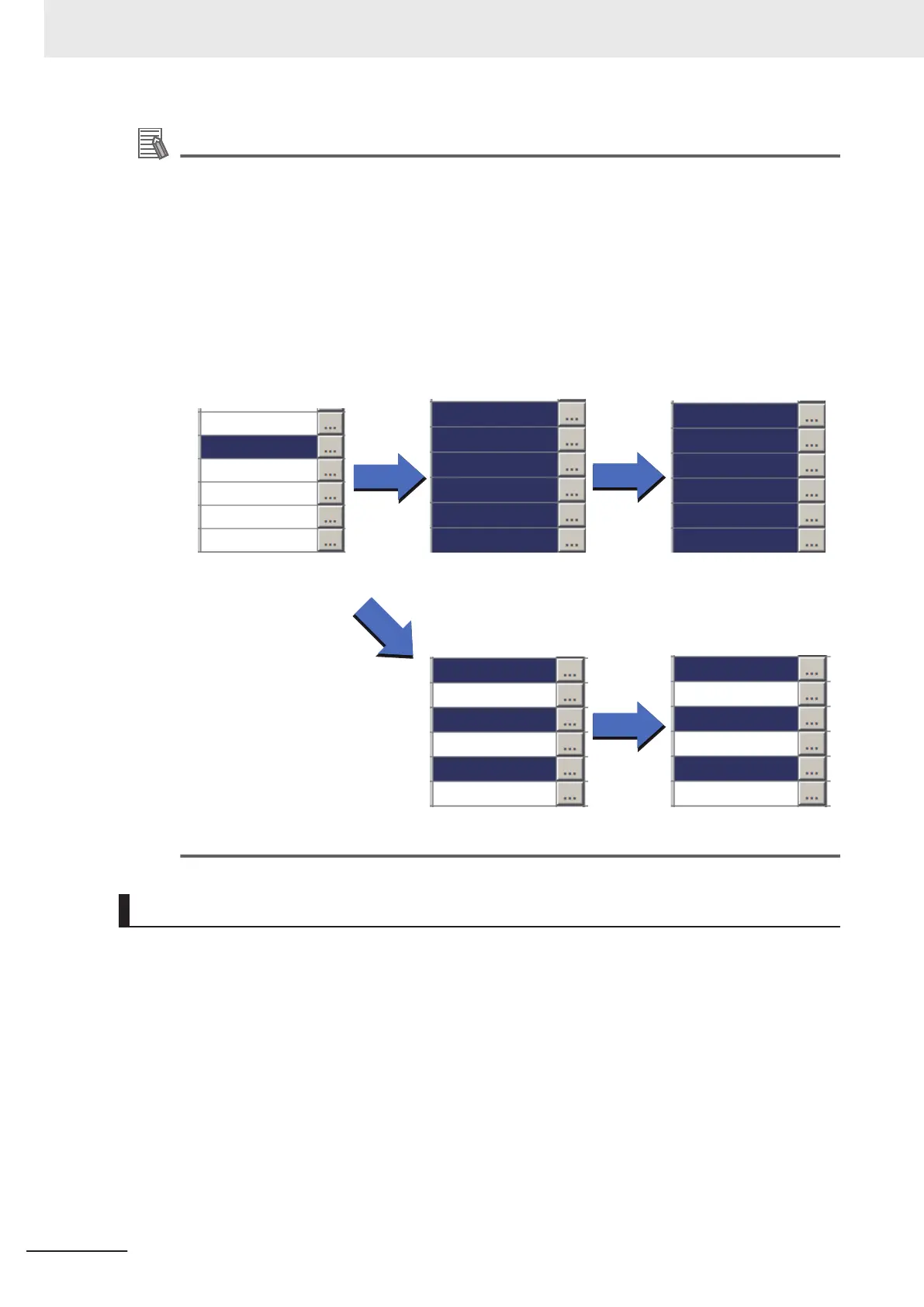Additional Information
• With a cell selected, its variable assignment setting can be deleted by depressing the Del key
on the keyboard or clicking Delete on the shortcut menu displayed by right-clicking.
• With a cell selected, its variable assignment setting can be copied by depressing Ctrl+C on
the keyboard or clicking Copy on the shortcut menu displayed by right-clicking.
• A copied variable assignment setting can be pasted to a selected cell by depressing Ctrl+V
on the keyboard or clicking Paste on the shortcut menu displayed by right-clicking.
• With a cell selected to which an array variable with a numeric value in the index is assigned,
copy it and select multiple cells to be sequentially assigned. Depress Ctrl+B on the keyboard
or right-click and click Sequential number paste on the shortcut menu displayed. The cop-
ied variable assignment setting is pasted to the selected cells while incrementing the index
number of the array variable by one.
Example:
Copy a cell with a numeric
value set in the array index
Select multiple cells
Sequential number paste
Select multiple cells
Sequential number paste
SY.ZZZ&&(2)
SY.ZZZ&&(3)
SY.ZZZ&&(4)
SY.ZZZ&&(2)
SY.ZZZ&&(3)
SY.ZZZ&&(4)
SY.ZZZ&&(5)
SY.ZZZ&&(6)
SY.ZZZ&&(7)
Checking Variables
Check which variable is assigned to which processing unit and whether or not there is an undefined
variable.
1 On the Variable button area, click Variable assignment list.
The Variable assignment list window is displayed. The window displays the assignment list of
the Scene variables and System variables in use.
5 Creating Measurement Scenes
5 - 64
FH/FHV Series Vision System User’s Manual (Z365-E1)
