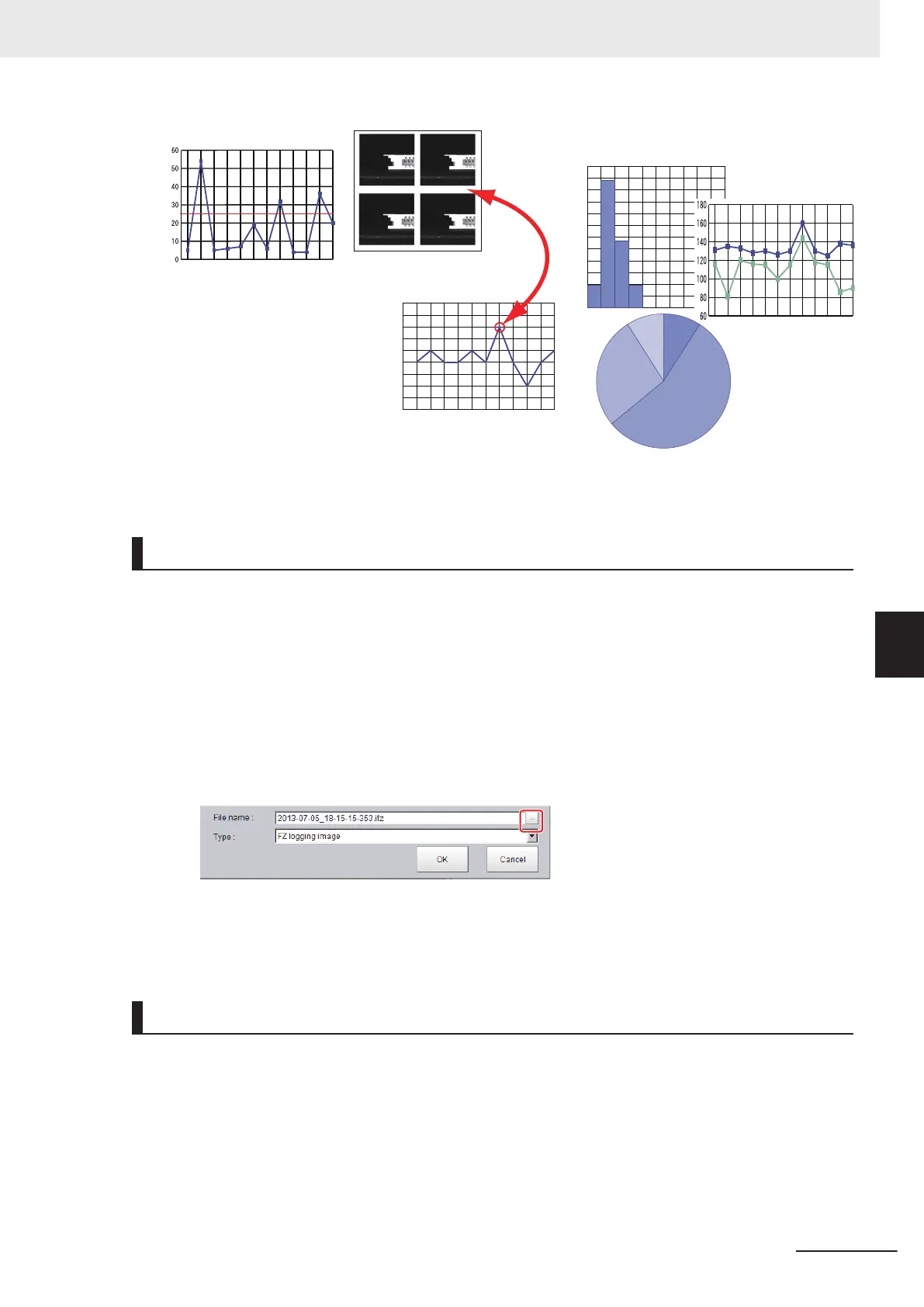0
5
10
15
20
25
30
35
40
45
20
0
6
-
03
-1
0
_11-
2
5
-
3
5
-
5
0
0
20
06
-
03
-
1
0_1
1
-
2
5-35-
0
0
0
200
6
-
03
-1
0
_
11-
2
5-34-
5
0
0
20
0
6-
03
-1
0
_
1
1
-
2
5
-34-
0
0
0
20
0
6-
03
-
1
0
_
11-
2
5
-33-
5
0
0
2
0
0
6-
03
-
1
0_
11-
2
5
-
3
3
-
0
0
0
2
0
0
6-
03
-1
0_
1
1
-
2
5
-
3
2
-
5
0
0
2
00
6
-
03-
1
0
_
1
1
-25-
32-00
0
200
6-
0
3
-1
0
_
1
1
-
2
5-
3
1-
5
0
0
2
0
0
6
-
03
-1
0_11-
2
5
-31-
0
0
0
20
0
6
-03-
10
_11
-
25-30
-
5
0
0
0
5
10
15
20
25
30
35
40
45
50
55
60
0
-10
11-20
2
1
-30
31-40
41-50
51-60
61-70
71-80
8
1-90
91-100
(%)
Optimization of Threshold
Verify Measured Data and NG Images
Statistical Analysis via spreadsheet program
Logging Current Image [Save last logging image]
You can setup logging timing, save destination, save file format and logging method.
1 In the Main Window, select Save last logging image from the Function menu.
The File Explorer is displayed.
2
Set the logged image save destination.
Specify the image file save destination (RAM disk or external storage).
3
Edit the file name as required.
4 Click OK.
After the logging operation is complete, the Save Last Logging Image Dialog Box closes.
Setting Logging Conditions [Logging setting]
Set the logging time, save destination, file type and logging method.
1 In the Main Window, select Tool - System settings - Other - Logging setting menu.
The Logging settings dialog box is displayed.
6 Performing Measurement and Adjustment
6 - 9
FH/FHV Series Vision System User’s Manual (Z365-E1)
6-3 Useful Functions for Operation
6
6-3-1 Logging Measurement Values and Measurement Images [Data Logging/Image Logging]
