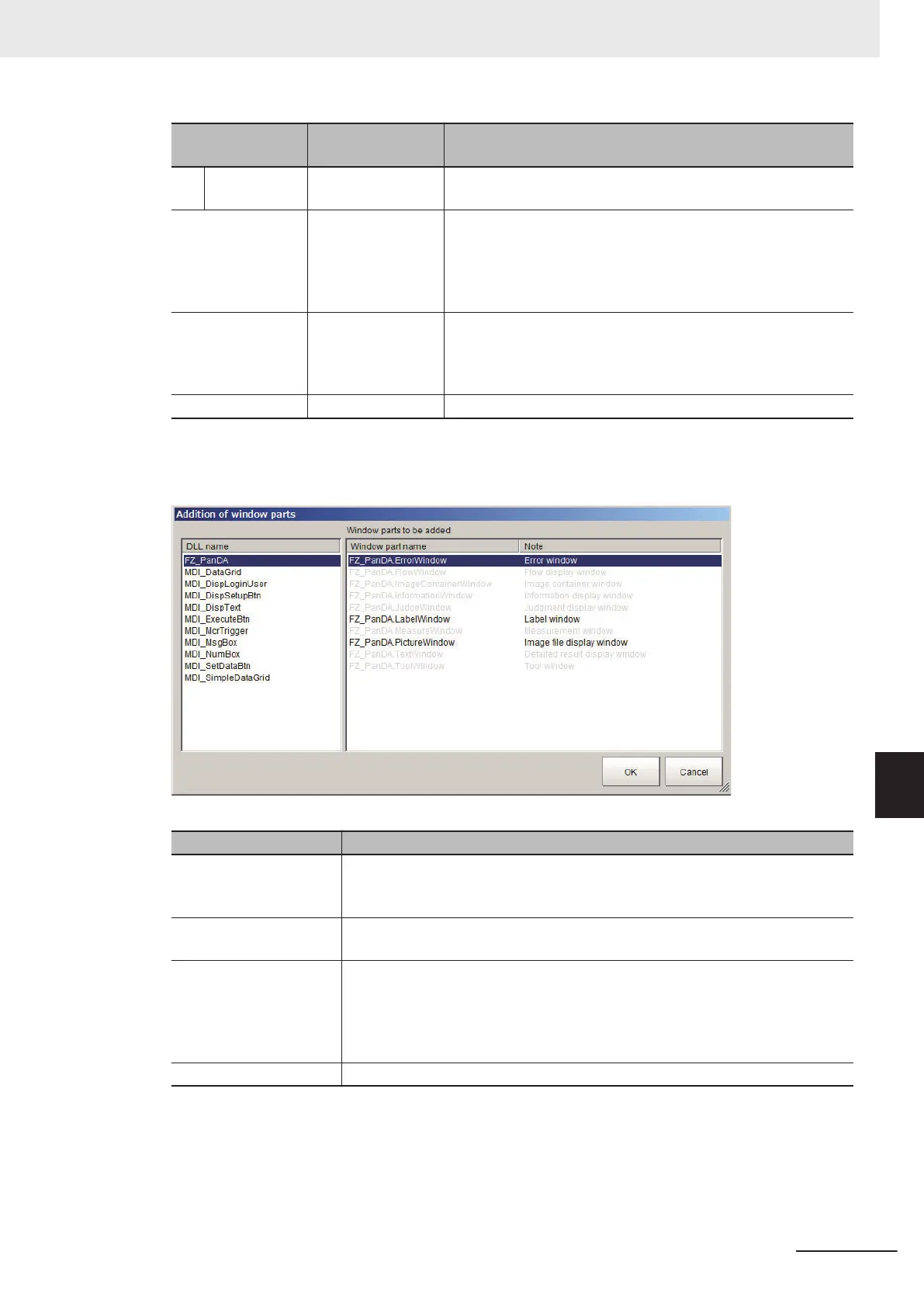Item
Setting value
[Factory default]
Description
Grid interval 2 to 200
[8]
This option is available when Fit to the grid line is checked.
Sets the grid size. Unit: pixel
Restore the default
setting
- The layout for the selected layout number is restored to the de-
fault settings.
When clicking the button, a confirmation dialog will be dis-
played.
Click Yes to restore the defaults. Click No to cancel
A copy of the layout
settings
- Other layout is copied to the layout currently edited.
When clicking the button, a copy of the layout setting dialog is
displayed. Select the layout of the copy source and click OK. A
confirmation dialog will be displayed. Click OK to continue.
Close - Ends the Layout Modification Mode.
l
Addition of window parts
When clicking it, the following Addition of window parts window is displayed.
Item Description
DLL name Displays a list of PanDA. Exe and DLL files registered as a window part.
When selecting it, the registered Window part name list and the Note will be
displayed.
Window part name / Note Displays the window part name and the description.
Symbols already used are grayed out and can not be selected.
OK When clicking, the selected window part will be placed on the layout screen.
When this screen is displayed with the menu, layout, MDI addition window se-
lected, it is inserted at the origin with the default size.
When add window parts by right-clicking with an empty space, it is inserted in
the size corresponding to the empty space to the right-clicked coordinates.
Cancel Discards edited contents and closes this window.
l
Window parts list
When clicking it, symbol name for registered window parts is displayed. The background color of
the name of a selected window part is changed from pink to orange and the window part is dis-
played in forefront.
8 Setting Windows
8 - 17
FH/FHV Series Vision System User’s Manual (Z365-E1)
8-3 Arranging Windows [Layout Functions]
8
8-3-1 Arranging Window Elements [Layout Modification]
