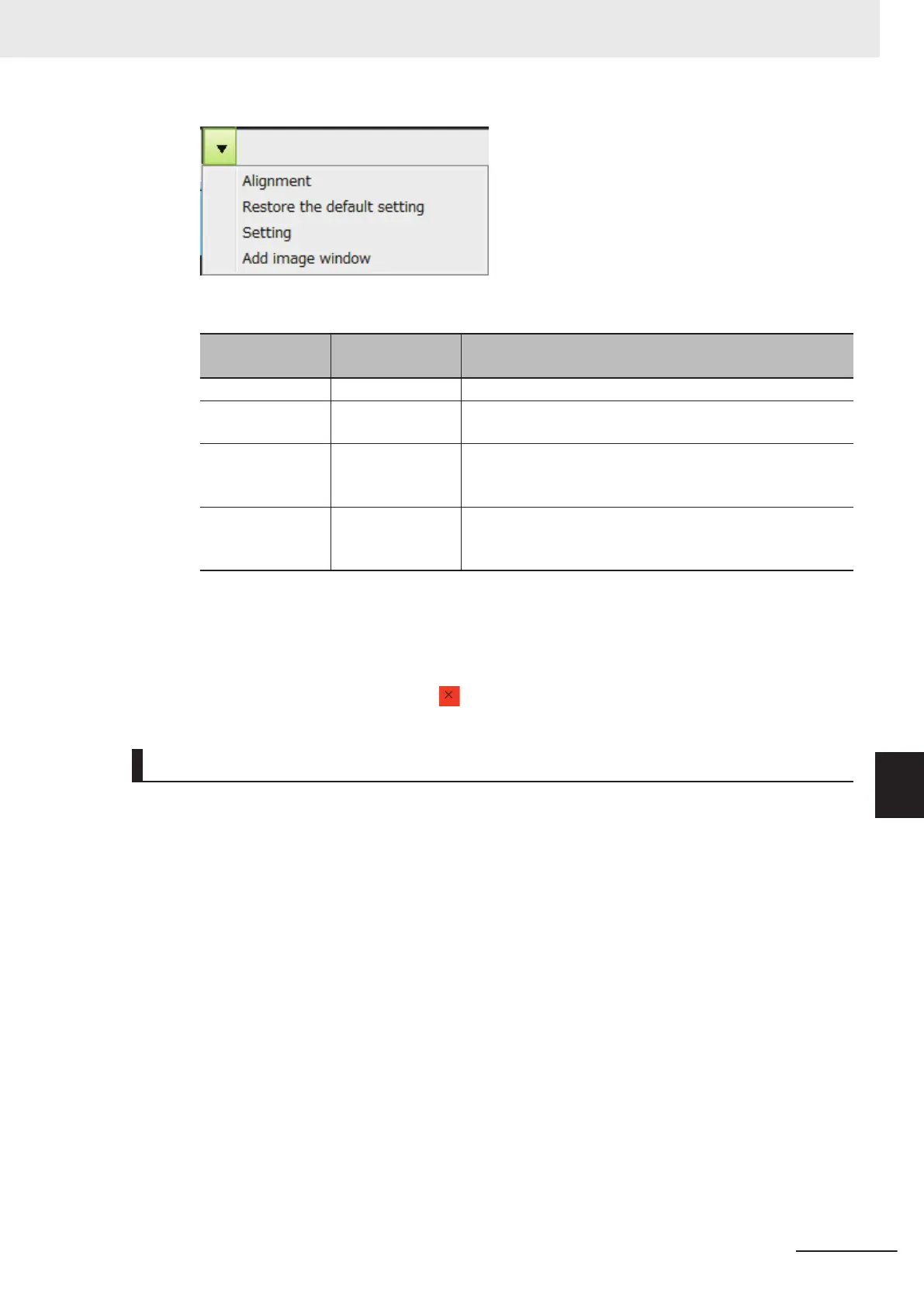Menus will be displayed where you can adjust the following settings.
Item
Setting value
[Factory default]
Description
Alignment - Aligns image windows at even intervals when clicking.
Restore the de-
fault setting
- Restores default settings for the position, grid, and aspect ra-
tio of the image window.
Setting
• Alignment
• Aspect ratio
Adjusts the layout of the image pane.
• Alignment: Alignment to the grid
• Aspect ratio: Fix the aspect ratio
Add image window - Adds an image window.
An image pane and an image pane number will be added as
display object per click.
3 Click Add image window.
An image will be added in the Image Container Pane.
4
The size and position of the image panes can be adjusted by dragging them.
To delete an image pane, click the button at the upper right corner of the image pane.
Displaying Multiple Images Aligned at Even Interval
Click Alignment. Then, image panes will be displayed in the order of the image pane number.
Example: When aligning image pane 0 to 5
8 Setting Windows
8 - 31
FH/FHV Series Vision System User’s Manual (Z365-E1)
8-3 Arranging Windows [Layout Functions]
8
8-3-10 Image Container Pane
