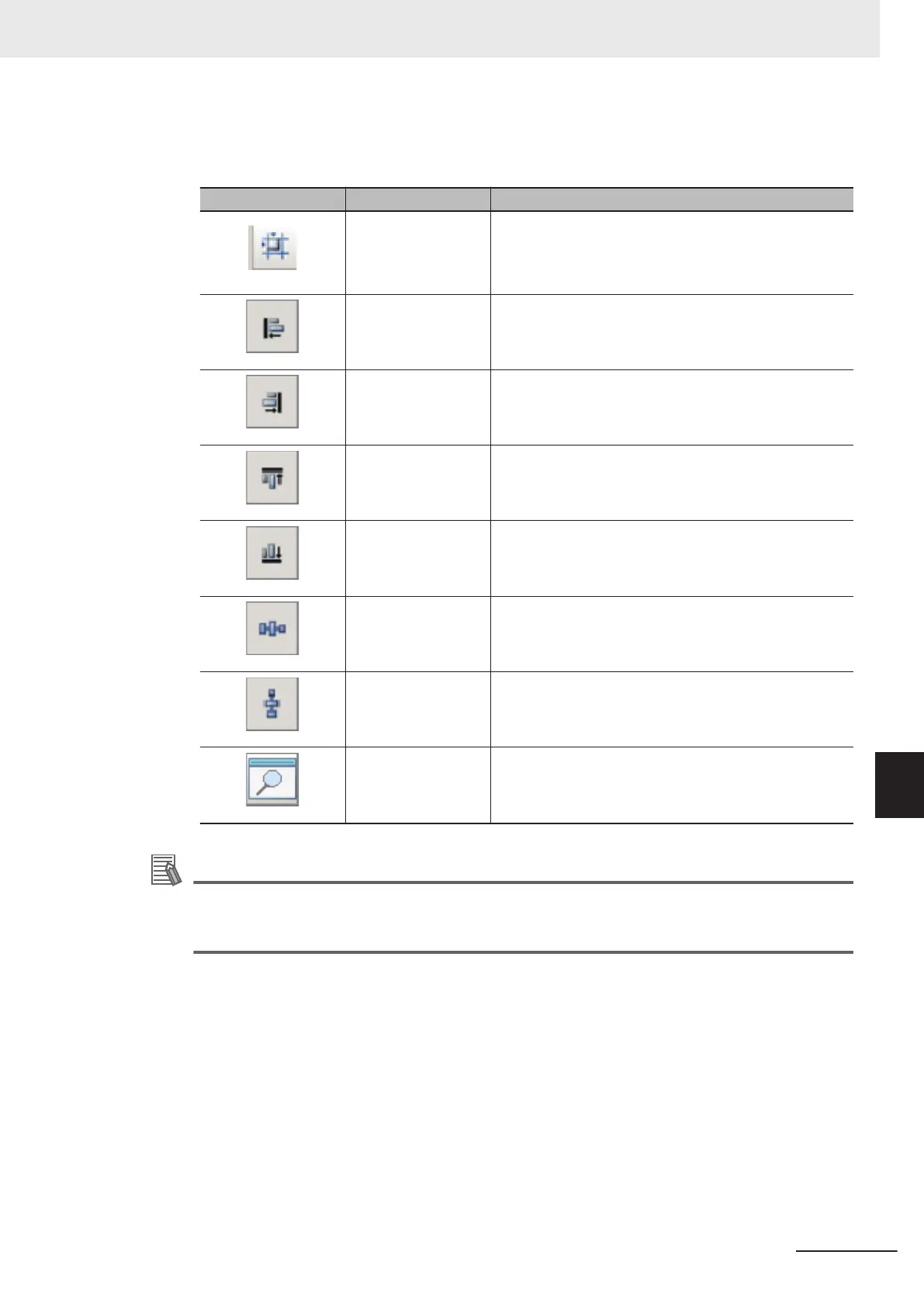The Design Pane of the Edit Normal Dialog Box Window has the following edit and control but-
tons.
Icon Function Description
Grid
Enable the following grid function.
The grid lines will be displayed in the design window.
When moving or expanding/reducing the selected item,
this is moved or expanded/reduced along grid lines.
Left
Aligns the left edges of the selected items to the left side
of the first item that is selected.
Right
Aligns the right edges of the selected items to the right
side of the first item that is selected.
Top
Aligns the top edges of the selected items to the top of
the first item that is selected.
Bottom
Aligns the bottom edges of the selected items to the bot-
tom edge of the first item that is selected.
Evenly space hori-
zontally
Evenly adjusts the space on the left and right sides of
the selected items.
Evenly space verti-
cally
Evenly adjusts the space on the tops and bottoms of the
selected items.
Preview
Displays a preview of the dialog box that is being creat-
ed.
Additional Information
To view a list of the properties of an item in the Item List Display Area in Design Mode, click the
Change mode button. The Item List Display Area changes to a list display.
Click the Change mode button in Edit Mode to return to the Design Mode.
6
Every time you click an item in the list, that item changes between selected (inverted display)
and not selected.
If only one item is selected (inverted display), the settings for that item type are displayed in the
Edit Item Area.
7 Edit the settings for the item. Some settings are common for all items, and some are specific to
individual items.
Example: Item Properties Display Area for a Numeric Box
8 Setting Windows
8 - 73
FH/FHV Series Vision System User’s Manual (Z365-E1)
8-4 Editing contents are not reflected when you confirm the Sensor Controller after edit a layout by remote control
[Custom Dialog Tool]
8
8-4-2 Custom Dialog Tool
