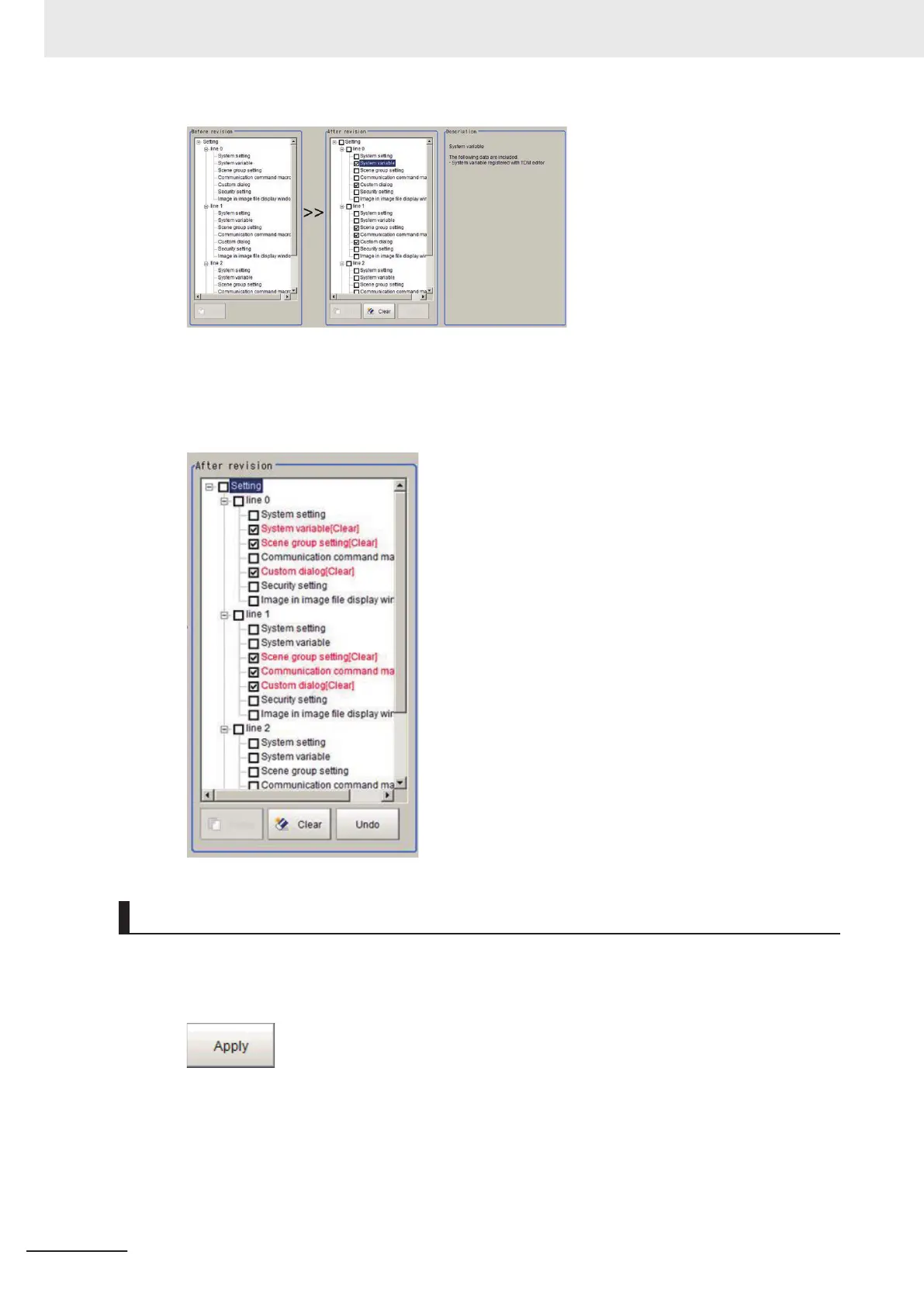2 After selecting the settings, click the Clear button.
The font color of the setting data that will be cleared will change to red.
If setting data was cleared by mistake, click the Undo button. The setting data will revert to the
status described in Step 1.
Applying Copy/Clear Operations
This explains the steps for applying Copy/Clear operations on setting data to the sensor controller.
1 After a Copy/Clear operation on all setting data is complete, click the Apply button.
2 The following Confirm screen is displayed.
After confirming the After revision setting data is correct, click the OK button.
The setting data selected for Copy/Clear will be applied to the sensor controller. The applied
settings can not revert to the previous state.
9 Saving/Loading Data
9 - 40
FH/FHV Series Vision System User’s Manual (Z365-E1)
