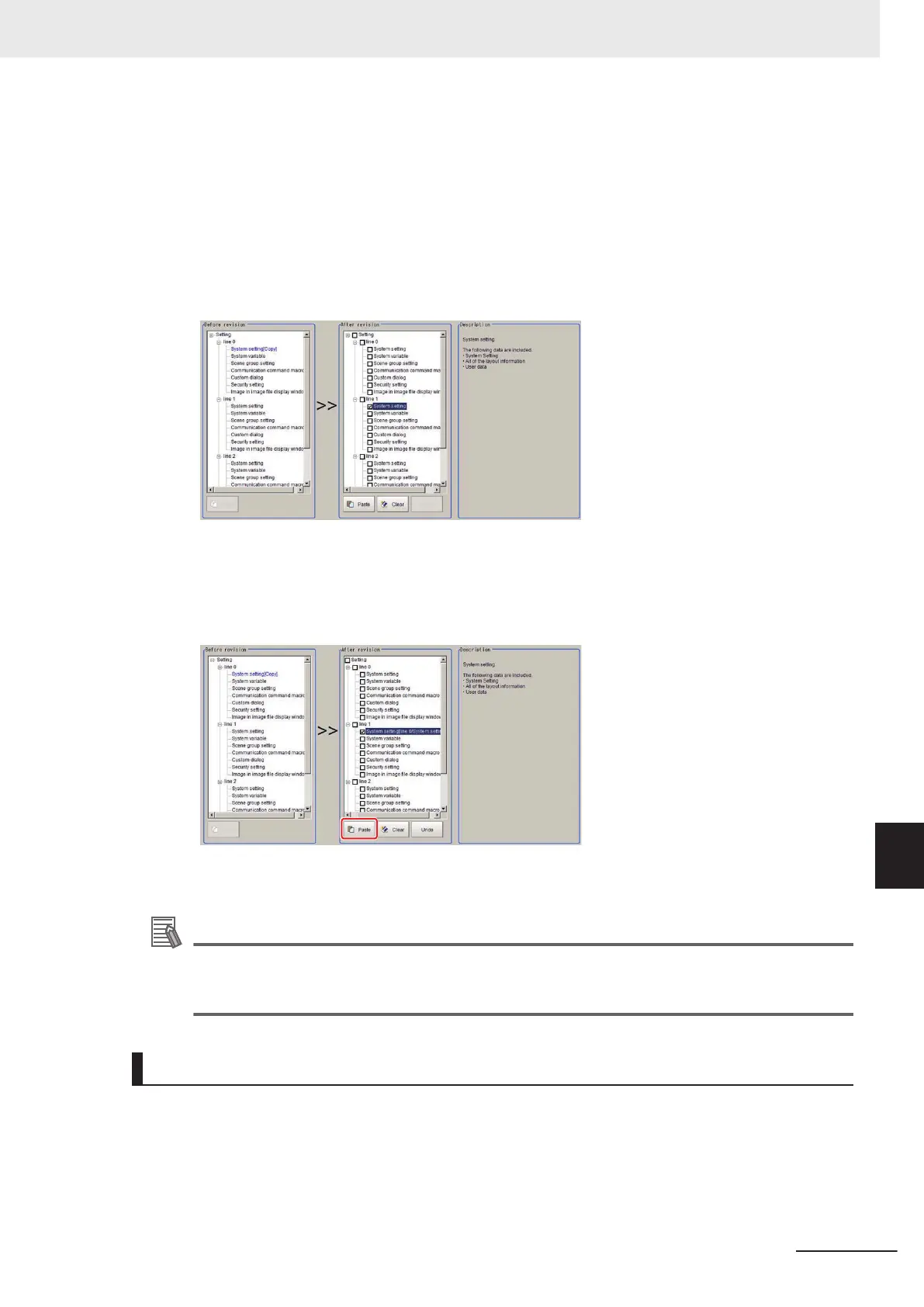3 In the After revision area, the setting data to be pasted will have its check box checked.
In the following situations, the Paste button will be grayed out and a paste operation will not be
possible.
Verify the setting data in the After revision area.
• If the setting data for the same line as the copy setting data is checked.
• If the checked setting data differs from the setting data selected for copy.
The check boxes for the selected setting data in the After revision area will be cleared.
Refer to Clearing setting data on page 9 - 39.
4 Click Paste.
The font color of the checked setting data will change to blue.
If the paste operation was done by mistake, click Undo. The setting data will revert to the sta-
tus described in Step 3.
5
To copy other setting data, repeat Step 1 to 4.
Additional Information
If there is insufficient memory in the sensor controller, the tool will be launched with Apply
immediately checked.
For details, refer to Launching the Line Maintenance tool on page 9 - 36.
Clearing setting data
This describes the steps for clearing setting data. All types of setting data can be cleared.
1 In the Line Maintenance tool, select the setting data in the After revision area.
Multiple setting data can be selected.
9 Saving/Loading Data
9 - 39
FH/FHV Series Vision System User’s Manual (Z365-E1)
9-8 Copying Settings for Each Line in Multi-line Random-trigger Mode [Line Maintenance]
9
9-8-2 Line Maintenance tool operations
