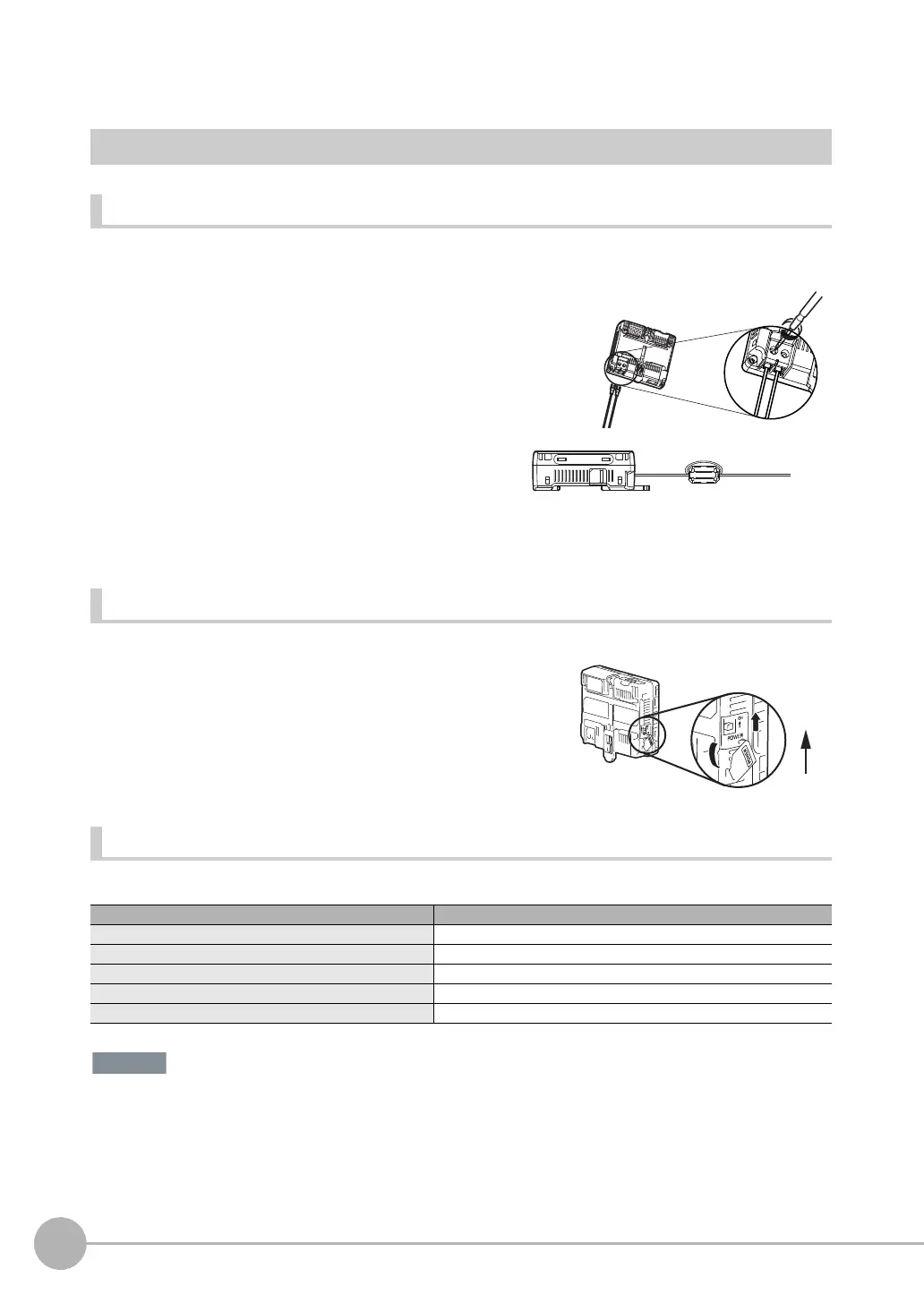Wiring
50
FQ2 User’s Manual
Wiring the Touch Finder
Power Supply Wiring
Connecting the Power Supply
Turning ON the Touch Finder
Power Supply Specifications
Use a power supply that meets the following specifications. (The power supply is sold separately.)
• Supply power from a DC power supply for which measures have been applied to prevent high voltages (e.g., a
safety extra-low-voltage circuit).
If UL certification is required for the overall system, use a UL Class II DC power supply.
• When using the FQ-D31, do not connect a switching regulator and AC Adapter (FQ-AC@) at the same time.
1 Loosen the two terminal screws using a Phillips
screwdriver.
2 Attach crimp terminals to the power lines.
Secure the positive and negative lines as indicated
using M3 screws.
Power supply tightening torque: 0.54 N⋅m
3 In environments where there is excessive noise, at-
tach a ferrite core (ZCAT1730-0730 from TDK or the
equivalent) to the power supply cable.
1 Remove the cover from the power switch on the left side of
the Touch Finder.
2 Press the switch toward ON.
Item Description
Power supply voltage 24 VDC (21.6 to 26.4 V)
Output current 0.65 A min.
Recommended Power Supply S8VS-01524@ (24 VDC, 0.65 A)
External power supply terminal screws M3.5 (tightening torque: 1.0 N⋅m)
Recommended power line wire size AWG16 to AWG22 (length of 5 m max.)
24 VDC
+
−
When you attach the ferrite core to
the power supply cable, wrap the
cable only one time.
1
2
ON
OFF