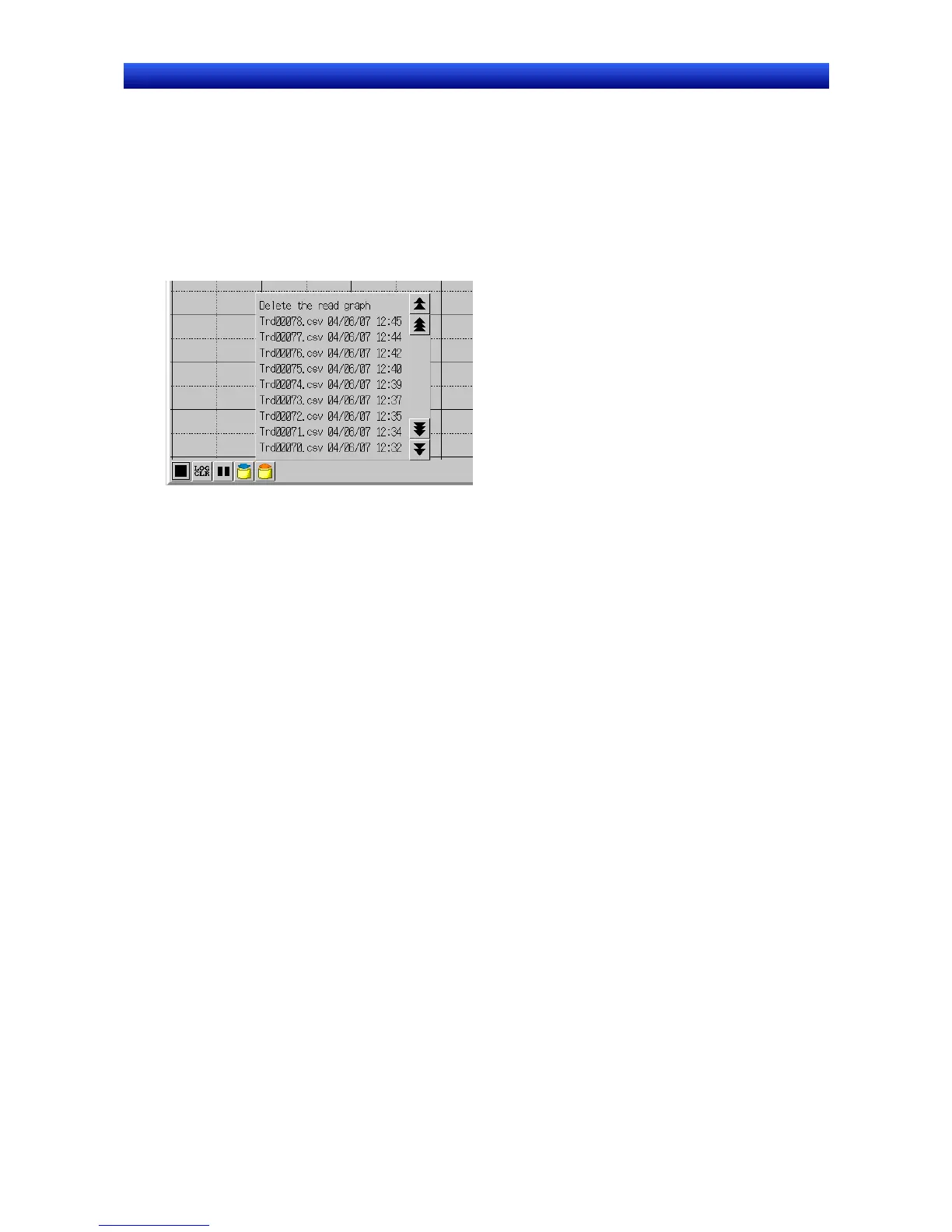Section 2 NS Series Functions 2-15 Data Logs
2-363
NS Series Programming Manual
Operations on the NS Hardware
1. Insert the Memory Card into the NS hardware.
2. Start the NS hardware, which now has the project created using the procedures described in the
last section.
When SerialA: CIO00100.00 changes from OFF to ON, data is logged for 100 s (1 min 40 s).
When SerialA: CIO00100.00 changes to ON, logging starts.
When SerialA: CIO00100.00 changes to OFF, logging stops.
To read saved data, press the Read File icon on the object while logging is stopped and select the
desired file from the pop-up menu.
Saving Logging Data to Memory Card and Using as Standard Data
The procedure for setting logged data as standard data is shown below.
1. While logging is stopped, make sure the data to be saved is displayed on the data log object, and
press the Save to file icon.
When the Save to file icon is pressed, the data is saved as a CSV file to the Memory
Card/Log/Trend directory after folders for the displayed graphs are created. The output file name
set for each group is used as the name of the folder.
The saved data can be displayed directly as the standard data, but the file name can also be changed
to make it easy to recognize as the standard data.
2. Turn OFF the power to the NS hardware, or display the System Menu, then click the Remove
Memory Card Button in the Initialize Tab Page.
3. Remove the Memory Card from the NS hardware.
4. Use Explorer or a similar program on a personal computer to change the file name in the Memory
Card/Log/Trend directory.
Example: When the output file name for group 1 is the default
Before changing After changing
Trd00@@@.CSV Stddata@.CSV
(@@@: 001 to 999) (@: 0 to 9)
Creating a CSV File of Standard Data
There are two methods for creating CSV files, depending on the data log file output format set on the
History Tab Page under PT – System settings.
1. When the data log file output format is set to Vertical axis: address, Horizontal axis: time
2. When the data log file output format is set to Vertical axis: time, Horizontal axis: address.
Here we will create a CSV file for the data log graph shown in the following diagram. In this example,
the data log file output format is set to Vertical axis: time, Horizontal axis: address (No. 2 above.) Sim-
ply swap the horizontal and vertical axis information in the following procedure if the data log file output
format is Vertical axis: address, Horizontal axis: time (No. 1 above).
