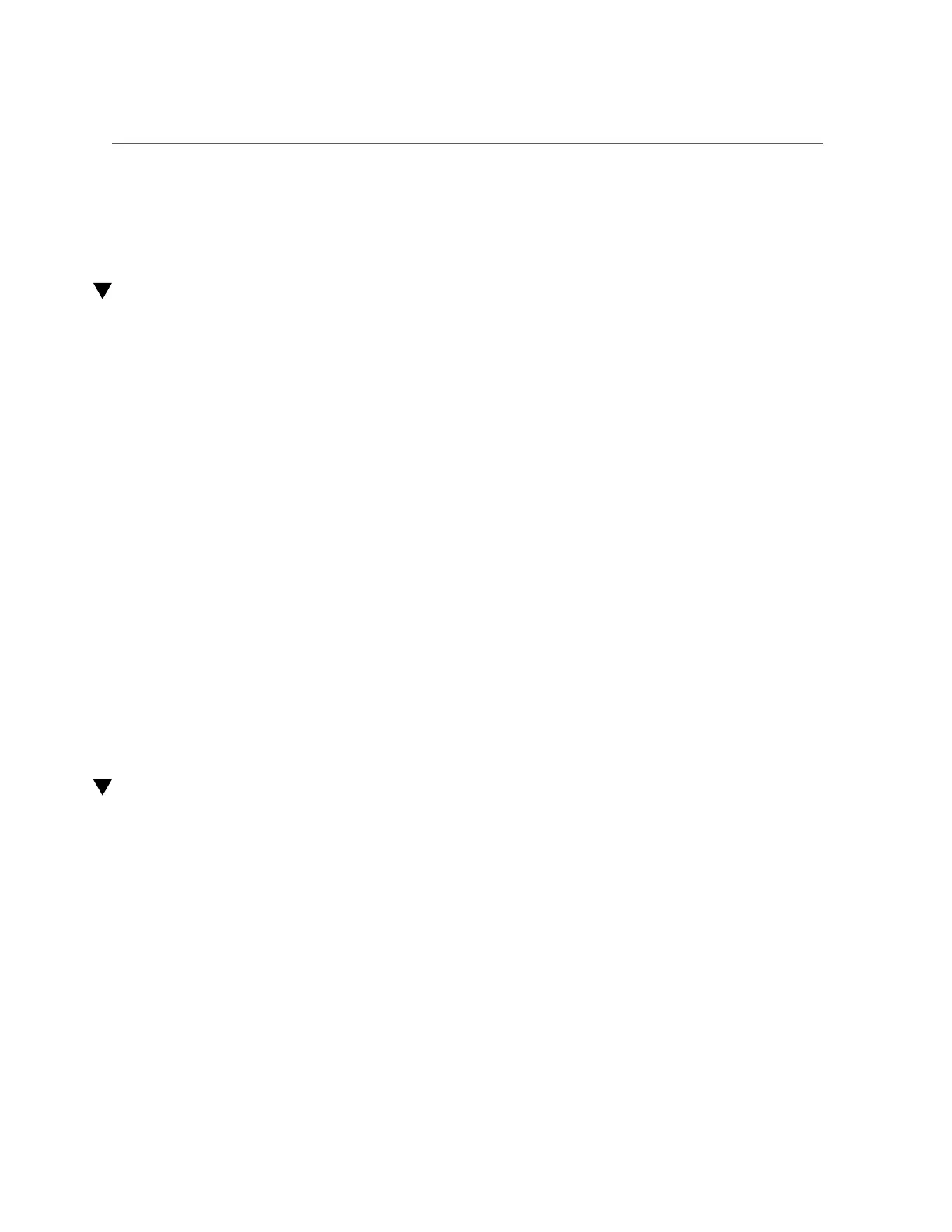Determine Which Drive Is Faulty
■
“Install a Drive or Drive Filler” on page 65
■
“Verify a Drive” on page 66
Determine Which Drive Is Faulty
You must determine which drive is faulty before you replace it.
1.
Check to see if any System Service Required LEDs are lit or flashing.
See “Interpreting LEDs” on page 27.
2.
Visually inspect the drive to see if any of its status LEDs are lit or flashing.
See “Drive LEDs” on page 60.
If the drive is faulty, replace it. See “Remove a Drive or Drive Filler” on page 61.
3.
If you are unable to identify the faulty drive, seek further information.
See “Detecting and Managing Faults” on page 21.
4.
Remove the faulty drive.
See “Remove a Drive or Drive Filler” on page 61.
Related Information
■
“Drive LEDs” on page 60
■
“Remove a Drive or Drive Filler” on page 61
■
“Install a Drive or Drive Filler” on page 65
■
“Verify a Drive” on page 66
■
“Detecting and Managing Faults” on page 21
Remove a Drive or Drive Filler
You can perform this procedure while the server is running. See “Component Service
Categories” on page 43 for more information about hot-service procedures.
To hot-service a drive, you must first take it offline. This action prevents applications from
accessing the drive and removes software links to it.
1.
Determine which drive needs to be removed.
See “Determine Which Drive Is Faulty” on page 61.
Servicing Drives 61
