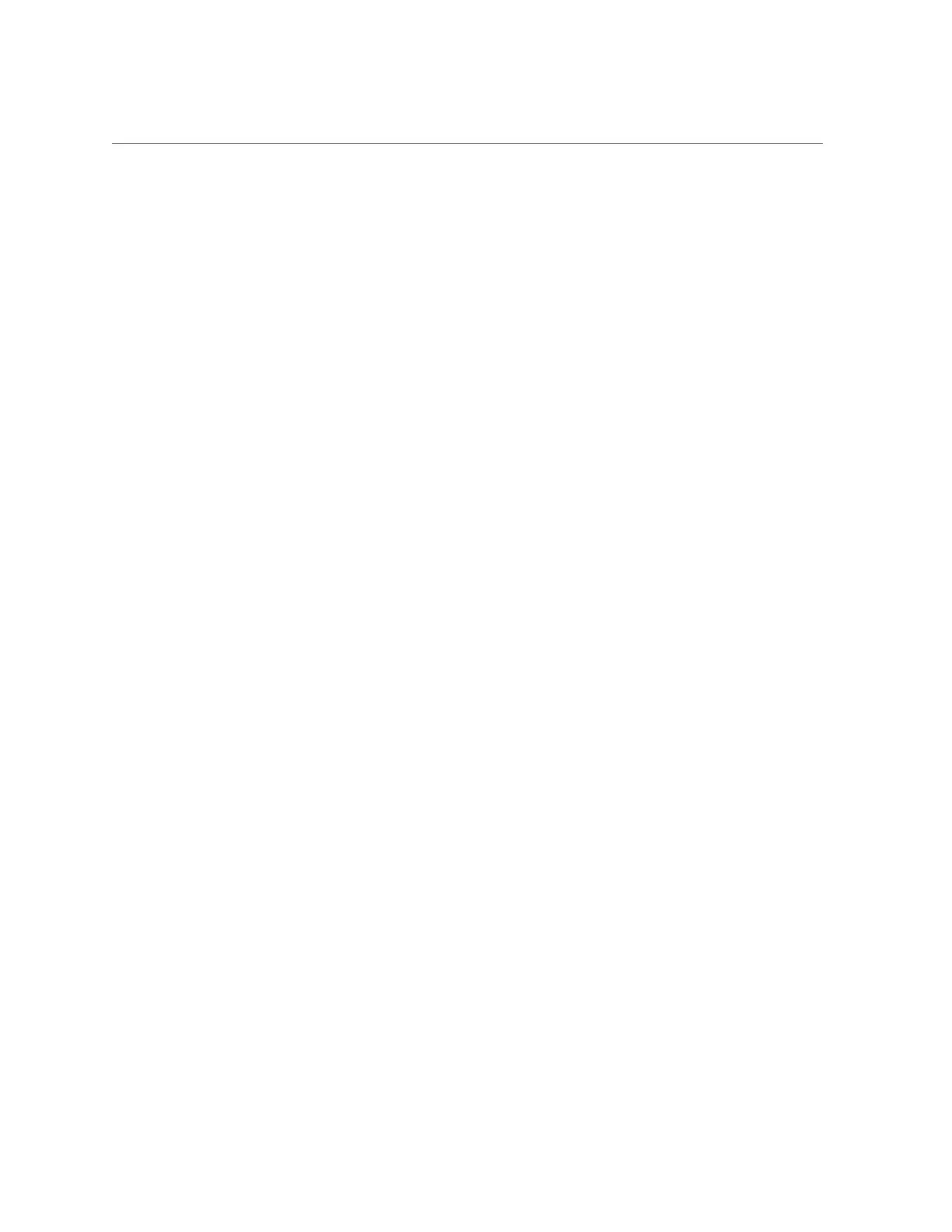Verify a Drive
c0 scsi-bus connected configured unknown
c0::dsk/c1t0d0 disk connected configured unknown
c0::sd1 disk connected unconfigured unknown
usb0/1 unknown empty unconfigured ok
usb0/2 unknown empty unconfigured ok
...
3.
Configure each drive that is not already configured.
For example, to configure the second disk listed in Step 2, type:
# cfgadm -c configure c0::sd1
Replace c0::sd1 with the drive name for your configuration.
4.
Verify that the blue Ready to Remove LED is no longer lit on the drive that you
installed.
See “Determine Which Drive Is Faulty” on page 61.
5.
At the Oracle Solaris prompt, list all drives in the device tree, including any
drives that are not configured.
# cfgadm -al
The replacement drive is now listed as configured, as shown in the following example.
Ap_Id Type Receptacle Occupant Condition
c0 scsi-bus connected configured unknown
c0::dsk/c1t0d0 disk connected configured unknown
c0::dsk/c1t1d0 disk connected configured unknown
usb0/1 unknown empty unconfigured ok
usb0/2 unknown empty unconfigured ok
...
6.
Perform one of the following tasks based on your verification results:
■ If the previous steps did not verify the drive, see “Detecting and Managing
Faults” on page 21.
■ If the previous steps indicate that the drive is functioning properly, perform
the tasks required to configure the drive. These tasks are covered in the
Oracle Solaris OS administration documentation.
For additional drive verification, you can run Oracle VTS. Refer to the Oracle VTS
documentation for details.
Servicing Drives 67
