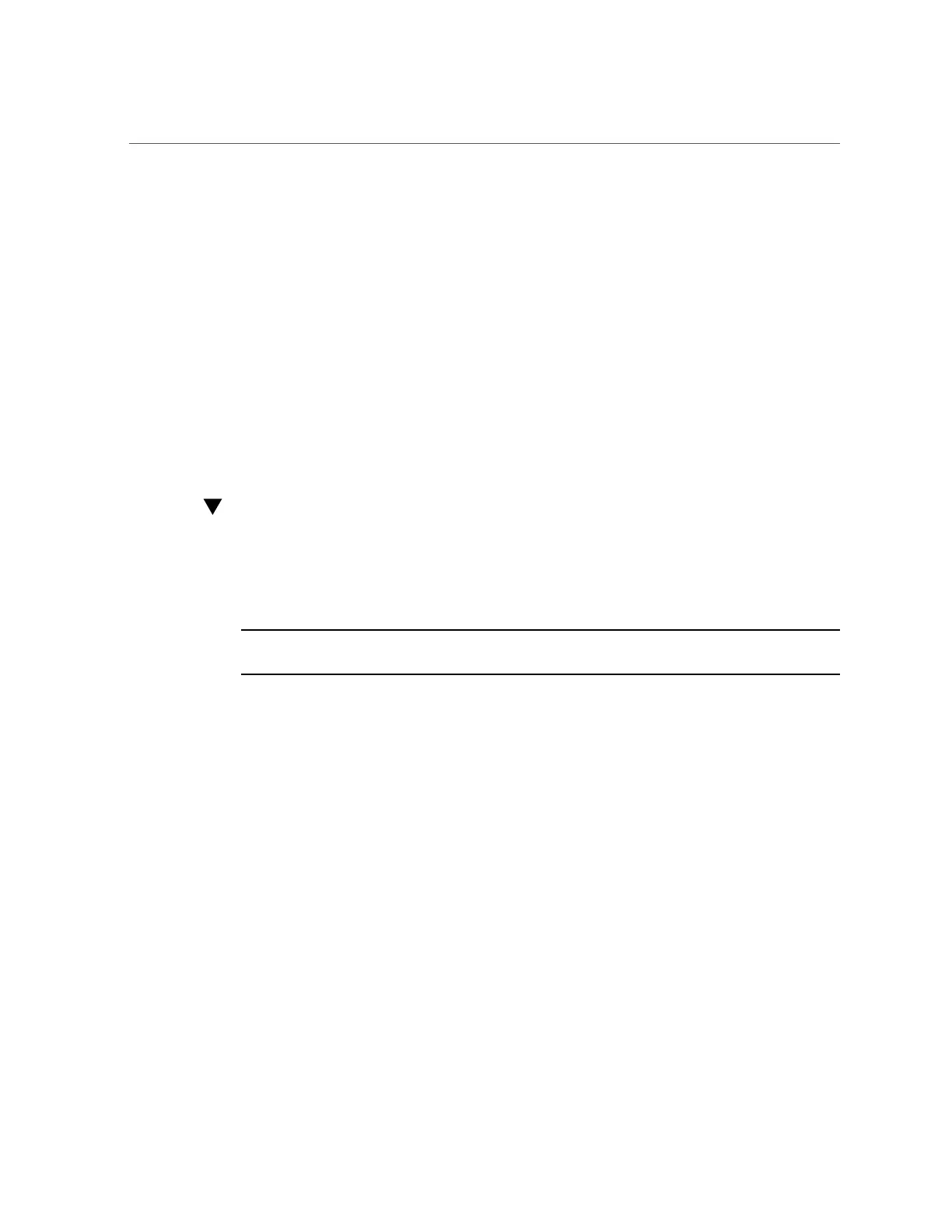Resetting the Firmware to Default Settings
110 Oracle X6 Series Servers Administration Guide • April 2016
Resetting the Firmware to Default Settings
Recover from unwarranted configuration changes by resetting the BIOS or Oracle ILOM
configuration to its factory default configuration. For instructions, see the following procedures:
■
“Reset the BIOS Firmware to Default Settings (BIOS)” on page 110
■
“Reset the BIOS Firmware to Default Settings (Oracle ILOM)” on page 111
■
“Reset the BIOS Firmware to Default Settings (Oracle Hardware Management
Pack)” on page 111
■
“Reset the Oracle ILOM Firmware to Default Settings (Oracle ILOM)” on page 112
■
“Reset the Oracle ILOM Firmware to Default Settings (Oracle Hardware Management
Pack)” on page 112
Reset the BIOS Firmware to Default Settings
(BIOS)
Setting defaults ensures that the server is operating with a known-good configuration.
Note - If the server is newly installed and this is the first time an operating system is being
installed, then BIOS is probably already configured to its default settings.
Any changes you make in the BIOS Setup Utility using the F2 key are permanent until the next
time you change them.
Before You Begin
Ensure that your server meets the following requirements:
■
The server is equipped with a hard disk drive (HDD) or solid state drive (SSD).
■
The HDD or SSD is properly installed in the server. For instructions, refer to your service
manual.
1.
Access the BIOS Setup Utility.
For instructions, see “Accessing the BIOS Setup Utility” on page 33.
2.
Press the F9 key to automatically load the optimal default settings.
A message appears prompting you to continue this operation by selecting OK or to cancel this
operation by selecting CANCEL.
3.
In the message, highlight OK, and then press Enter.
4.
To save your changes and exit the BIOS Setup Utility, press the F10 key.
