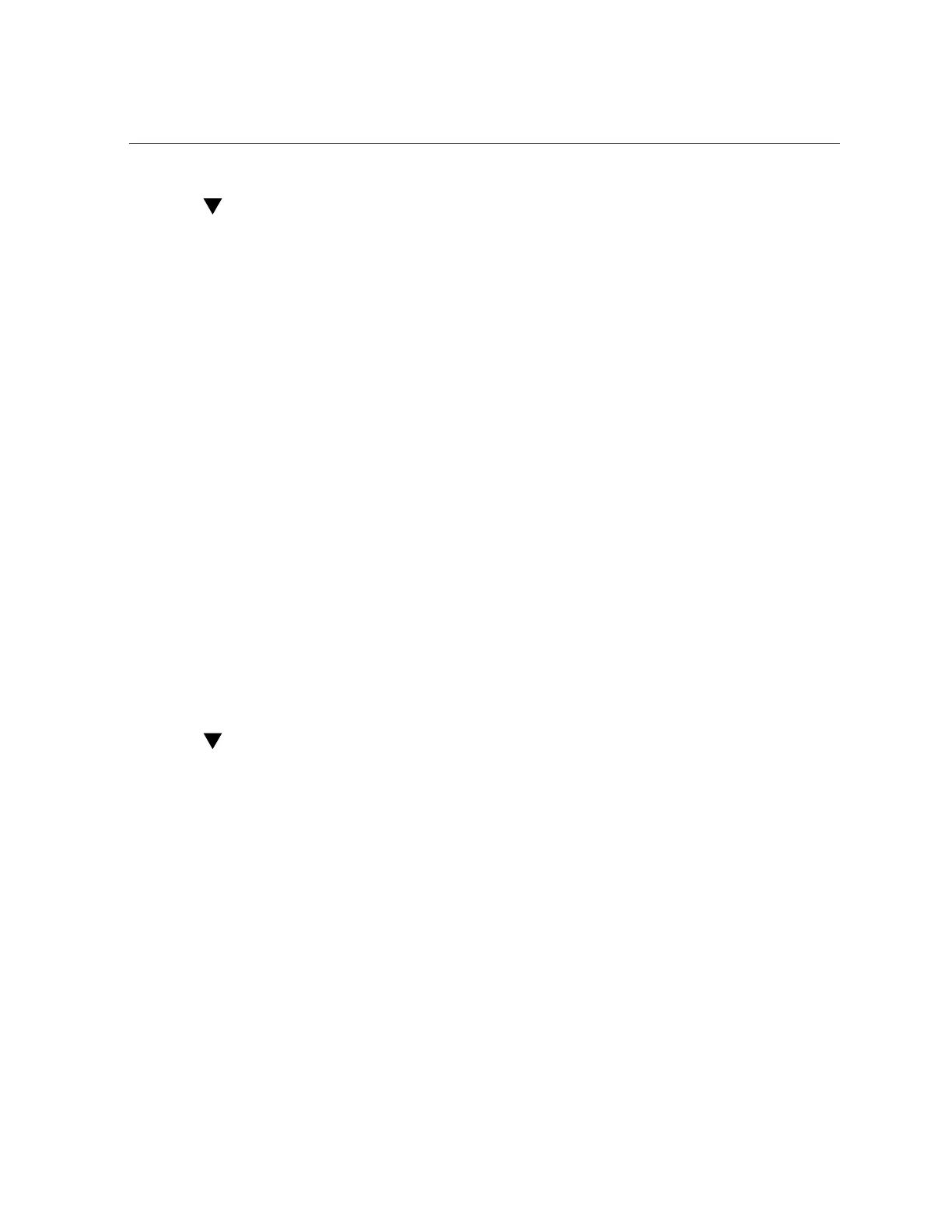Add an Oracle ILOM User Account (Oracle Hardware Management Pack)
72 Oracle X6 Series Servers Administration Guide • April 2016
Add an Oracle ILOM User Account (Oracle
Hardware Management Pack)
1.
Access the operating system command-line.
For more information, see “Accessing Oracle Hardware Management Pack” on page 31.
2.
Use the ilomconfig create user command:
ilomconfig create user username [--role=role]
Related Information
■
Configuring Oracle ILOM (ilomconfig), Oracle Server CLI Tools User's Guide at http://
www.oracle.com/goto/ohmp/docs
Setting the Service Processor Clock
Choose to configure the Oracle ILOM clock by either synchronizing the clock with an NTP
server or setting the date and time based on the local time zone.
■
“Set the Service Processor Clock (Oracle ILOM)” on page 72
■
“Set the Service Processor Clock (Oracle Hardware Management Pack)” on page 74
Set the Service Processor Clock (Oracle ILOM)
Before you begin, ensure that you have Admin (a) role privileges in Oracle ILOM.
1.
To set the service processor clock from the Oracle ILOM web interface, perform
the following steps:
a.
Log in to the Oracle ILOM web interface.
For instructions, see “Accessing Oracle ILOM” on page 21.
b.
In the navigation pane, click ILOM Administration > Date and Time.
c.
Configure the service processor clock manually, or enable the clock to
synchronize with an NTP server:
■
To set the service processor clock manually, do the following:
