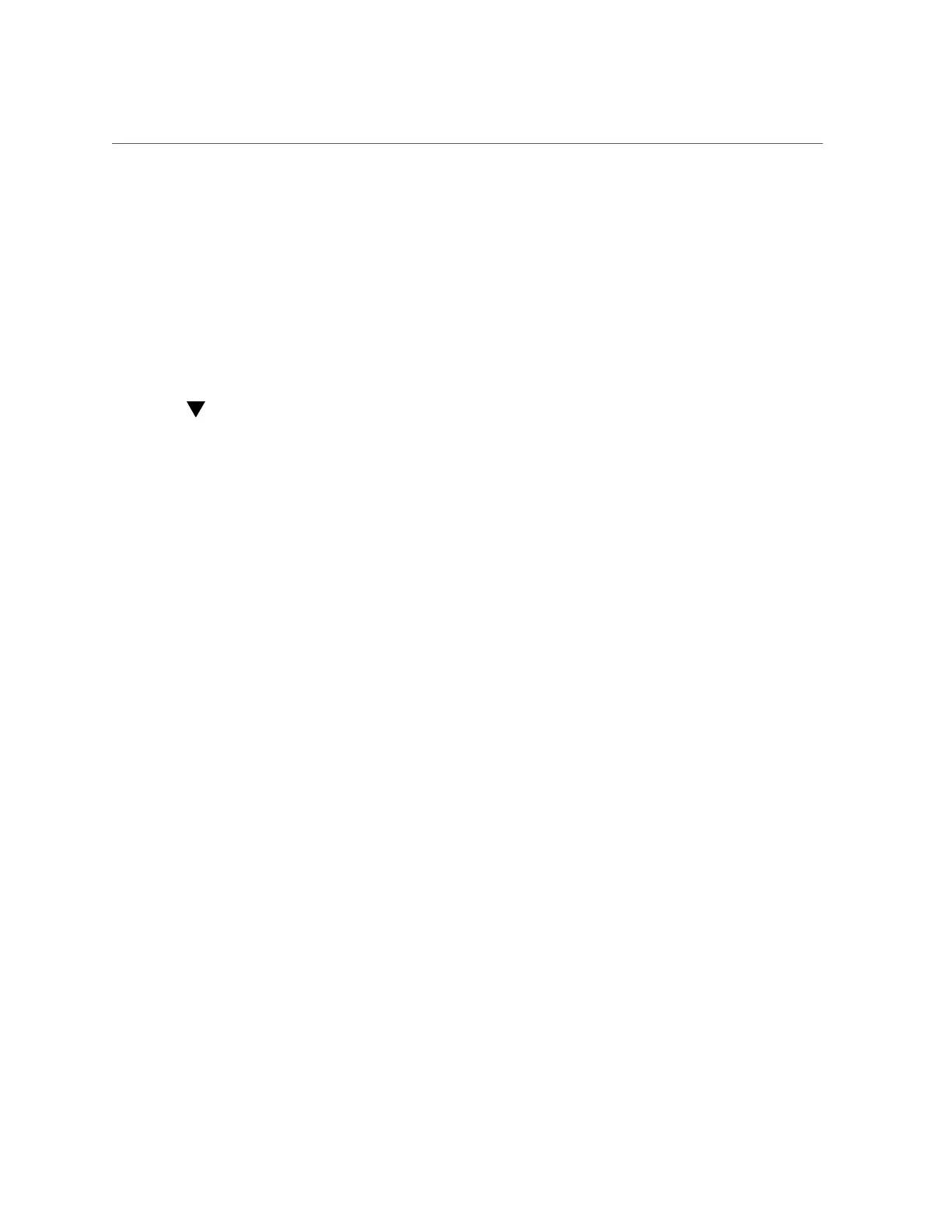View the Event Log (Oracle ILOM)
Monitoring Server Inventory and Health 85
Number: 1242FML0UV, Reference Document: http://www.sun.com/msg/SPX86-8003-8C).
Open Problem 2
Problem time : Fri Feb 15 10:37:48 2013
Problem subsystem : Storage
Problem location : /SYS/DBP0/HDD2
Problem description : The disk temperature has exceeded the critical
limit. (Probability: 100, UUID: N/A, Part Number: H106030SDSUN300G, Serial
Number: 001234NTR1KD PWGTR1KD, Reference Document: N/A)
Each entry includes a link to an Oracle Knowledge Article, which describes a corrective action.
View the Event Log (Oracle ILOM)
The Oracle ILOM event log tracks informational, warning, or error messages generated on the
server. Events can include server reboots and power ons, sensor threshold events, and BIOS
updates. The event log is helpful for troubleshooting the system and monitoring the server
performance.
1.
To view the event log from the Oracle ILOM web interface:
a.
Log in to the Oracle ILOM web interface.
For instructions, see “Accessing Oracle ILOM” on page 21.
b.
In the navigation pane, click ILOM Administration > Logs, and then select
the Event tab.
2.
To view the event log from the Oracle ILOM command-line interface (CLI):
a.
Log in to the Oracle ILOM CLI.
For instructions, see “Accessing Oracle ILOM” on page 21.
b.
Type show /SP/Logs/event/list.
A list of hardware-related events appears, for example:
Event
ID Date/Time Class Type Severity
----- ------------------------ -------- -------- --------
937 Fri Apr 4 13:49:14 2014 IPMI Log minor
ID = da : 04/04/2014 : 13:49:14 : System Firmware Progress : BIOS :
System boot initiated : Asserted
936 Fri Apr 4 13:49:14 2014 IPMI Log minor
ID = d9 : 04/04/2014 : 13:49:14 : System Firmware Progress : BIOS :
System boot initiated : Asserted
935 Fri Apr 4 13:49:03 2014 IPMI Log minor
ID = d8 : 04/04/2014 : 13:49:03 : System Firmware Progress : BIOS :
Option ROM initialization : Asserted
