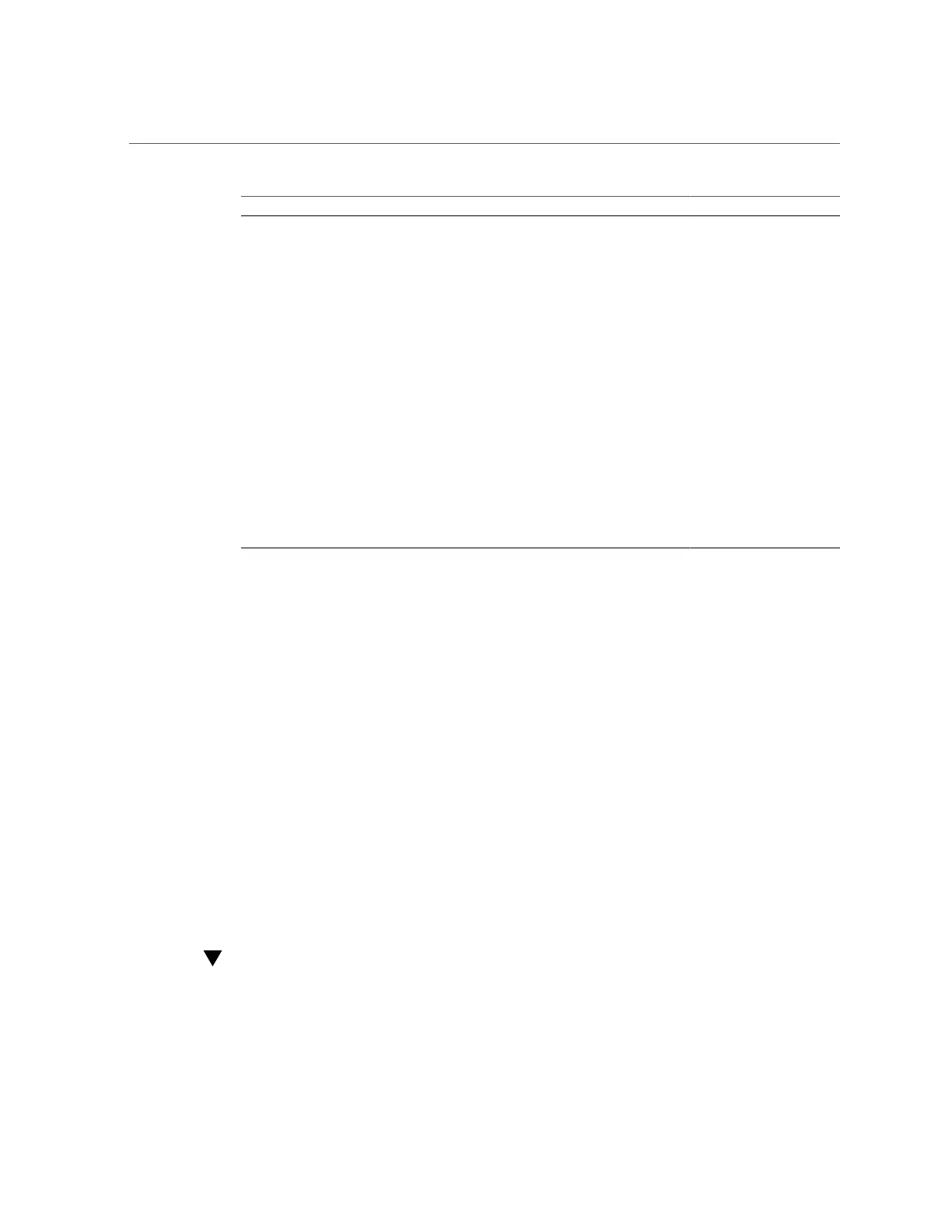Exit the BIOS Setup Utility
36 Oracle X6 Series Servers Administration Guide • April 2016
Function Key Control Key Sequence BIOS POST Function BIOS Setup Function
F1 Ctrl+Q Not applicable. Activate the BIOS Setup
Utility Help menu.
F2 Ctrl+E Enter the BIOS Setup
Utility while the system is
performing the power-on
self-test (POST).
Not applicable.
F7 Ctrl+D Not applicable. Discard changes.
Not applicable to the LSI
MegaRAID Configuration
Utility.
F8 Ctrl+P Activate the BIOS Boot
menu.
Not applicable.
F10 Ctrl+S Not applicable. Activate the Exit dialog
box menu.
Not applicable to the LSI
MegaRAID Configuration
Utility.
F12 Ctrl+N Activate Network boot. Not applicable.
Common BIOS Setup Utility Tasks
Some of the common BIOS Setup Utility tasks in this guide include:
■
Select Legacy BIOS or UEFI Boot Mode: “Select UEFI Boot Mode or Legacy BIOS Boot
Mode (BIOS)” on page 47
■
Select the Boot Device: “Modifying the Boot Order” on page 48
■
Configure TPM Support: “Configuring BIOS Support for TPM” on page 52
■
Configure SP Network Settings: “Modify Service Processor Network Settings
(BIOS)” on page 68
■
Configure Option ROM Settings and I/O Space Allocation: “Configure Option ROM and I/
O Space Allocation” on page 96
■
Reset the BIOS Firmware to Defaults: “Reset the BIOS Firmware to Default Settings
(BIOS)” on page 110
■
Exit BIOS Setup Utility: “Exit the BIOS Setup Utility” on page 36
Exit the BIOS Setup Utility
1.
In the BIOS Setup Utility, use the arrow keys to navigate to the Exit menu.
2.
In the Exit menu, select one of the following options:
