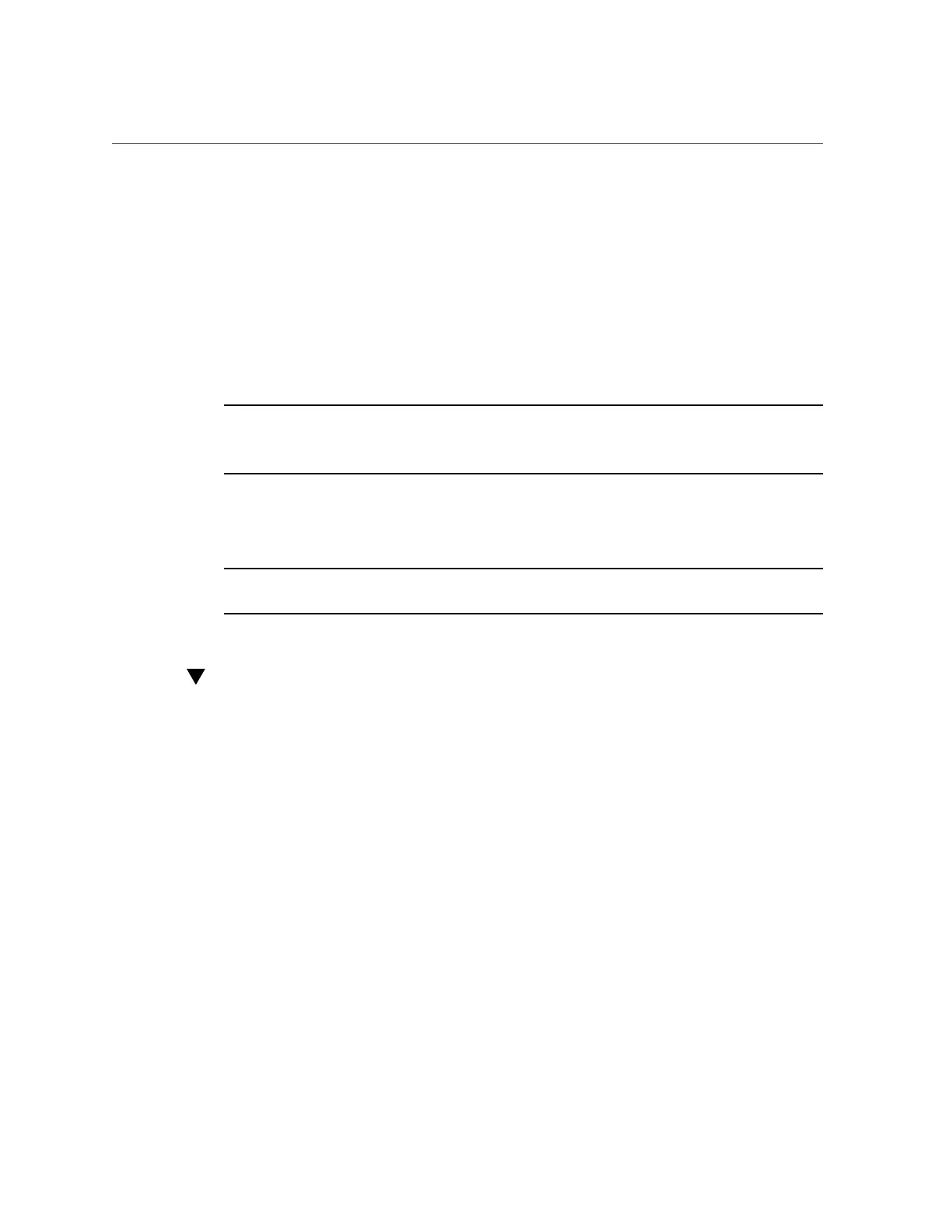Modify Service Processor Network Settings (Oracle Hardware Management Pack)
Configure the Service Processor 67
c.
To modify the IPv4 and IPv6 network properties on the SP, use the set
command.
IPv4 Example:
set /SP/network state=enabled|disabled pendingipdiscovery=static|dhcp
pendingipaddress=value pendingipgateway=value pendingipnetmask=value
IPv6 Example:
set /SP/network/ipv6 state=enabled|disabled pending_static_ipaddress= value/
subnet_mask_value pending_static_ipgatewayaddress= value
Note - For servers that include the enhanced version of Oracle ILOM, the /SP/network/
state=enabled command does not enable IPv6. Instead, use the command /SP/network/ipv6
state=enabled.
d.
To commit any pending network changes in Oracle ILOM:
Type: set /SP/network commitpending=true
Note - All user sessions on the SP are terminated when you save IP network property changes.
To log back in to Oracle ILOM, use the newly assigned service processor IP address.
Modify Service Processor Network Settings
(Oracle Hardware Management Pack)
Use this optional procedure to modify the default Oracle ILOM network settings.
1.
Access the operating system command line.
For more information, see “Accessing Oracle Hardware Management Pack” on page 31.
2.
To modify IPv4 network settings, use the ilomconfig modify network command:
ilomconfig modify network --ipdiscovery=static|dhcp [--ipaddress=ipaddress] [--
netmask=netmask] [--gateway=gateway] [--state=enabled|disabled] [--mgmtport=port]
3.
To modify IPv6 network settings, use the ilomconfig modify network-ipv6 command:
ilomconfig modify network-ipv6 [--autoconfig=disabled|stateless dhcpv6_stateful|
dhcpv6_stateless] [--static-ipaddress=ipv6address] [--state=enabled|disabled]
