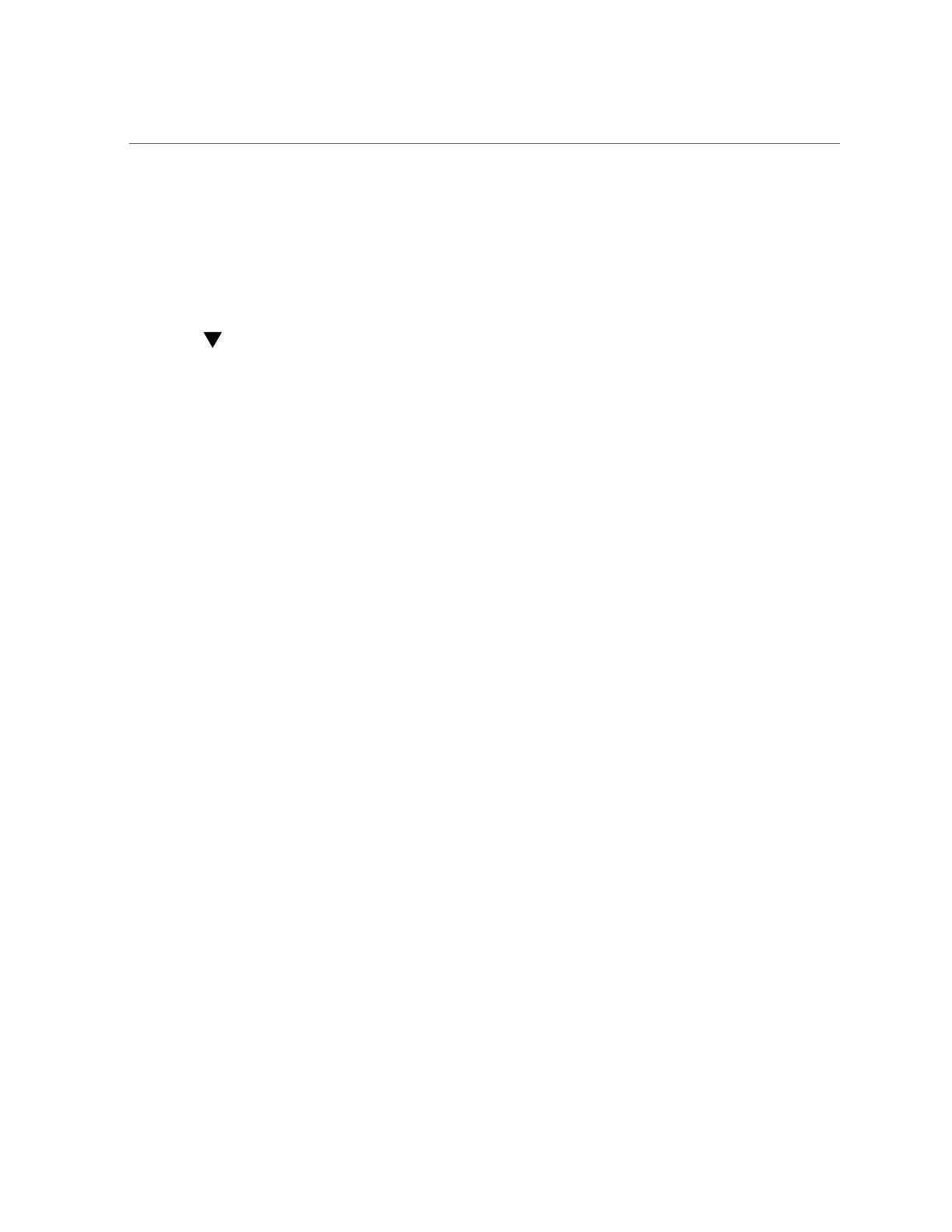Access the BIOS Setup Utility
34 Oracle X6 Series Servers Administration Guide • April 2016
■
“Access the BIOS Setup Utility” on page 34
■
“BIOS Setup Utility Key Mappings” on page 35
■
“Exit the BIOS Setup Utility” on page 36
■
“Common BIOS Setup Utility Tasks” on page 36
Access the BIOS Setup Utility
1.
Access the host console locally or remotely:
■
To establish a local connection to the host console, perform the following
steps:
a.
Connect a VGA monitor to the VGA port on the server.
b.
Connect a USB keyboard and mouse to the USB connectors on the
server.
■
To establish a remote connection to the host console, launch an Oracle
ILOM Remote System Console Plus session.
For instructions, see “Launching Remote KVMS Redirection Sessions” on page 26.
2.
(Optional) Use Oracle ILOM web interface to select BIOS as the next boot device.
a.
Log in to the Oracle ILOM web interface.
For instructions, see “Accessing Oracle ILOM” on page 21.
b.
In the navigation pane, click Host Management > Host Console.
c.
In the Next Boot Device drop-down list, select BIOS.
d.
Click Save.
If you select BIOS from the list, next time you boot you do not have to press F2 to access
the BIOS Setup Utility (Step 4 below).
3.
Reset the server.
For instructions, see “Controlling the Server Power State” on page 39.
Boot messages appear on the screen.
4.
When prompted, press the F2 function key (or CTRL + E on a serial keyboard) to
access the BIOS Setup Utility.
