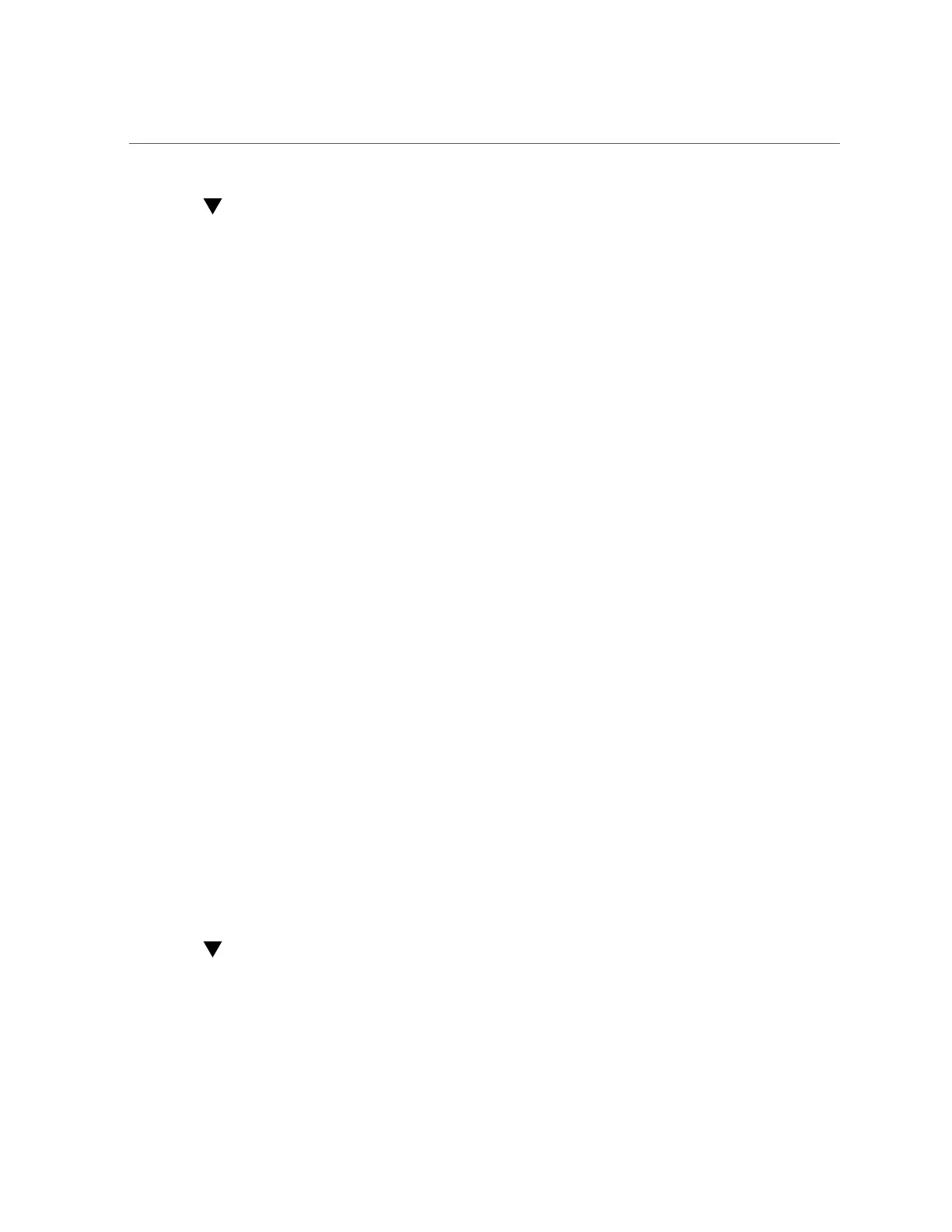Set the Service Processor Clock (Oracle Hardware Management Pack)
74 Oracle X6 Series Servers Administration Guide • April 2016
Set the Service Processor Clock (Oracle Hardware
Management Pack)
1.
Access the operating system command line.
For more information see “Accessing Oracle Hardware Management Pack” on page 31.
2.
Use the ilomconfig modify clock command:
■
To set the service processor clock manually, type:
ilomconfig modify clock [--datetime=MMDDhhmmYYYY] [--timezone=timezone]
■
To synchronize the service processor clock with an NTP server, type:
ilomconfig modify clock --usentp=enabled|disabled -ntp-server1=ntpserver1 [--ntp-
server2=ntpserver2]
Related Information
■
Configuring Oracle ILOM (ilomconfig), Oracle Server CLI Tools User's Guide at http://
www.oracle.com/goto/ohmp/docs
Configuring DNS Server Information on the Service
Processor
Auto DNS via DHCP is enabled by default. However, you have the option of manually
configuring DNS Name Servers and DNS Search Paths. To change DNS server information on
the service processor, see the following procedures:
■
“Configure DNS Server Information on the Service Processor (Oracle
ILOM)” on page 74
■
“Configure DNS Server Information on the Service Processor (Oracle Hardware
Management Pack)” on page 76
Configure DNS Server Information on the Service
Processor (Oracle ILOM)
1.
To configure DNS server information from the Oracle ILOM web interface,
perform the following steps:
