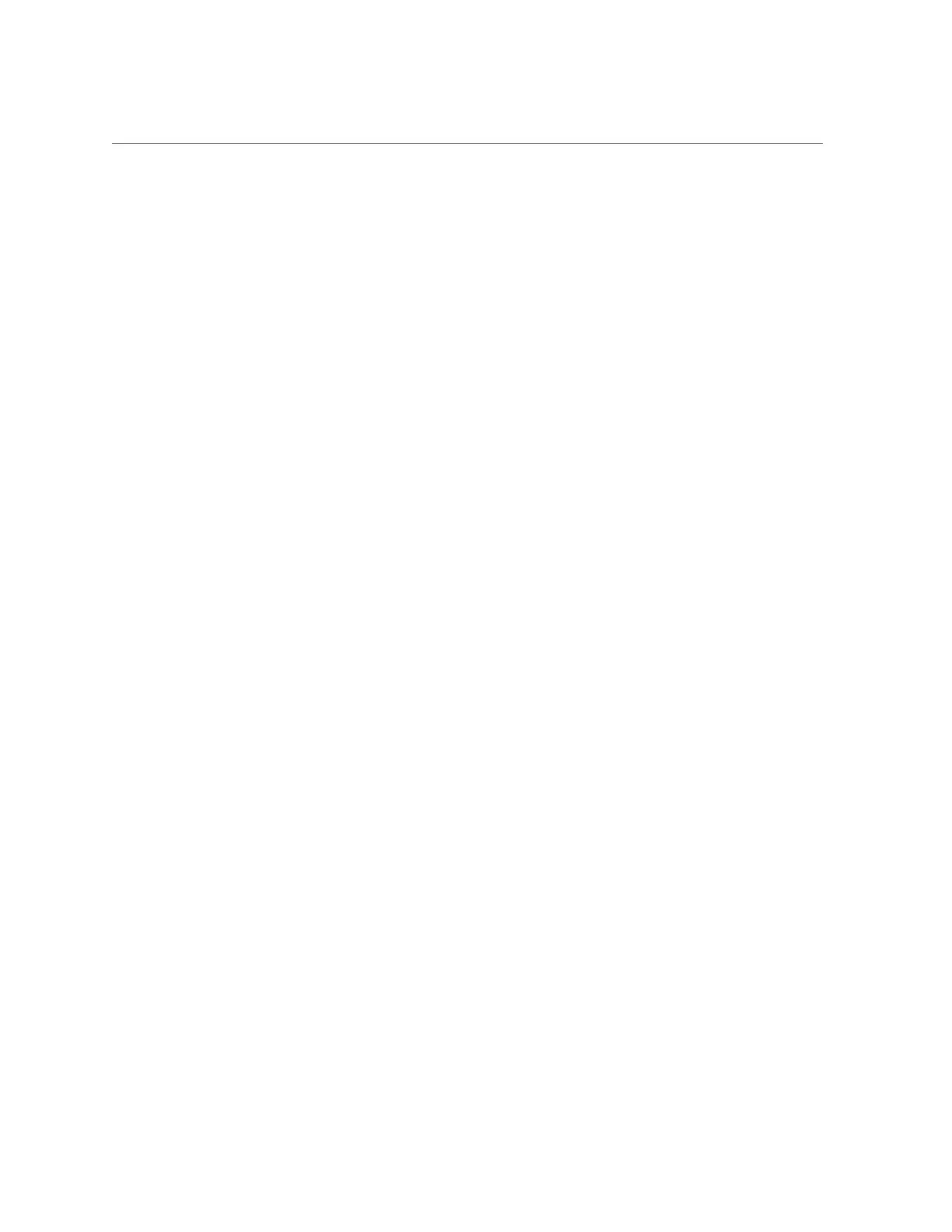Set the Service Processor Clock (Oracle ILOM)
Configure the Service Processor 73
i
Specify a Date and Time, and then click Save.
ii
Click the Timezone tab.
iii
Select a Timezone from the drop-down list.
iv
Click Save.
■
To synchronize the service processor clock with an NTP server, do the
following:
i
Select the Enabled check box in the Synchronize Time Using NTP
field.
ii
Enter the IP address or hostname of one or more NTP servers.
iii
Click Save.
2.
To set the service processor clock from the Oracle ILOM command-line interface
(CLI), perform the following steps:
a.
Log in to the Oracle ILOM CLI.
For instructions, see “Accessing Oracle ILOM” on page 21.
b.
Configure the service processor clock manually, or enable the clock to
synchronize with an NTP server:
■
To set the service processor clock manually, use the set command:
set /SP/clock datetime= MMDDhhmmYYYY timezone=3_to_4_characters
■
To synchronize the service processor clock with an NTP server, use the
set command:
set /SP/clock usentpserver=enabled
set /SP/clients/ntp/server/[1|2] address=address
Related Information
■
Setting Properties for SP or CMM Clock, Oracle ILOM Administrator's Guide for
Configuration and Maintenance, Firmware Release 3.2.x at http://www.oracle.com/
goto/ilom/docs
