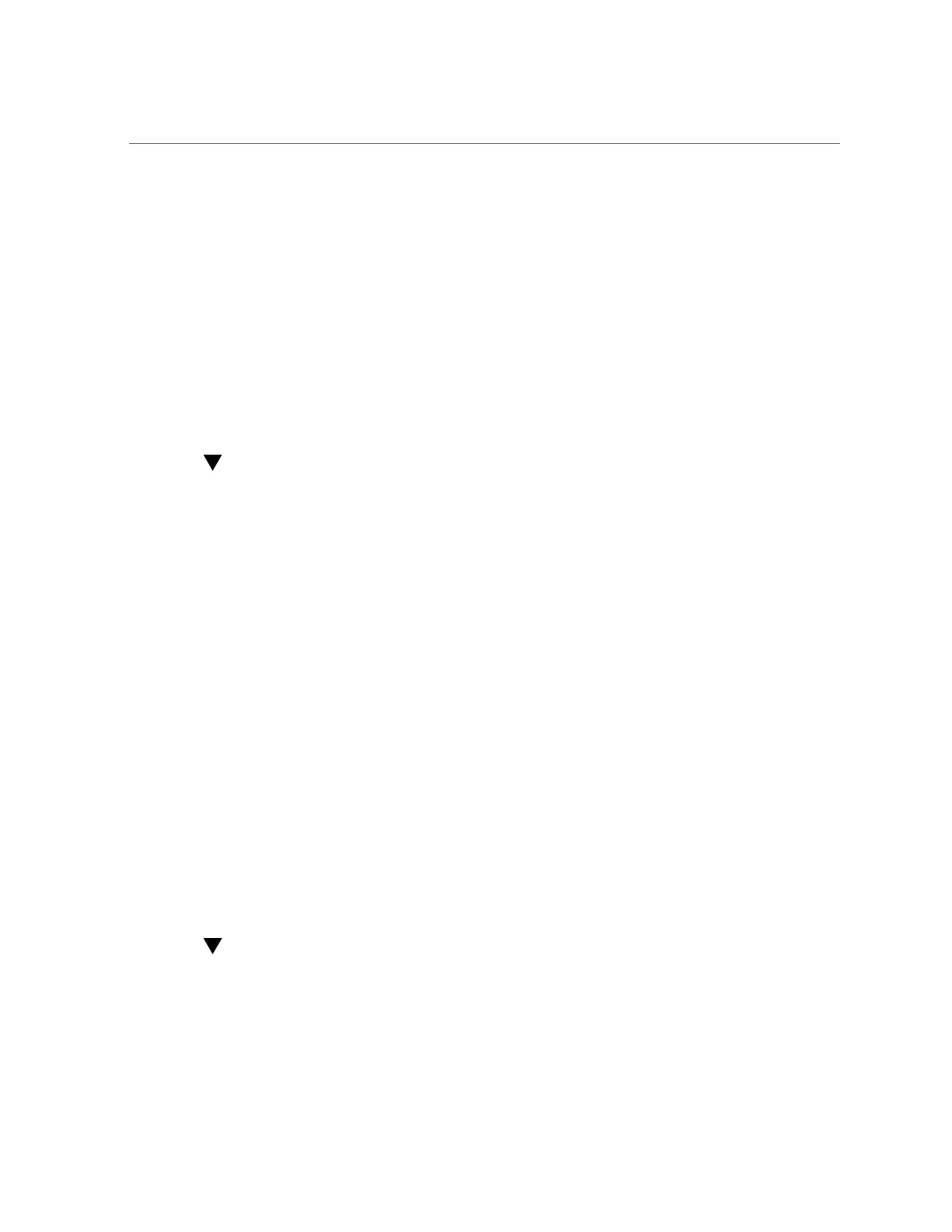Monitoring Server Inlet and Exhaust Temperature
92 Oracle X6 Series Servers Administration Guide • April 2016
Monitoring Server Inlet and Exhaust Temperature
In Oracle ILOM, you can view the server inlet and exhaust temperatures. In addition, if one or
more of the PCIe cards in the server require a cooler operating environment, you can enable
the Enhanced PCIe Cooling Policy. The policy lowers the chassis outlet temperature sensor
thresholds, which are used by the chassis fans to keep the PCIe cards operating within their
required temperature range. For instructions, see the following procedures:
■
“View the Server Inlet and Exhaust Temperature (Oracle ILOM)” on page 92
■
“Set Enhanced PCIe Cooling Policy (Oracle ILOM)” on page 92
View the Server Inlet and Exhaust Temperature
(Oracle ILOM)
1.
To view the temperatures in the Oracle ILOM web interface:
a.
Log in to the Oracle ILOM web interface.
For instructions, see “Accessing Oracle ILOM” on page 21.
b.
In the navigation pane, click System Information > Cooling.
The Cooling page appears.
c.
Review the Inlet Temperature and Exhaust Temperature fields.
2.
To view the temperatures in the Oracle ILOM command-line interface (CLI):
a.
Log in to the Oracle ILOM CLI.
For instructions, see “Accessing Oracle ILOM” on page 21.
b.
Type show /System/Cooling.
c.
Review the inlet_temp and outlet_temp properties.
Set Enhanced PCIe Cooling Policy (Oracle ILOM)
Before you begin, ensure that you have Admin (a) role privileges in Oracle ILOM.
1.
To set the Enhanced PCIe Cooling Policy in the Oracle ILOM web interface:
