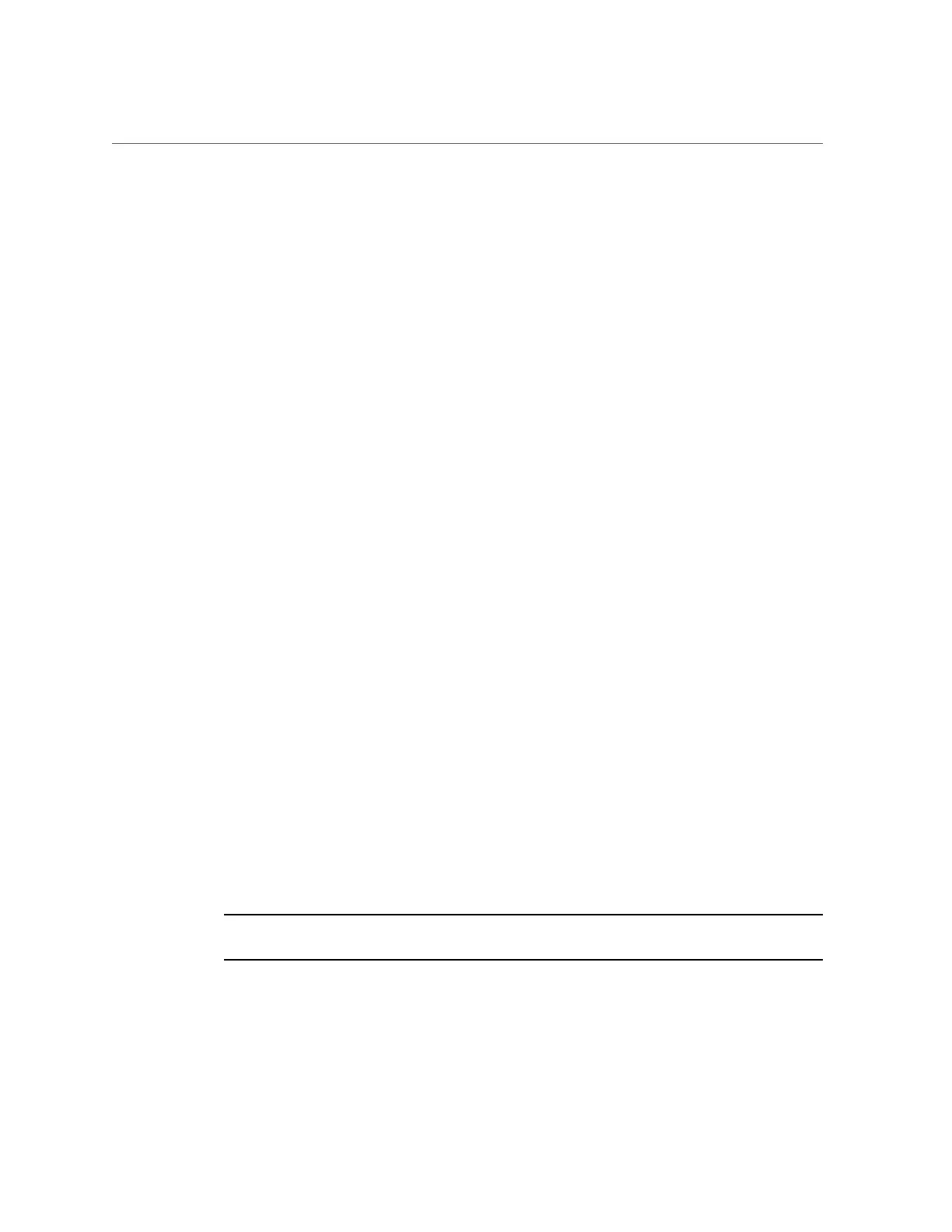Accessing the BIOS Setup Utility
Accessing and Using System Administration Tools 33
■
To establish a remote connection to the host console, launch an Oracle
ILOM Remote System Console Plus session.
For instructions, see “Launching Remote KVMS Redirection Sessions” on page 26.
2.
Ensure that the server is powered on and booted.
3.
Access the operating system command-line interface.
You enter Oracle Hardware Management Pack commands from the operating system command-
line interface.
Related Information
■
“Oracle Hardware Management Pack” on page 17
Use the Oracle Hardware Management Pack
Management Agents (Oracle HMP)
The Oracle Server Hardware Management Agent (Hardware Management Agent) and
associated Oracle Server Hardware SNMP Plugins (Hardware SNMP Plugins) enable you to
monitor and manage your server and server module hardware from the operating system (OS).
This in-band functionality enables you to use a single IP address (the host's IP) for monitoring
your servers and blade server modules without having to connect the management port of the
Oracle Integrated Lights Out Manager (ILOM) SP to the network.
For more information, refer to Oracle Server Management Agents User's Guide at http://www.
oracle.com/goto/ohmp/docs
Accessing the BIOS Setup Utility
The BIOS Setup Utility enables you to configure the system by interrupting the boot process.
The utility is part of the Unified Extensible Firmware Interface (UEFI) embedded on the server,
and does not need to be installed. For a detailed description of the BIOS Setup Utility screens,
see the server service manual.
Note - Your system can be configured to boot in Legacy BIOS Boot Mode or UEFI Boot Mode.
See “Legacy BIOS Boot Mode and UEFI Boot Mode” on page 45 for details.
You can access the BIOS Setup Utility locally by connecting a monitor to the server or remotely
by launching a remote console session from Oracle ILOM. To get started, see the following
sections:
