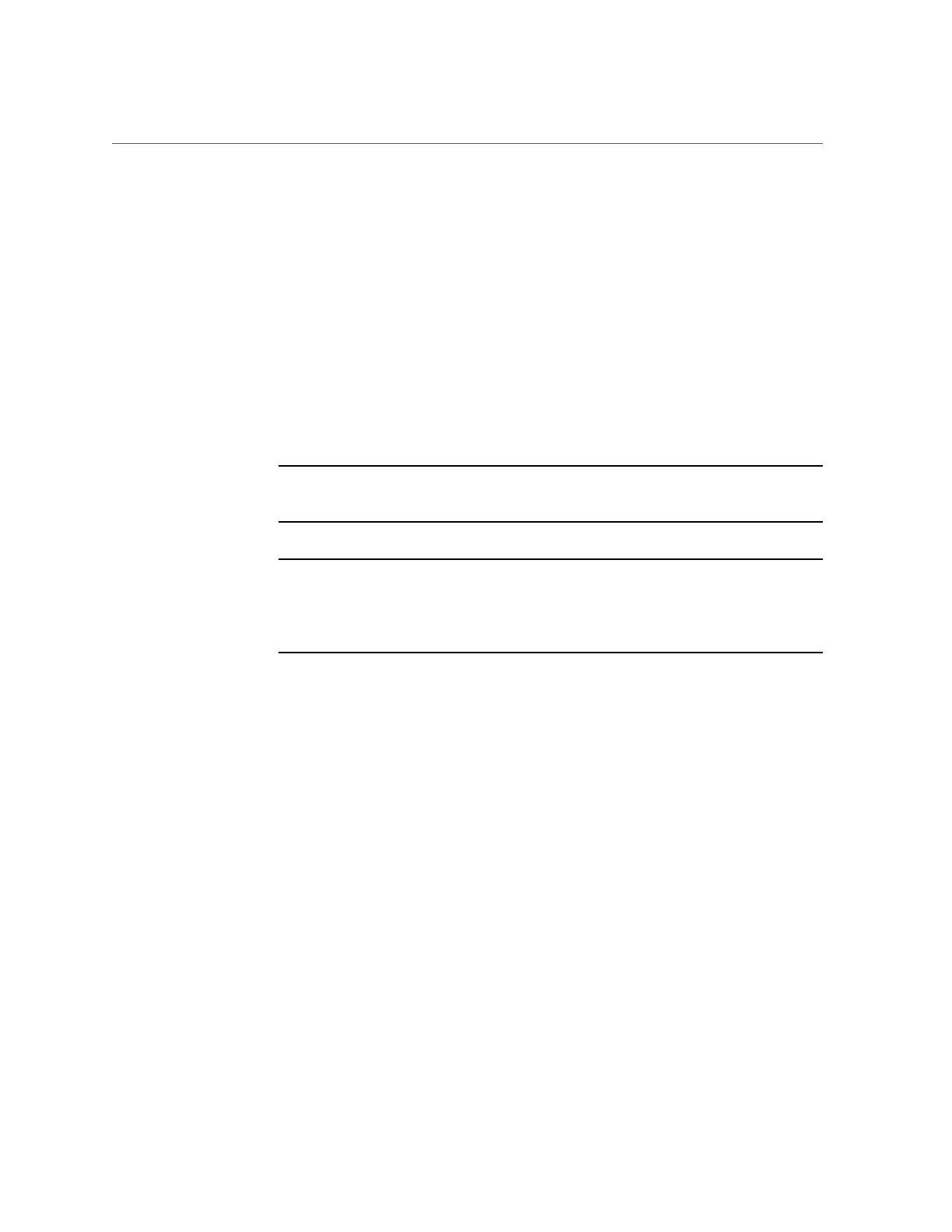Update the BIOS and Service Processor Firmware (Oracle ILOM)
Downloading and Updating System Firmware and Software 119
■
Delay BIOS Upgrade: Postpone the BIOS upgrade until after the next time the system
is reset or power-cycled.
e.
Follow the prompts until the upgrade is complete.
What happens next depends on whether you selected Delay BIOS Upgrade or not:
■
If you did not select Delay BIOS Upgrade, an update status display appears. The
system power cycles and applies the updates when the update status display reaches
100%.
■
If you selected Delay BIOS Upgrade, the system updates Oracle ILOM, but does not
upgrade BIOS, and does not power cycle. Instead, it upgrades BIOS the next time you
reset or power cycle the server.
Note - When the Oracle ILOM update takes place, your Oracle ILOM session ends.
You can access Oracle ILOM again when the update is complete.
Note - If you reset your server when there is a pending BIOS upgrade, Oracle ILOM
executes the BIOS upgrade. This power cycles the server and causes the reset to take
longer than usual (as much as 26 minutes). This is normal behavior when a delayed
BIOS upgrade is applied during a reset.
3.
To update the BIOS and SP firmware image in the Oracle ILOM command-line
interface (CLI), perform the following steps:
a.
Log in to the Oracle ILOM CLI.
For instructions, see “Accessing Oracle ILOM” on page 21.
b.
Type the load source command:
load -source/[protocol]://[username]:[password@server_ip]/[path_to_image]/[.pkg]
Where protocol can be http, https, ftp, tftp, sftp, or scp.
c.
Type Y to load the firmware image, and then type responses to the following
prompts: Y for Yes and N for No.
■
Preserve Configuration: Enable this option to save and restore the existing Oracle
ILOM firmware settings.
■
Preserve BIOS Configuration: Enable this option to save and restore existing BIOS
configurations. This option is not supported on all servers.
