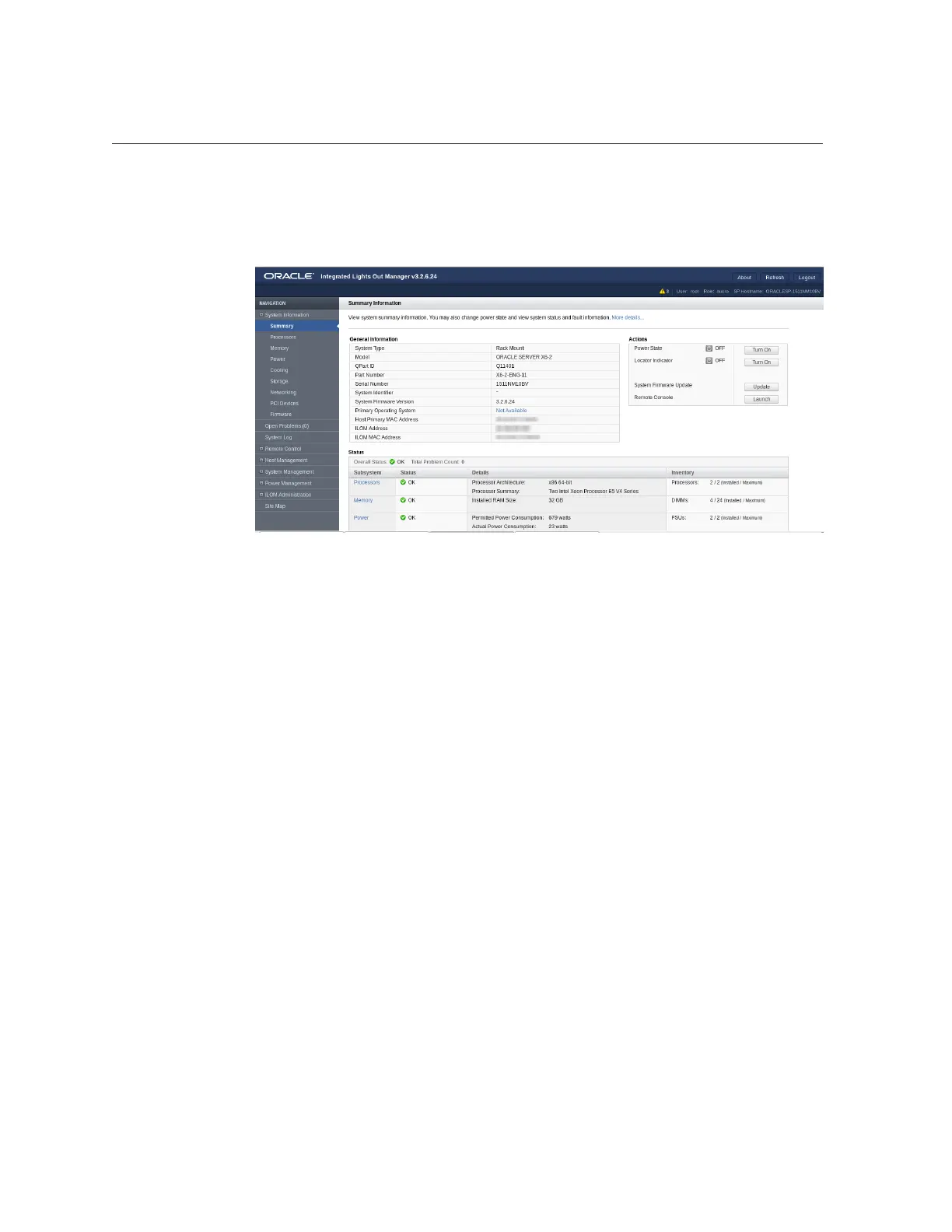Launch and Log In to Oracle ILOM Through a Remote Ethernet Connection
Accessing and Using System Administration Tools 25
The Oracle ILOM Summary Information page appears.
3.
To launch and log in to Oracle ILOM from the command-line interface, perform
the following steps:
a.
Open a terminal window.
b.
Specify your Oracle ILOM user name and the IP address or host name of the
server SP using the following syntax:
■
ssh -l username host
or
■
ssh username@host
Where host is either the IP address or the host name of the server SP.
For example: ssh root@198.51.100.26
If this is the first time you are accessing Oracle ILOM, use root for the user name
and changeme for the password.
The Oracle ILOM password prompt appears.
c.
Type the password associated with your user name, and then press Enter.
Oracle ILOM displays a default command prompt (->), indicating that you have
successfully logged in.
