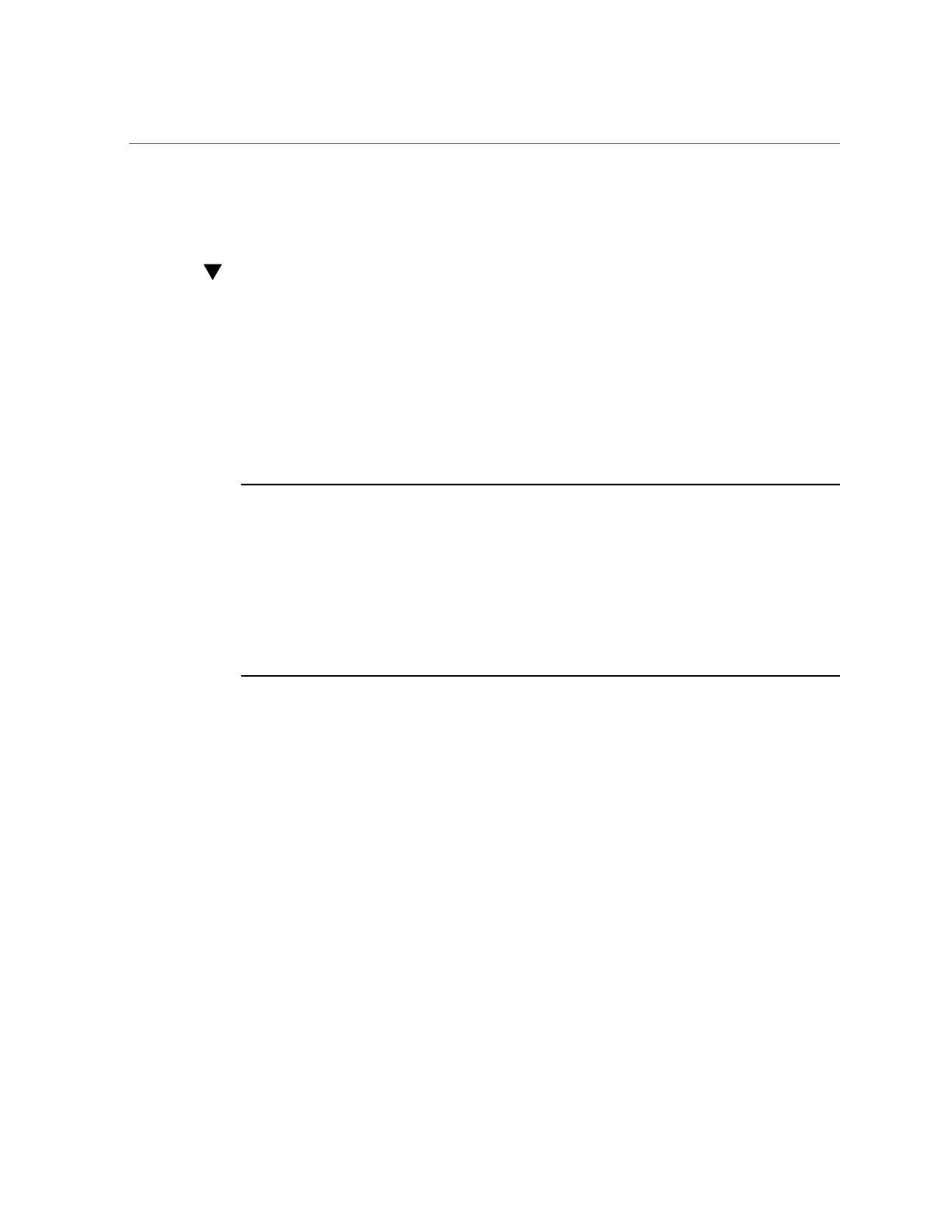Log In to Oracle ILOM Using a Remote Ethernet Connection
■
“Troubleshooting Oracle ILOM” on page 131
Log In to Oracle ILOM Using a Remote Ethernet
Connection
You can log in to the Oracle ILOM web interface or CLI remotely using one of the network
ports on the server.
You need to know the IP address or host name of the service processor (SP) to log in to Oracle
ILOM remotely. If you do not know the IP address of the SP, see “Troubleshooting Oracle
ILOM” on page 131.
Note - To enable first time login and access to Oracle ILOM, a default Administrator account
and its password are provided with the system. To build a secure environment, change the
default password (changeme) for the default Administrator account (root) after your initial
login.
If this default Administrator account has since been changed, contact your system administrator
for an Oracle ILOM user account with Administrator privileges.
For information about how to change the root password, refer to the Oracle Integrated Light Out
Manager (ILOM) Documentation library at: http://www.oracle.com/goto/ilom/docs
To improve response times, disable the web browser proxy server (if one is enabled).
1.
Ensure that the server is cabled for a remote network management connection
to Oracle ILOM.
For instructions on establishing a physical management connection to Oracle ILOM see
“Connecting Cables and Applying Power” on page 71.
2.
Establish a connection to Oracle ILOM using the web interface or the CLI.
■ From the web interface:
a.
Type the IP address of the server in the address field of your web
browser and press Enter.
b.
On the Oracle ILOM login screen, type your user name and password,
and click Log In.
86 Oracle Servers X7-2 and X7-2L Installation Guide • October 2017
