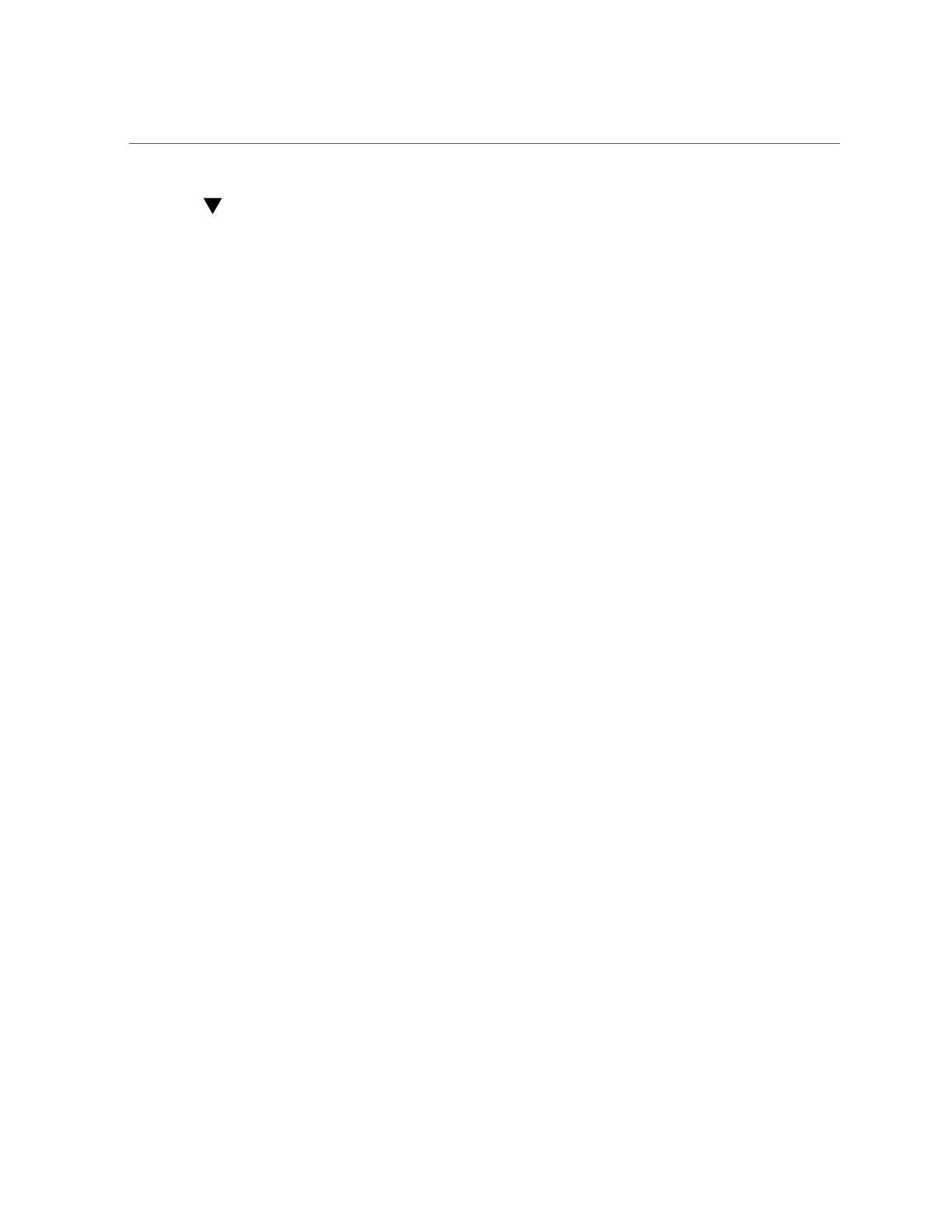Redirect Host Server Desktop or Storage Devices
Redirect Host Server Desktop or Storage Devices
Before you begin, ensure that the following requirements are met:
■
The following user credentials are required:
■
Console ( c ) user role privileges are required to use the Oracle ILOM Remote System
Console Plus.
■
A user account on the host server is required to log in to the redirected host desktop.
■
To exclusively control the storage media from the Oracle ILOM System Remote
Console Plus application, you must have root privileges on a Linux client or root
administrator privileges on a Windows client.
■
The mouse mode is set correctly (see “Set the Mouse Mode” on page 93).
■
Java Runtime Environment (JRE) 1.6 or later is installed. For IPv4 networks, a 32-bit or
64-bit JDK is required. For IPv6 networks, a 32-bit or 64-bit Java Development Kit (JDK)
170636 or higher is required.
■
The remote management client is connected to a network that has access to one of the
Ethernet management ports on the server.
To launch the Oracle ILOM Remote System Console Plus application, follow these steps:
1.
Log in to the Oracle ILOM web interface.
For instructions, see “Accessing Oracle ILOM” on page 84.
2.
To launch the Oracle ILOM Remote System Console Plus application, click
Remote Control → Redirection, and click the Launch Remote Console button.
The following events can occur:
■
If this is the first time launching the Oracle ILOM Remote System Console Plus application,
a prompt to launch the Java web start program appears. Follow the instructions provided
in the prompt to continue launching the Oracle ILOM Remote System Console Plus
application.
■
If your system does not meet the Java security requirements for launching Oracle ILOM
Remote System Console Plus, a Java error message appears. Follow the instructions
provided in the Java error message to launch the Oracle ILOM Remote System Console
Plus application.
■
The Oracle ILOM Remote System Console Plus window for video redirection appears.
■
The redirected video console displays the remote host server in its present state. For
example, if the host server is powering on, a set of boot messages appears in the video
console.
■
When a prompt for logging in to the host server appears, enter your user credentials for the
remote host server.
94 Oracle Servers X7-2 and X7-2L Installation Guide • October 2017
