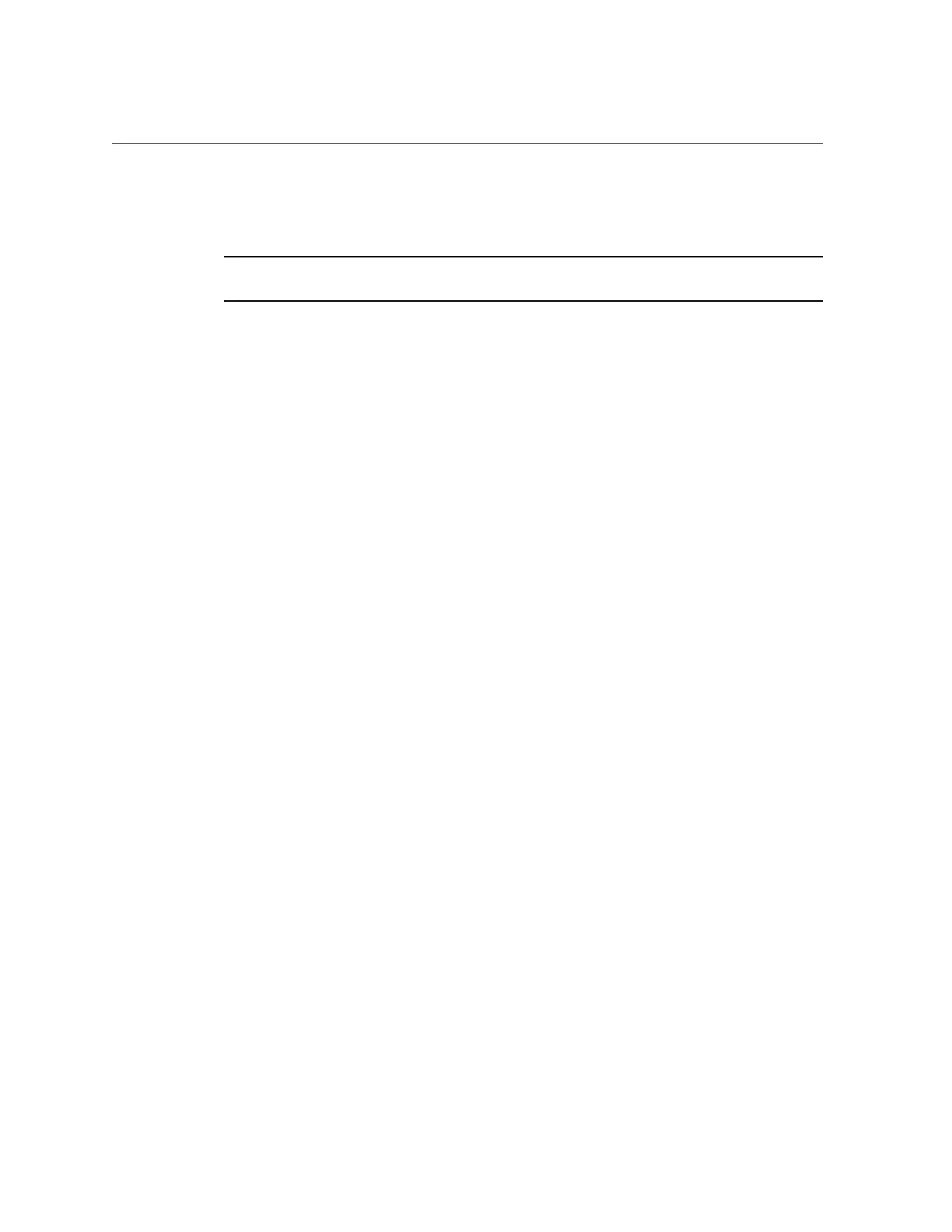Redirect Host Server Desktop or Storage Devices
For additional details about launching the Oracle ILOM Remote System Console Plus
application, click the More Details link on the Redirection web page.
Note - Full-control user mode is automatically enabled for the primary user. View-only user
mode is automatically enabled for all subsequent signed-in session users.
3.
To take full-control or relinquish full-control of the current redirection session,
click either Take Full-Control or Relinquish Full-Control in the KVMS menu.
A view-only user can choose to take full-control of the redirection session and force the existing
primary user to view-only mode.
A primary user can relinquish full-control privileges for the current redirection session and
switch to view-only mode.
4.
To redirect storage media, perform the following actions:
a.
Verify that you have full-control privileges for the redirection session. If not,
click Take Full-Control in the KVMS menu.
If you are the primary user with full-control privileges, the option for Take Full-Control is
disabled in the KVMS menu.
b.
Click Storage in the KVMS menu.
c.
In the Storage Device dalog box, To add a storage image (such as a DVD
image) to the Storage Device dialog box, click Add.
d.
Browse to the image file that you want to add, and click Select.
e.
To redirect storage media, select a storage media entry in the Storage
Device dialog box, and click Connect.
The Oracle ILOM Remote System Console Plus application must have exclusive control of
the storage device in order to establish a redirection connection to the storage device.
After establishing a connection to the device, the label on the Connect button in the
Storage Device dialog box changes to Disconnect.
f.
To stop a storage media redirection session, select the storage media entry
in the Storage Device dialog box, and click Disconnect.
g.
To remove a storage media entry in the Storage Device dialog box, click the
storage media entry, and click Remove.
Using Oracle ILOM 95
