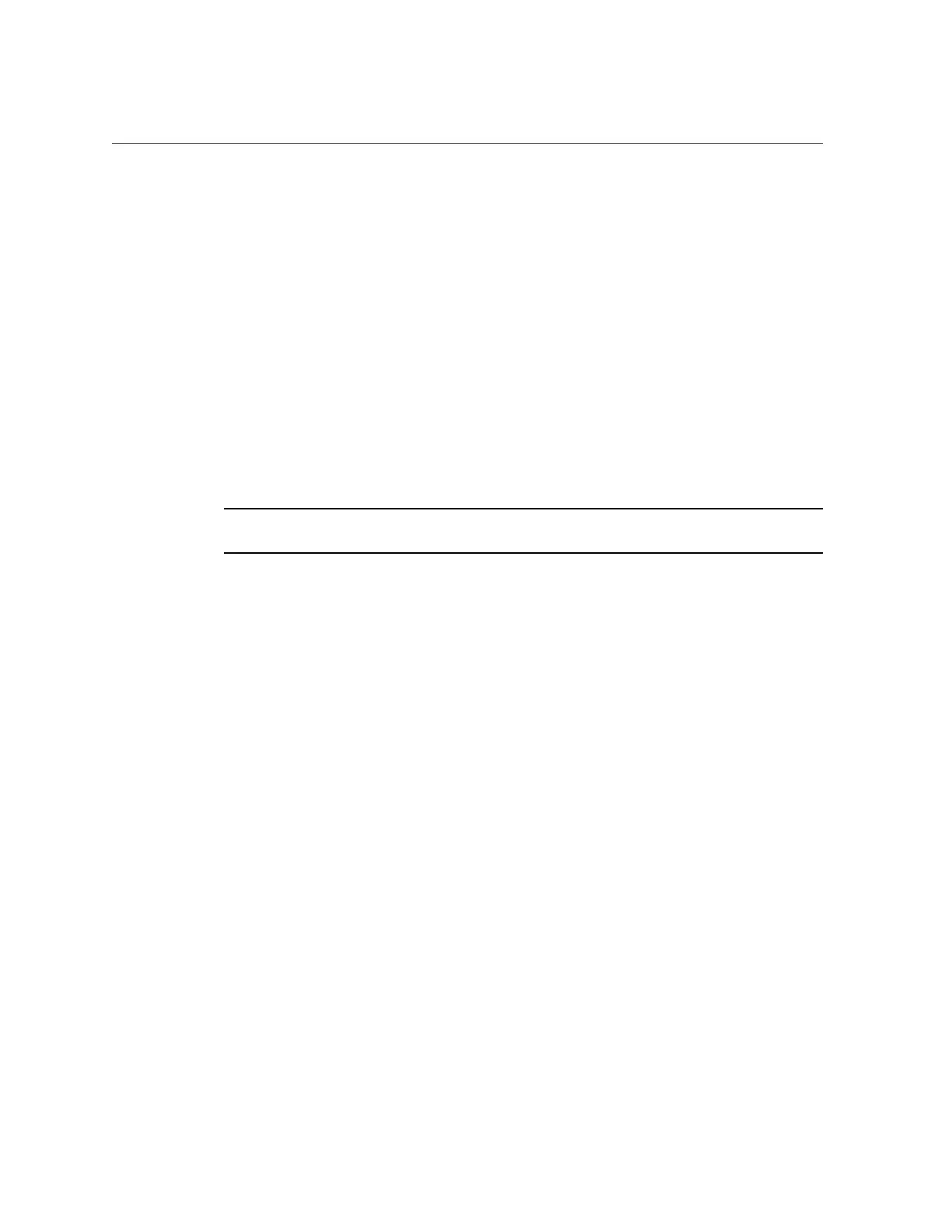Modify Network Settings
1.
Log in to Oracle ILOM as an Administrator from the web interface or CLI. For
details, see“Accessing Oracle ILOM” on page 84.
2.
To modify the SP network settings, use either the Oracle ILOM web interface or
CLI:
■ From the web interface:
a.
Click ILOM Administration → Connectivity → Network.
b.
Modify the settings on the Network Settings page, as required. For
details, click the More Details link.
c.
Click Save.
Note - All user sessions on the SP are terminated upon saving the IP network property changes.
To log back in to Oracle ILOM, use the newly assigned service processor IP address.
■ From the CLI:
a.
To view the assigned IPv4 and IPv6 network settings on the SP, perform
the following:
For IPv4, type: show /SP/network
For IPv6, type: show /SP/network/ipv6
b.
To view the descriptions about each IPv4 and IPv6 network property,
perform the following:
For IPv4, type: help /SP/network
For IPv6, type: help /SP/network/ipv6
c.
To modify the IPv4 and IPv6 network properties on the SP, issue the set
command.
IPv4 Example:
set /SP/network state=enabled|disabled pendingipdiscovery=static|dhcp
pendingipaddress=value pendingipgateway=value pendingipnetmask=value
IPv6 Example:
Using Oracle ILOM 89
