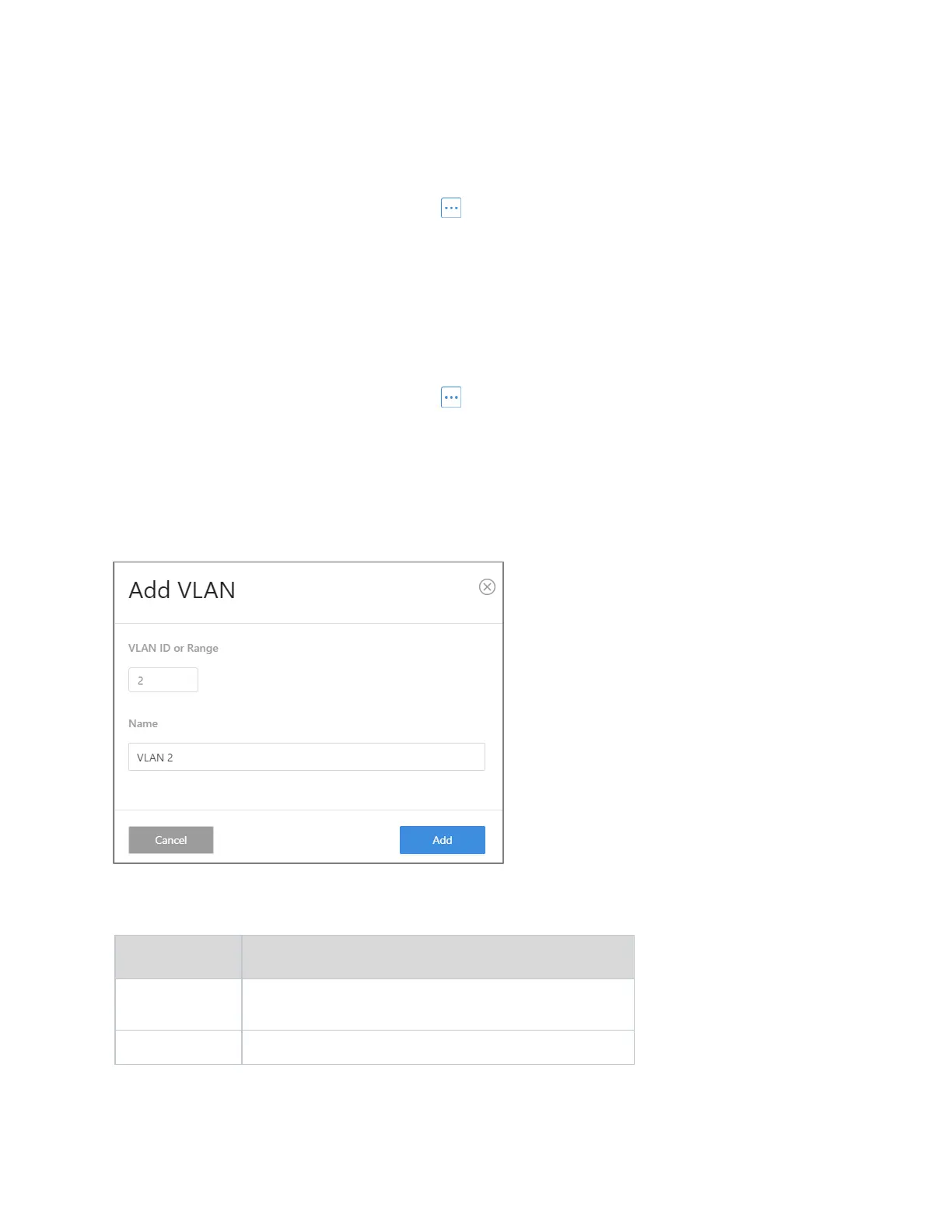MS Series User Guide
23
Create VLAN
To add a VLAN in the VLAN database:
1. Go to Interfaces > VLAN > VLAN Database.
2. On the upper right, click the More ( ) icon.
3. Click Add.
4. Complete the dialog, then click Apply to activate the new VLAN.
Edit VLAN Data Base
To edit a VLAN in the VLAN database:
1. Go to Interfaces > VLAN > VLAN Database.
2. On the upper right, click the More ( ) icon.
3. Click Edit.
4. Complete the dialog, then click Apply to save your work.
Completing the dialog
See below for help completing the Add VLAN dialog.
Explanations
Range
Add a new VLAN to the list of VLAN interfaces on the
router.
Enter a name to label the VLAN for identification.
