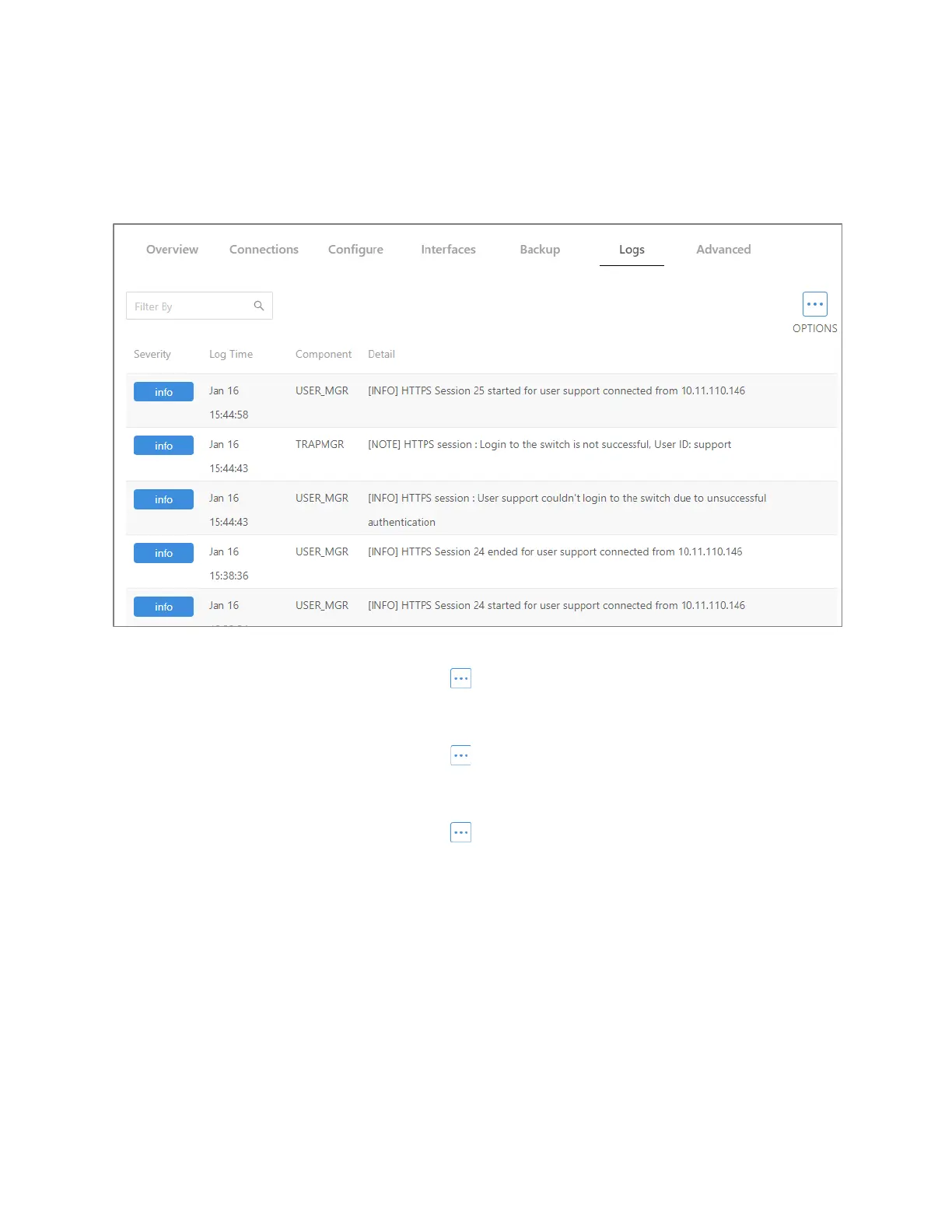MS Series User Guide
35
Logs
The Logs tab displays a record of system events affected by the switch. The events are
categorized by severity, timestamp, component, and details.
To change the number of log items displayed:
1. In the Logs tab, click the OPTIONS ( ) button, then click the number of rows to
display at one time.
To clear or refresh the log:
1. In the Logs tab, click the OPTIONS ( ) button, then click Clear Logs or Refresh
Logs. The log file is cleared or refreshed.
To download the log:
1. In the Logs tab, click the OPTIONS ( ) button, then click Download Logs.
2. Accept the default logs.txt filename or type a new name, then navigate to the
destination folder and click
Save. The log file is saved.
Tip: When troubleshooting, save log files often, using filenames in a date/timestamp
format, for example,
2020-06-09-1013a.txt.
