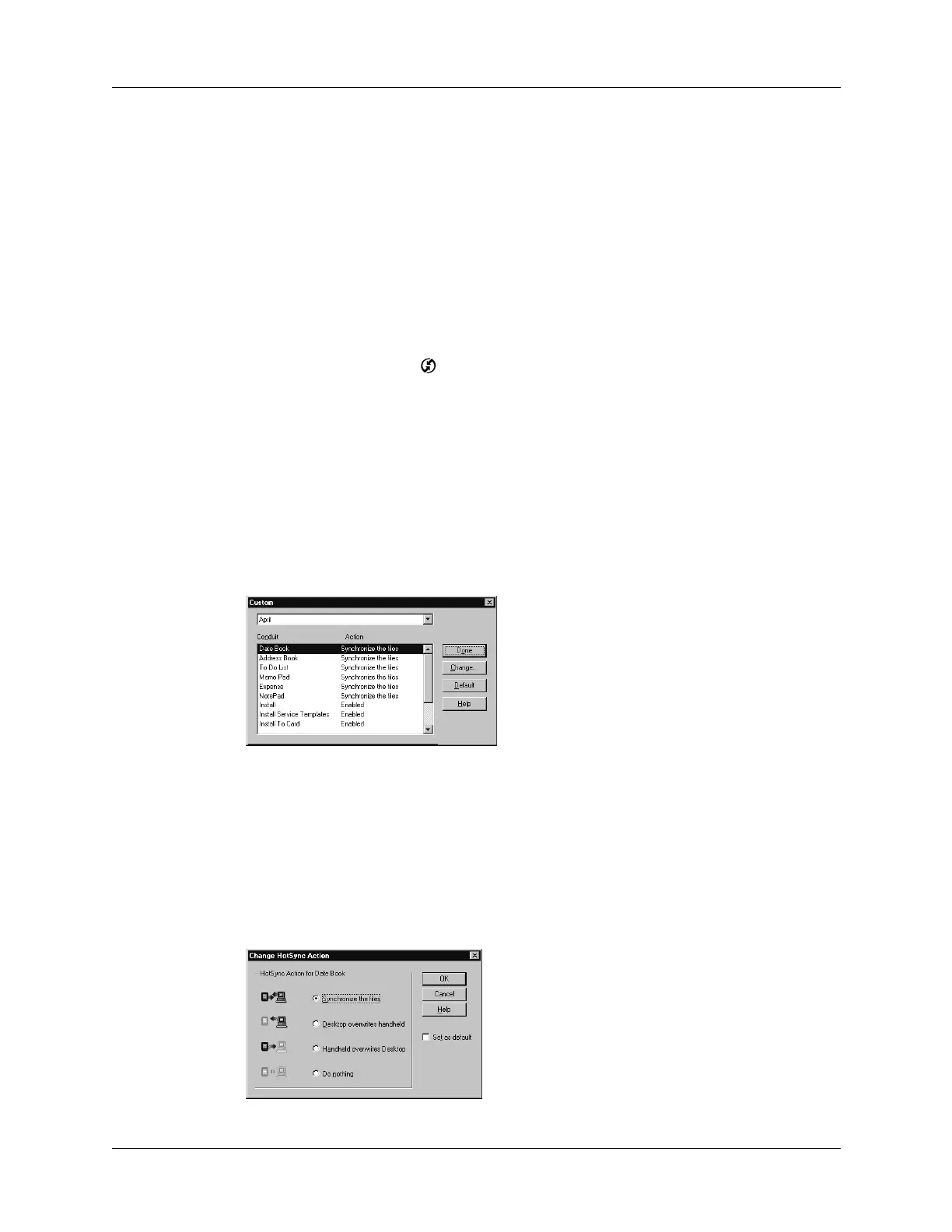Chapter 17 Performing HotSync
®
Operations
306
handheld or Palm Desktop software, or to avoid synchronizing a particular type of
file because you don’t use it.
In addition to the conduits for Date Book, Address Book, To Do List, Memo Pad,
Note Pad, and Palm
TM
Photos, Palm Desktop software includes System and Install
conduits, as well as conduits for the VersaMail
TM
application. The System conduit
backs up the system information stored on your handheld, including ShortCuts.
The Install conduit installs add-on applications on your handheld. The conduit for
the VersaMail application enables you to select e-mail accounts to synchronize. The
VersaMail application is optional and is not installed on all handhelds.
To customize HotSync application settings on a Windows computer:
1. Click the HotSync icon
in the Windows system tray (lower-right corner of the
taskbar).
You can also click the HotSync command on the Palm Desktop software
menu bar.
2. From the HotSync Manager menu, choose Custom.
3. Select the appropriate username from the list.
4. Select an application in the Conduit list.
5. Click Change.
6. For each application, click the direction in which you want to write data, or click
Do Nothing to skip data transfer for an application.
Changing the HotSync setting from the default affects only the next HotSync
operation. Thereafter, the HotSync Actions revert to their default settings. To
use a new setting on an ongoing basis, select the Set As Default box. Thereafter,
whatever you selected as the default setting is used when you click the Default
button in the Custom dialog box.
