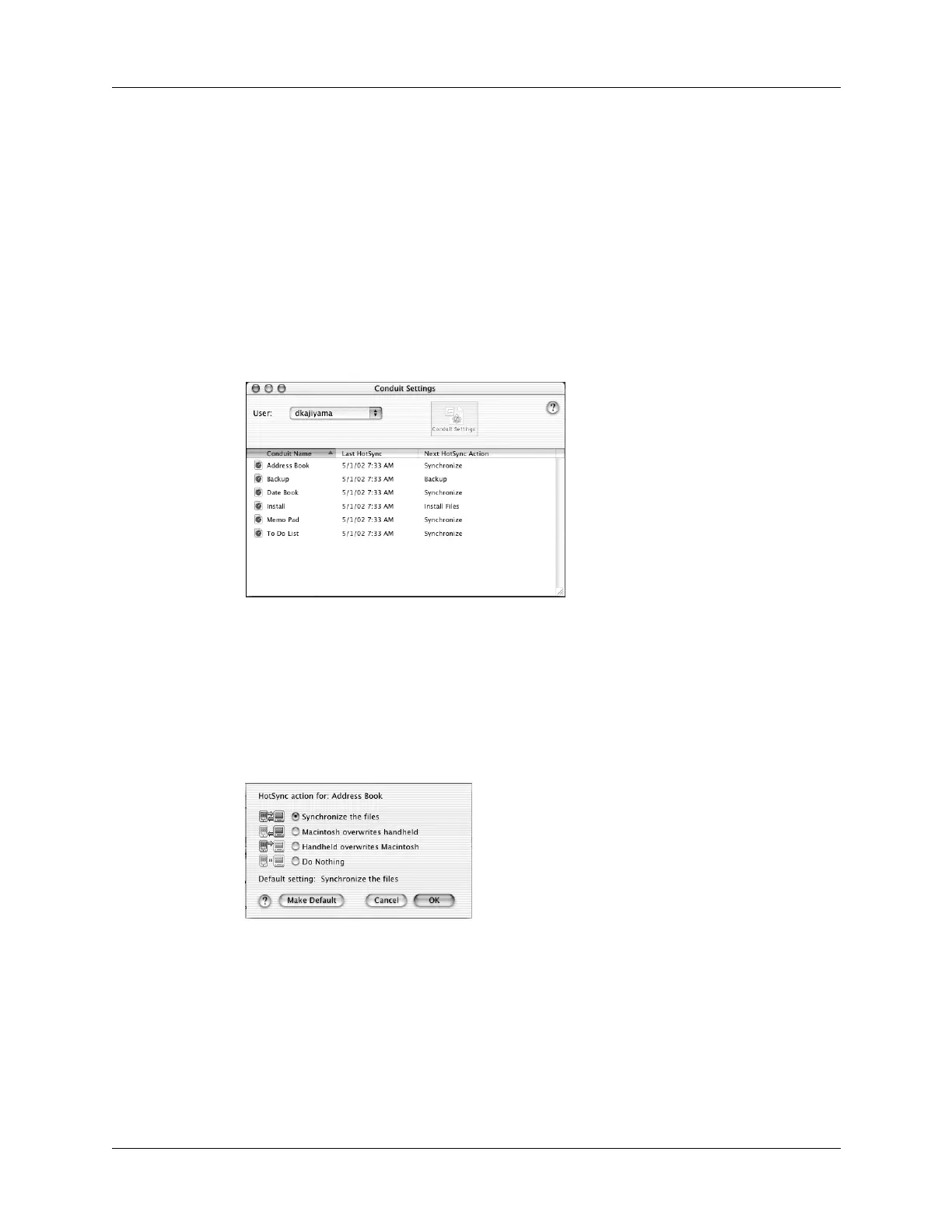Customizing HotSync application settings
307
7. Click OK.
8. Click Done to activate your settings.
To customize HotSync application settings on a Mac computer:
1. Double-click the Palm Desktop icon in the Palm folder.
2. From the HotSync menu, choose Conduit Settings.
3. From the User pop-up menu, select the appropriate username.
4. Select an application in the Conduit list.
5. Click Conduit Settings.
6. For each application, click the direction in which you want to write data, or click
Do Nothing to skip data transfer for an application.
Changing the HotSync setting from the default affects only the next HotSync
operation. Thereafter, the HotSync Actions revert to their default settings. To
use a new setting on an ongoing basis, click Make Default. Thereafter, whatever
you selected as the default setting is used for HotSync operations.
7. Click OK.
8. Close the Conduit Settings window.
Shown with
Mac OS X
Shown with
Mac OS X
