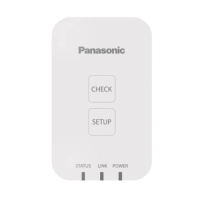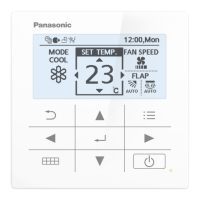137
SettingBacking up/restoring data
6
Touch [File selectn].
z The le selection screen is displayed.
z If you are selecting across a network, the le selection
dialogue is displayed.
6
7
Select the le to import and touch [Slct].
z The le selection screen is closed.
z To cancel le selection, touch [Cancel].
z If you are selecting across a network, select the le in the
le selection dialogue and click [Slct].
7
8
Touch [Import].
z Importing starts.
z To cancel the import, touch [Cancel].
8
9
Touch when you want to
disconnect the USB memory device.
z Remove your USB memory device after the message
“USB memory can now be safely removed” is displayed.
z Close the storage door after removing the USB memory
device.
Note
y The time required for import depends on the volume of data.
y The CSV le is imported (input) from the location it was exported (output) on the USB memory device, so when the data is edited on another
computer, make sure you overwrite in the original location on the USB memory device.
If the save location is different, then either “No folder was found.” or “File was not found.” is displayed.
Inputting settings as a CSV le
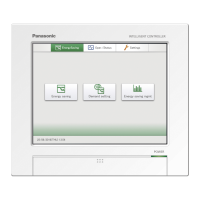
