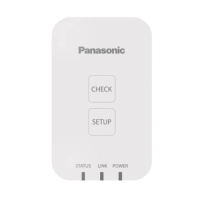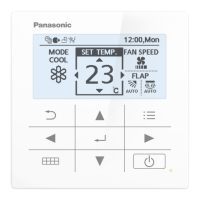61
Checking the alarm logs and operation/status change logs
Operation/Status
Checking the operation/status change log in a list
You can display a list showing operations for indoor units that logs when and how changes were made.
2
Touch [Operation/Status change log].
z The “Operation/Status change log” screen is displayed.
2
1
Touch [Log] in “Oper./Status”.
1
The “Operation/Status change log” screen
A: The operation log is displayed. This is
usually displayed. Touch to hide.
B: The status change log is displayed. This is
usually displayed. Touch to hide.
C: The “Search” dialogue is displayed when
you touch this.
You can nd the log information you need
from amongst the operation/status change
logs.
You can search by either the device name or
the display period. (→ “Searching operation/
status change logs” (P.62))
D: The operation/status change logs are
displayed in a list.
Item Explanation
Name The names of the units are displayed.
Operation This shows whether the operation occurred as schedule or if the operation was changed.
Status This indicates the operating status (ON or OFF).
Mode The operating mode (Heat, Dry, Cool, Fan, A/Heat, A/Cool) is displayed.
Set T. The temperature setting is displayed.
Fan The fan speed (High, Mid., Low, Auto) is displayed.
Flap The airow direction is displayed.
Prhbt This indicates the remote controller operation “Accept”, or “Prhbt1” to “Prhbt4”.
Date The date and time of the change to operational status is displayed.
E: You can output (save) the displayed list of operation/status change logs in CSV format.
(→ “Outputting (saving) logs as a CSV le” (P.63))
A
C
E
B
D
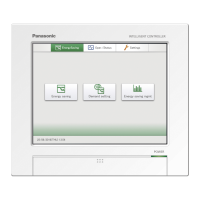
