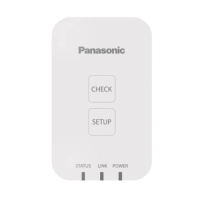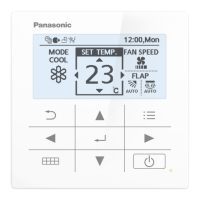215
Appendix
Appendix
Character input
Use the touchscreen keyboard that is displayed on the screen when entering text such as when changing names and passwords.
A touchscreen keyboard such as the following appears on the screen when you touch the text box.
1
2
5 6 6 5
3
4
7
9
10 11 12
8
Name Explanation
1 Input eld The letter you touch appears.
2 Letter keys Touch the letter.
The letter you touch is displayed in the input eld and is added to the right.
3 [BS] key Each time you touch it, the characters displayed are deleted one at a time from the left of the cursor.
4 [DEL] key Each time you touch it, the characters displayed are deleted one at a time from the right of the cursor.
5 [<<][>>] keys Touch [<<] to move the cursor to the beginning of the text.
Touch [>>] to move the cursor to the end of the text.
6 [<][>] (move cursor) keys Each time you touch one of these, the cursor in the input eld moves one character left or right.
7 [Space] key Each time to touch this key, 1 space is added to the input eld.
8 [Uppercase] key The keyboard layout is changed to capitals.
9 [Cancel] key The touchscreen keyboard closes when you touch this.
10 [Copy] key Copy the text in the input eld.
11 [Paste] key Paste the text you copied with the [Copy] key in the cursor position in the input eld.
12 [Register] key The text displayed in the input eld is displayed as the setting text in the text box.
Number and letter input
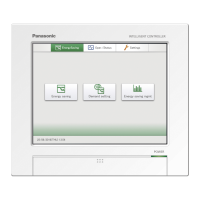
