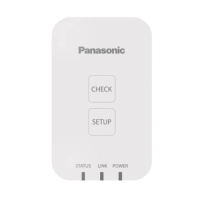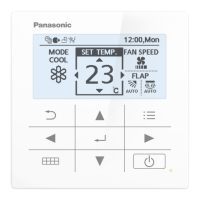46
Setting a schedule
Operation/Status
9
Touch [Register].
z The setting is registered.
z To cancel the settings, touch [Cancel].
9
10
Touch [OK].
z The conrmation message “Change sched. for the next
day to 4 days later?” may be displayed.
To change the setting, touch [OK]. To cancel the changes,
touch [Cancel].
Note
y Indoor units or schedule groups whose setting cells are all
blank will not run at all.
(3) Touch [Register].
z The settings are registered and the “Sttg” dialogue closes.
z To cancel the settings, touch [Cancel].
6-
3
7
Touch [Register].
z The “Detail setting” dialogue closes.
z To cancel the settings, touch [Cancel].
7
8
Repeat steps 4 to 7 to register other
indoor units.
z Repeat steps 3 to 7 if you want to register in other daily
running modes.
z The conrmation message “Change sched. for the next
day to 4 days later?” may be displayed.
To change the setting, touch [OK]. To cancel the changes,
touch [Cancel].
Setting a schedule
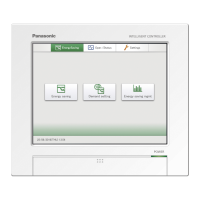
