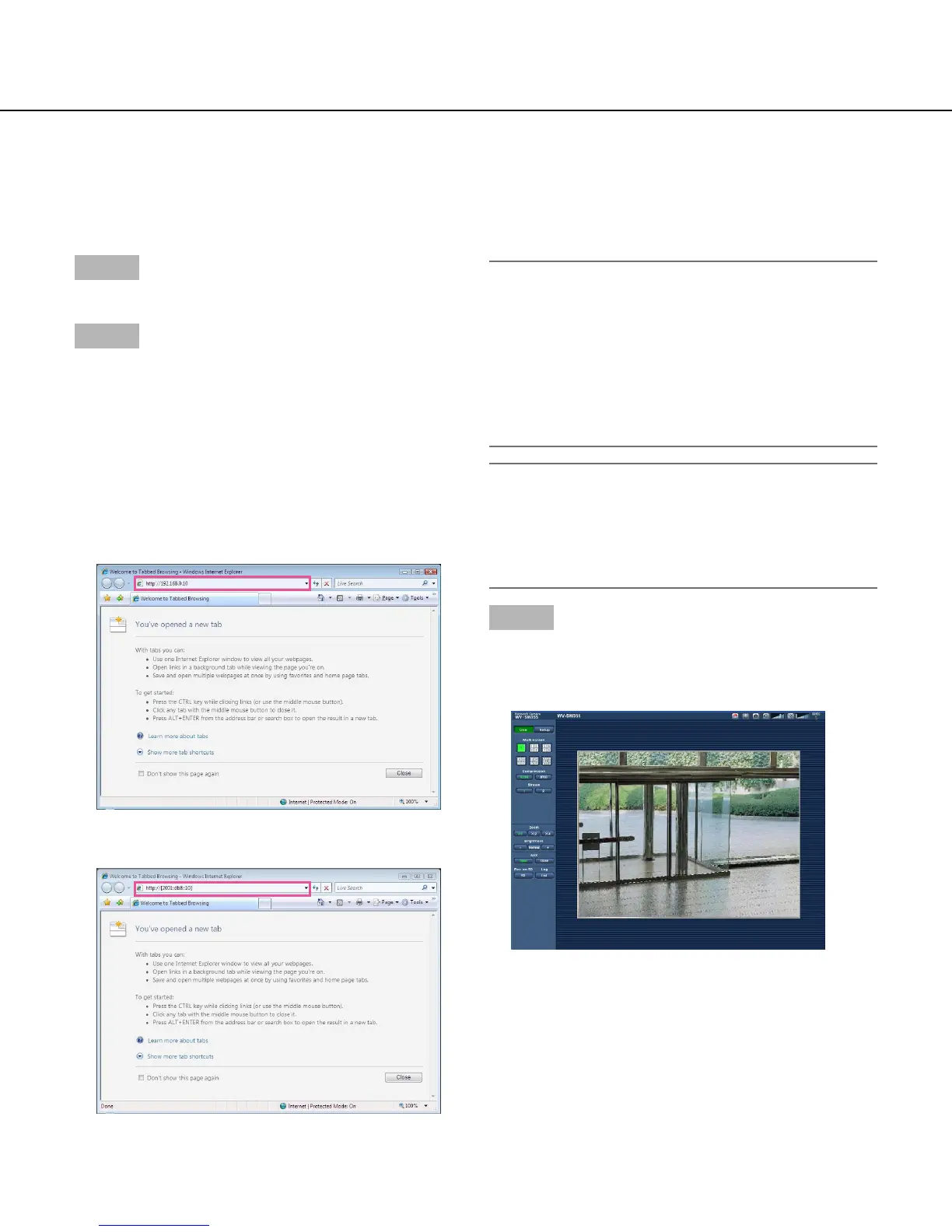6
Monitor images on a PC
The following are descriptions of how to monitor images from the camera on a PC.
Monitor images from a single camera
Important:
• WhentheHTTPportnumberischangedfrom"80",
enter"http://IPaddressofthecamera+:(colon)+
port number" in the address box of the browser.
(Example:http://192.168.0.11:8080)
• WhenthePCisinalocalnetwork,configurethe
proxy server setting of the web browser (under
"InternetOptions…"under"Tools"ofthemenubar)
to bypass the proxy server for the local address.
Note:
• Referto"AccessthecamerausingtheHTTPSpro-
tocol" (☞ page 96) for further information about the
case in which "HTTPS" is selected for "HTTPS" -
"Connection" on the [Network] tab of the "Network"
page.
Step 3
Press the [Enter] key on the keyboard.
→ The "Live" page will be displayed. Refer to page 8
for further information about the "Live" page.
When"On"isselectedfor"Userauth.",theauthentica-
tion window will be displayed before displaying live
images for the user name and password entries. The
default user name and password are as follows.
Username:admin
Password:12345
Step 1
Start up the web browser.
Step 2
Enter the IP address designated using the Panasonic IP
setup software in the address box of the browser.
Example when entering an IPv4 address:
http://URLregisteredusingIPv4address
http://192.168.0.10/
Example when entering an IPv6 address:
http://URLregisteredusingIPv6address
http://[2001:db8::10]/
<Example of IPv4 access>
<Example of IPv6 access>
