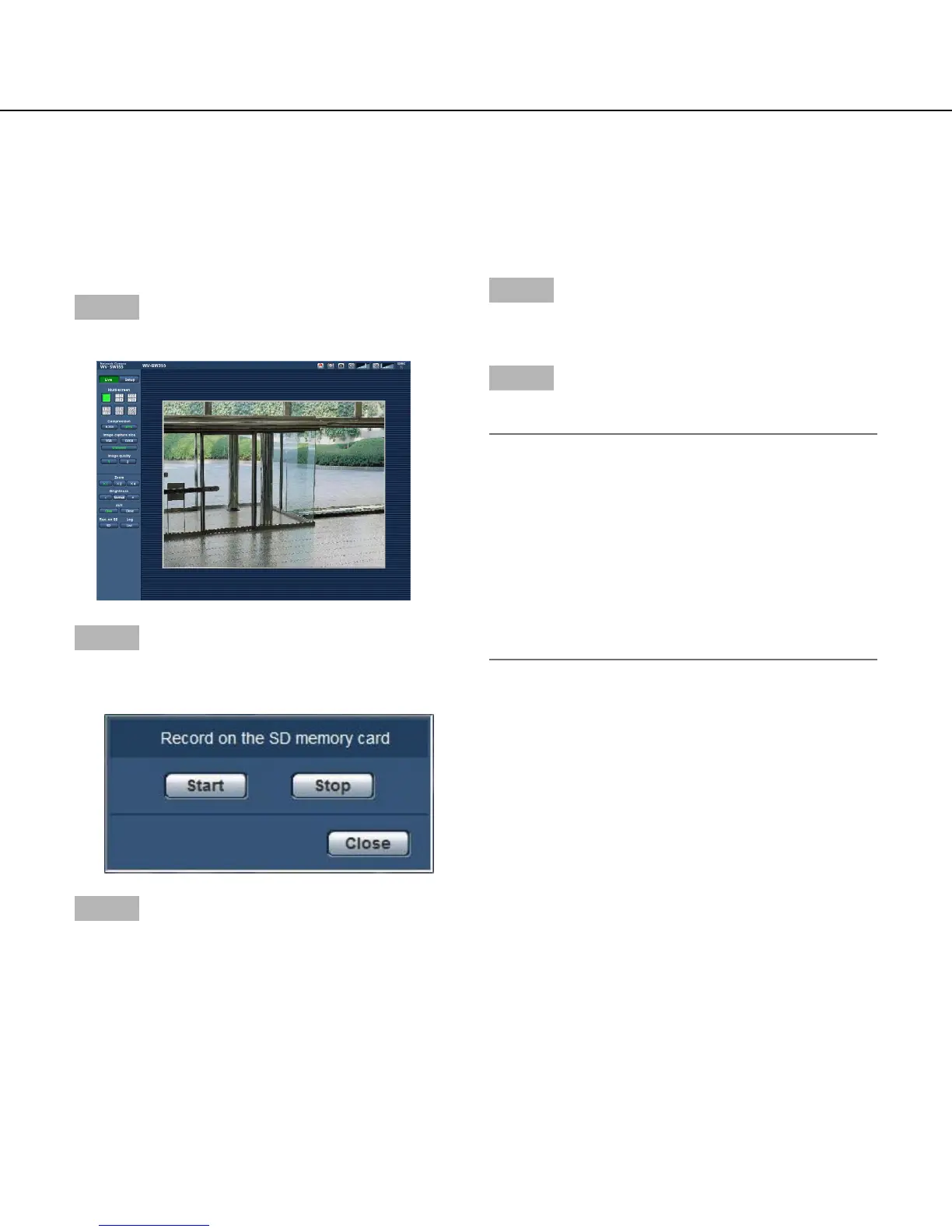14
Record images on the SD memory card manually
Images displayed on the "Live" page can be recorded on the SD memory card manually.
This button is operable only when "Manual" is selected for "Save trigger" on the [SD memory card] tab on the
"Basic" page of the Setup menu. (☞ Page 32)
It is possible to select "JPEG" or "H.264" on "Recording format" of the setup menu. (☞ Page 31) When "JPEG" is
selected for "Recording format", still image data are recorded. When "H.264" is selected, video data are recorded.
Images recorded on the SD memory card can be copied onto the PC. (☞ Page 36)
Step 1
Display the "Live" page. (☞ Page 6)
Step 2
Click the [SD] button.
→ The SD recording window will open.
Step 3
Click the [Start] button to start recording images on the
SD memory card. The SD recording status indicator will
light red (☞ page 9) while images are being recorded on
the SD memory card.
The image saving interval can be configured on the [SD
memory card] tab of the "Basic" page. (☞ Page 33)
Step 4
Click the [Stop] button to stop saving images on the SD
memory card.
Step 5
Click the [Close] button to close the window.
Note:
• ImagedatasavedonDriveBcanbeobtainedby
executing "Access img." on the "SD memory card"
tab and logging in from the user authentication win-
dow (☞ page 36).
The destination to save image data is a fixed direc-
tory on Drive B. Refer to "Directory structure of drive
B" (☞ page 129).
• Whenthe[Start]buttonisclickedimmediatelyafter
the [Stop] button is clicked, saving of images may
not start. In this case, click the [Start] button again.
