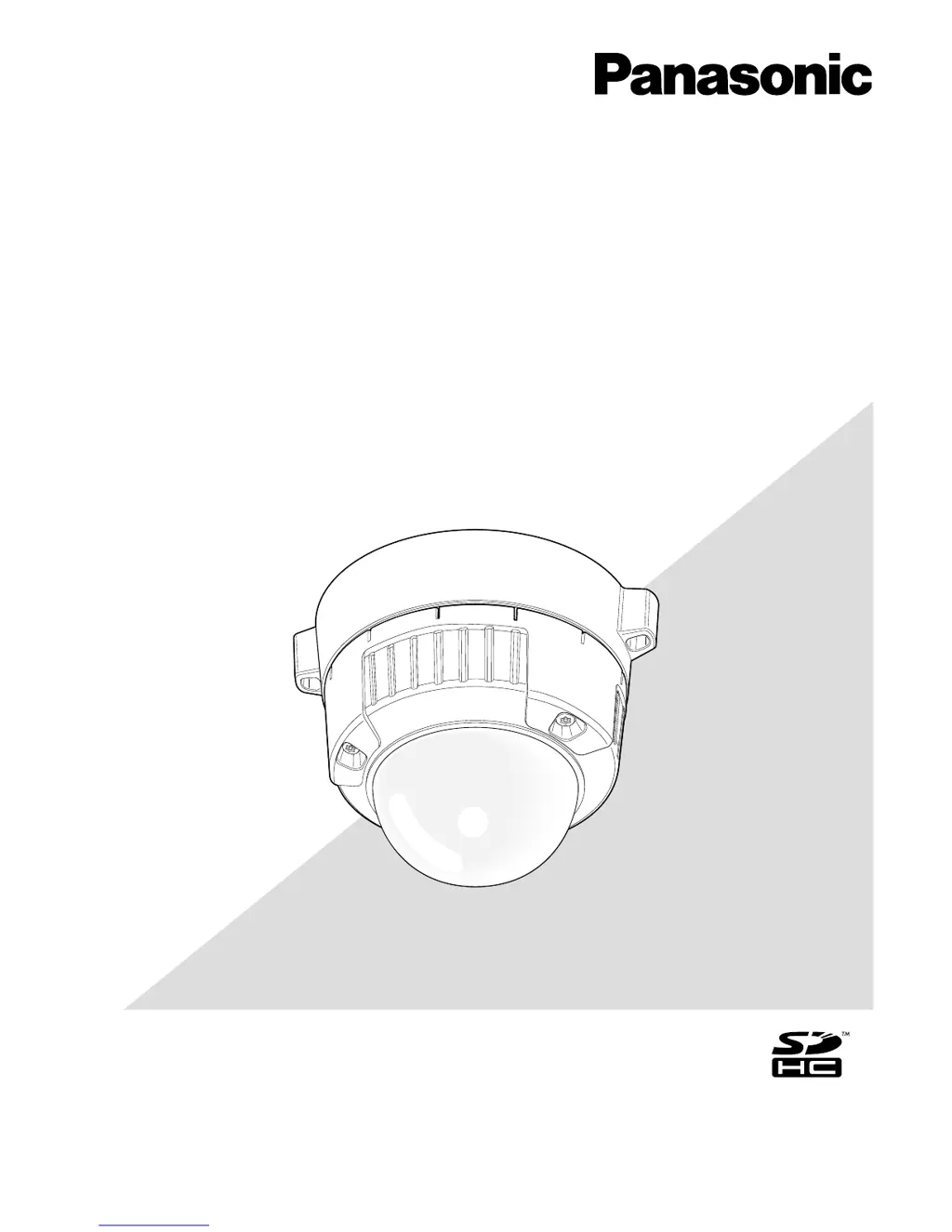How to fix Panasonic WV-SW355 cannot access from the web browser?
- DDarryl EllisAug 13, 2025
If you cannot access the Panasonic Security Camera from the web browser, try the following: reboot the camera and change the IP address using the Panasonic IP setup software within 20 minutes after the restart. Alternatively, reboot the camera while holding the [INITIAL SET] button on the camera, then access the camera and set the IP address again. Also, ensure you're using a port number different from those already in use by the camera.