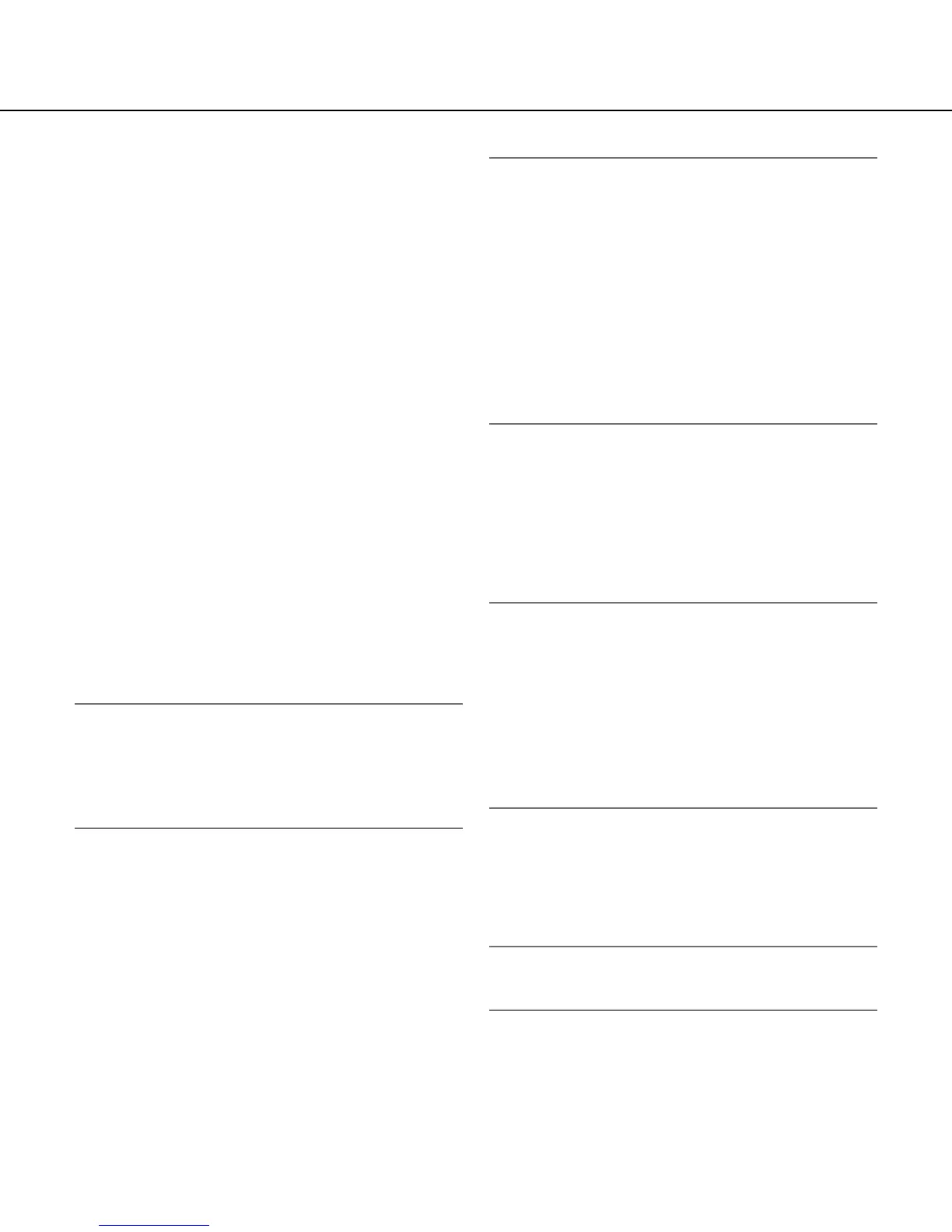64
[Mic input volume (Camera to PC)]
Select a volume level on the PC to hear audio transmit-
ted from the camera.
Mic High: The volume level will become high. This set-
ting will be applied when audio is input to the cam-
era using a microphone.
Mic Middle: The volume level will become middle. This
setting will be applied when audio is input to the
camera using a microphone.
Mic Low: The volume level will become low. This set-
ting will be applied when audio is input to the cam-
era using a microphone.
Line High: The volume level will become high. This set-
ting will be applied when audio is input to the cam-
era using the Line input.
Line Middle: The volume level will become middle. This
setting will be applied when audio is input to the
camera using the Line input.
Line Low: The volume level will become low. This set-
ting will be applied when audio is input to the cam-
era using the Line input.
Default: Mic Middle
[Mic input interval (Camera to PC)]
Select an interval for audio reception from the following.
20ms/ 40ms/ 80ms/ 160ms
Default: 40ms
Note:
• Whenashorterintervalisselected,thedelaytime
will be shorter. When a longer interval is selected,
audio interruption may be diminished even though
the delay time will be longer. Select the interval
according to the network environment.
[Audio output volume (PC to Camera)]
Select a volume level on the camera to hear audio
transmitted from the PC.
High/ Middle/ Low
Default: Middle
[Audio output interval (PC to Camera)]
Select an interval for audio transmission from the fol-
lowing.
160ms/ 320ms/ 640ms/ 1280ms
Default: 640ms
Note:
• Whenashorterintervalisselected,thedelaytime
will be shorter. When a longer interval is selected,
audio interruption may be diminished even though
the delay time will be longer. Select the interval
according to the network environment.
• Audiomaytemporarilybeinterruptedornoisemay
be heard the camera, or when multiple users are
accessing concurrently. It may be possible to dimin-
ish the interruption or noise by setting a longer
interval for "Audio output interval (PC to Camera)".
• Audiomaysometimesnotbehearddependingon
the network environment.
[Audio output port (PC to Camera)]
Enter the transmission port number (the port number on
the camera used to receive audio data transmitted from
the PC).
Available port number:1024-50000(Onlyevennum-
bers are available.)
Default: 34004
Note:
• Thetransmissionportnumberenteredfor"Audio
output port (PC to Camera)" will be used only when
"Unicast port (MANUAL)" is selected for
"Transmission type" (☞ page 49 and 53).
When"Off"isselectedfor"H.264transmission"(or
"MPEG-4 transmission") (☞ pages 47 and 51) or
when"Unicastport(AUTO)"or"Multicast"is
selected for "Transmission type", it is not necessary
to enter the transmission port number.
[Permission level of audio trans./recep.]
Select an access level for audio transmission/reception
from the following.
1. Level 1 only/ 2. Level 2 or higher/ 3. All users
Default: 3. All users
Note:
• Refertopage77forfurtherinformationaboutthe
access level.
