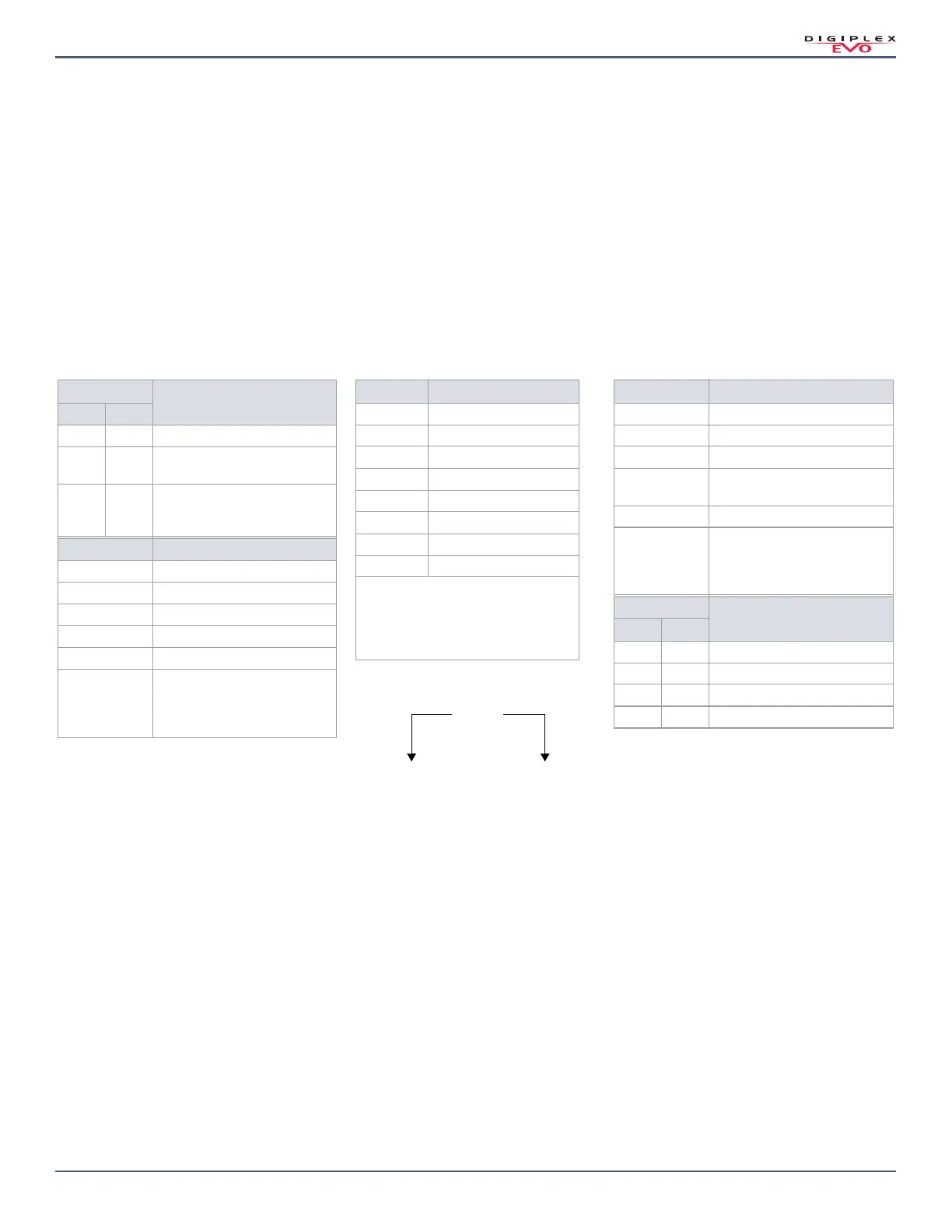Digiplex EVO • Programming Guide
Version 7.11
User Code Options | 31
User Code Options
Use the following section to program access codes when using the K641R/K641LX/K641+ or K656 keypads. With this section you can program user codes options,
partition assignment, and access control features for users 001 to 999. Always refer to the keypad’s respective user manual for additional, pertinent information on
how to program users, as well as user labels. Complete user manuals are available on our website at paradox.com.
To program user code options:
1. Press and hold 0.
2. Enter the installer code.
3. Enter the section you wish to program. Sections [1001] to [1999] represent user numbers 001 to 999.
4. In User Code Options, set the desired options, by referring to Table 19 on page 31. Press
ENTER or to save your settings and advance to the next section.
5. In User Area Assignment, set the desired options, by referring to Table 20 on page 31. Press
ENTER or to save your settings and advance to the next section.
6. In Access Level and Schedule Assignment, enter the desired settings, by referring to Figure 2 on page 31 .
7. In Access Control User Options, set the desired options, by referring to Table 21 on page 31. Press
ENTER or to save your settings and advance to the next sec-
tion.
8. In Access Card, enter the access card’s serial number manually, or present the card to the reader which is connected to the keypad.
9. In Remote Control Assignment, enter the remote’s serial number manually, or press a remote button twice. Remotes can also be assigned using a master code.
Table 19: User Options for EVO192
Input Value
Description
(Master Feature)
1 2
OFF ON Disabled
ON OFF
Master: user can only program
user access codes
ON ON
Full Master: user can program
user access codes, options, and
assignments
Input Value Description
3Duress
4Bypass
5Arm only
6Stay & Instant
7Force
8
OFF: access keypad’s
partition only
ON: access any partition
assigned to user
Table 20: User Area Assignment for EVO192
Input Value Description
1 User has access to area 1
2 User has access to area 2
3 User has access to area 3
4 User has access to area 4
5 User has access to area 5
6 User has access to area 6
7 User has access to area 7
8 User has access to area 8
The default setting depends on the
programming user’s assigned partitions. For
example, when a Master user – who is already
assigned to partitions 1 and 2 – programs a user
code, partitions 1 and 2 will be the default
setting for the new user.
Table 21: Access Control User Options for EVO192
Input Value Description
1 Access control
2 Disarm on access granted
3 Extended unlock delay on access
6
Add tolerance window to
schedule
7 Access code follows schedule
8
OFF: unlock and disarm area(s) on
access granted
ON: code must be entered at
security keypad, to disarm
Input Value
Description
(Arming upon Access Granted)
4 5
OFF OFF Disabled
ON OFF Regular arm
OFF ON Stay arm
ON ON Force arm
(00) (00)
Schedule Assignment
Enter setting from 00
(default) to 15. Default
setting grants access at all
times.
Access Level
Enter setting from 00
(default) to 15. Default
setting grants access to
all doors.
Figure 2: Description of the Access Level and
Schedule Assignment Setting
