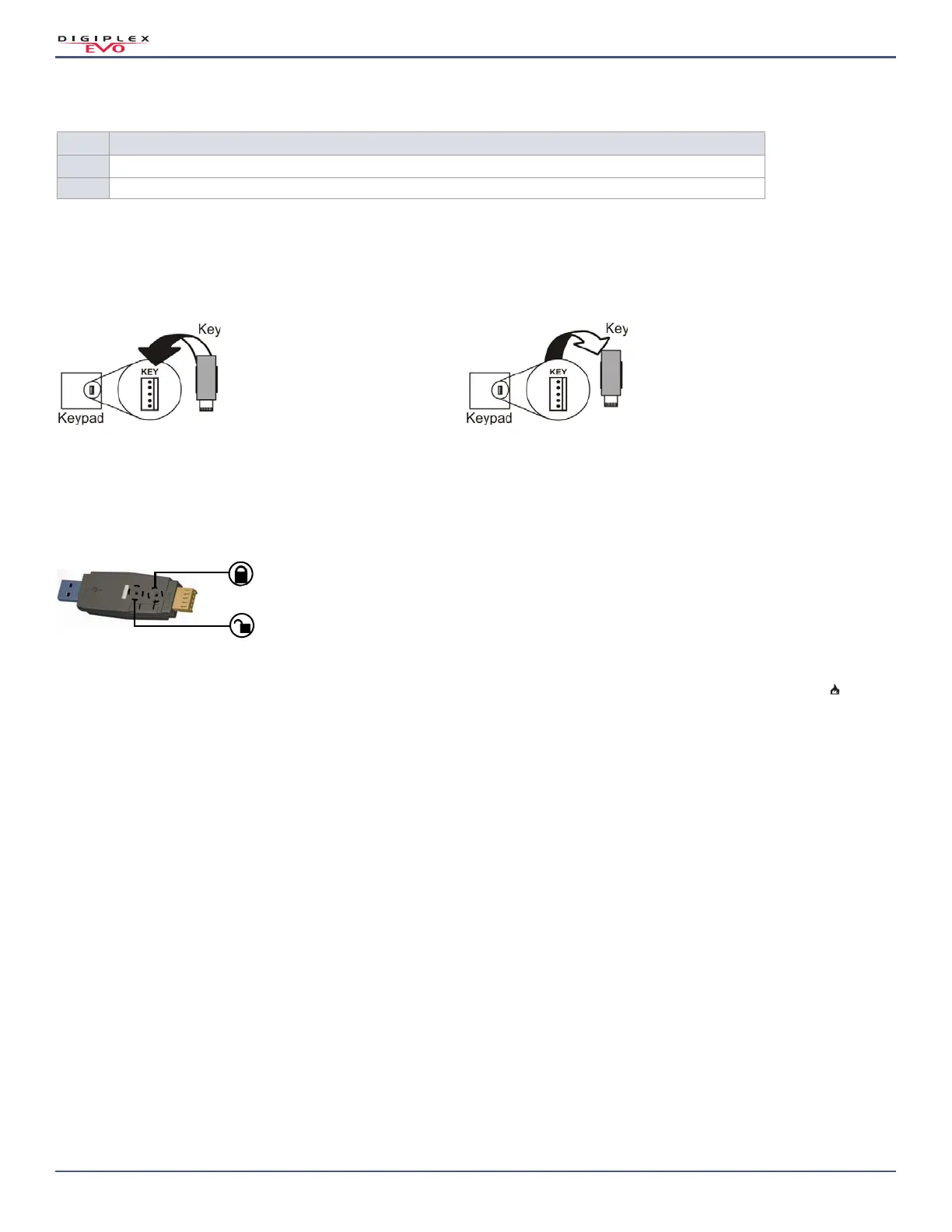Version 7.11
72 | Keypad Programming
Digiplex EVO • Programming Guide
Using the Memory Key
Downloading Content from Memory Key to Keypad
To download content from the memory key to the keypad (refer to Figure 8 on page 72 ), proceed as follows:
1. Connect the memory key to the connector labeled
KEY on the keypad.
2. Enter the keypad’s programming mode, and then access section [510].
3. Wait for two separate confirmation beeps, and then remove the memory key.
Figure 8: Downloading from Memory Key to Keypad and Vice-Versa.
Copying Content from Keypad to the Memory Key
To copy content from the memory key to the keypad (refer to Figure 8 on page 72 ), proceed as follows:
1. Connect memory key to the connector labeled
KEY on the keypad. Ensure that the write-protect jumper is ON (refer to Figure 9 on page 72 ).
2. Enter the keypad’s programming mode, and then access section [520].
3. Wait for two separate confirmation beeps, and then remove the memory key. Remove the memory key’s jumper, so you do not accidentally overwrite its con-
tents.
Figure 9: The PMC5 Memory Key.
Combus Voltmeter
To verify if the combus is supplying sufficient power, press and hold 0, enter the installer code, and press ACC on the K641R/K641LX/K641+ keypads, or on the
K656 keypad. A reading of 10.5V or lower, indicates to a distant module that the voltage is too low. The voltage may drop during the control panel battery test.
Updating Firmware Using BabyWare
To update your system’s firmware:
1. Connect the product to your PC, using a 307USB Direct Connect Interface or CV4USB Converter.
NOTE: If you are using the 307USB to upgrade a keypad that features a four-pin serial connector, you must first disconnect the GRN and YEL combus wires.
2. Launch BabyWare.
3. Click the In-Field Programmer icon.
4. Verify the product information located in the In-Field Firmware Programmer window.
5. If the firmware programmer automatically detects your control panel, proceed to the next step. If it does not automatically detect your control panel, click
Com Port Settings and select the correct Com port. Once the correct port has been selected, click the Refresh Product Info button to connect with the panel.
6. To check for new firmware updates, click Download Firmware from the Web.
7. From the Select Firmware drop-down menu, select the firmware version you wish to install. If you have already downloaded the PUF file from paradox.com,
click [...], and then select your PUF file from the appropriate location.
8. Click Update Product Firmware. When the download process comes to an end, the update is complete.
Table 75: Description of Memory Key Sections ([510] to [520])
Section
Description
[510] Download all content from the memory key (keypad sections [001] to [396], as well all labels and messages) to the keypad.
[520] Copy the keypad sections [001] to [396], as well as labels and messages to the memory key.
Downloading from memory
key to keypad
Copying from keypad to
memory key
Locked: Overwriting content is not permitted
Unlocked: Copying and downloading content is permitted
