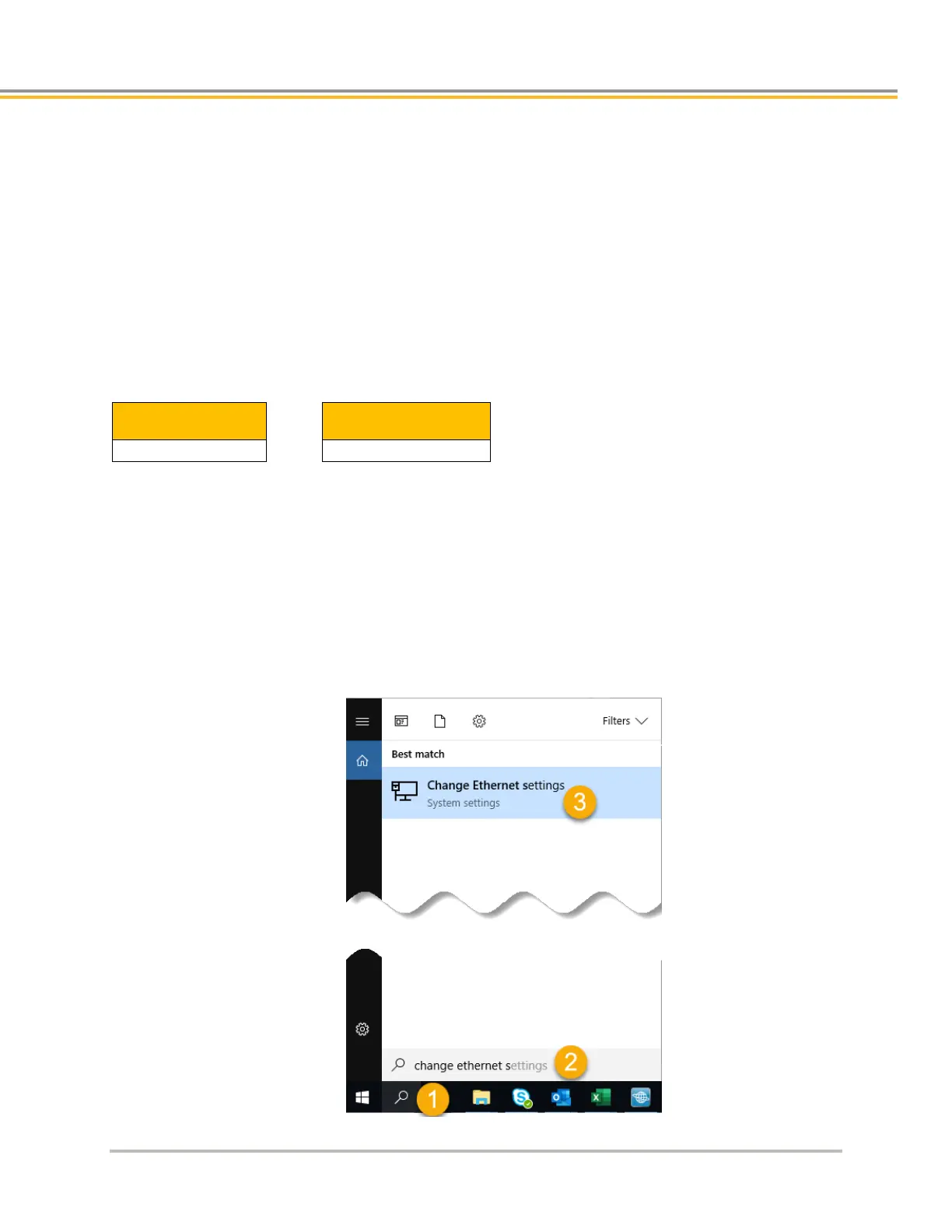COMMUNICATIONS
ACR7000 CONTROLLER Hardware Installation Guide 47
Connecting to a PC
Connect one end of an Ethernet cable to the PC. Connect the other end to one of the ACR7000 Controllers two
RJ-45 socket connectors. The two RJ-45 sockets can be used interchangeably.
Turn on Control Power to the ACR7000.
The ACR7000 has a programmed IP address. The factory default address is shown below. This address can be
changed later in software after initial communication is established. The IP address for the PC will need to be
assigned to a compatible address to communication with the ACR. These steps are detailed below.
Default IP Address— ACR7000 Controller
The factory assigns the following to each ACR7000 Controller
IP Address
Subnet Mask (fixed)
Setting the IP Address and Subnet Mask—PC
Set the IP address and Subnet mask for your PC. (These instructions are for Windows 10 users. If you have
another Windows version, the steps may vary. Please consult your Network Administrator.)
1 Open the Window Search tool
2 Enter Change Ethernet Setting
3 Select Change Ethernet settings
