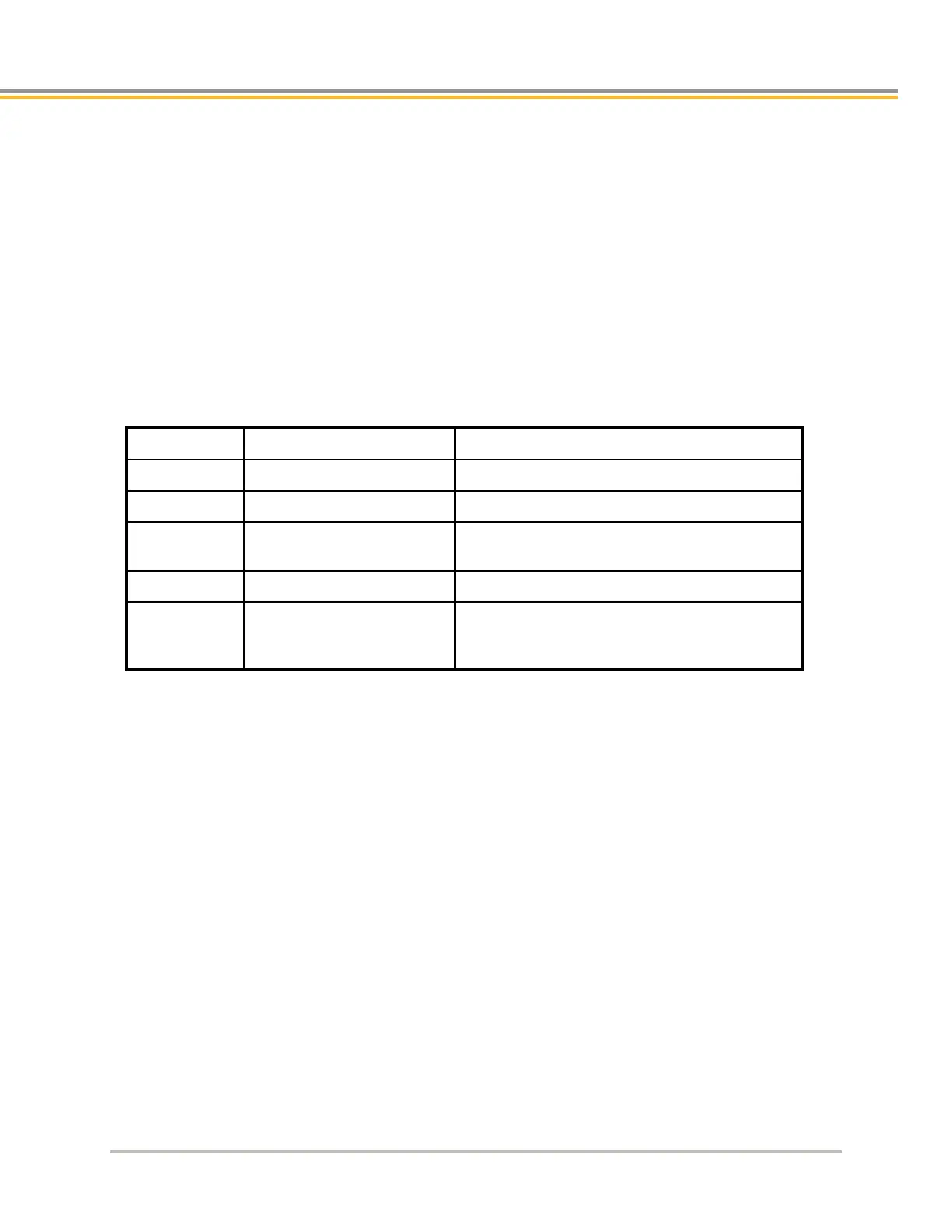TROUBLESHOOTING
IPA Hardware Installation Guide 61
1 In ACR-View, under IPA and Communications, click Ethernet. Then enter the IP address in the box to
the right.
2 In the dialog box, click Connect.
3 In the Terminal Emulator, type VER. If the Ethernet is set up correctly, the terminal emulator reports the
firmware version information for the IPA.
See “Communications” on page 65 for help troubleshooting Ethernet problems.
Changing the IP Address
The IP address for IPA Controllers can be assigned via hardware, programmed by the user or assigned dynamically
from a DHCP server.
2-98 (S1=2, S10=0)
Example: 14 (S1=4, S10=1)
User defined via IP command
User defined via IP command
Set IP "0.0.0.0" or Set IP "255.255.255.255" to have
the controller accept address from a DHCP server
Hardware Assignment: Change the switches to desired address in the range shown above then cycle power or
issue REBOOT command for the new address to take effect.
Software Assignment: Establish communication to the controller using a hardware assigned address. Change
the hardware setting to 99 (S1=9, S10=9) but do not cycle power yet. In the terminal emulator assign a new
address using the syntax IP "xxx.xxx.xxx.xxx". Setting is saved automatically in non-volatile RAM. Change subnet
mask as needed using syntax IP MASK "xxx.xxx.xxx.xxx". Cycle power or issue REBOOT command for the new
address to take effect. For example:
SYS> IP "192.168.20.45"
SYS> IP MASK "255.255.255.0"
SYS>REBOOT
