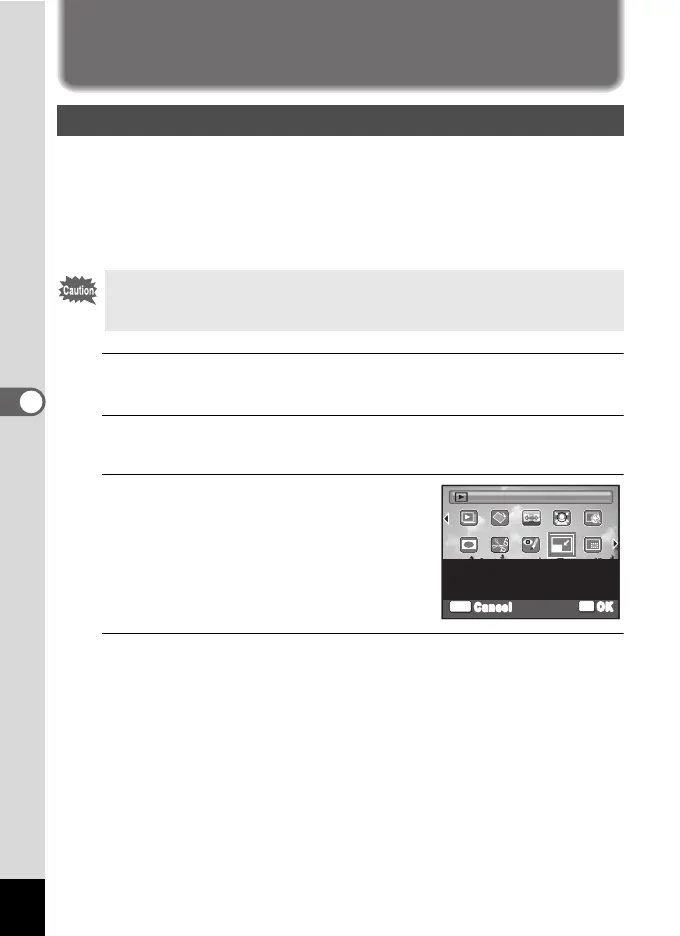152
5
Editing and Printing Images
Editing Images
By changing the size of a selected image, you can make the file size
smaller than the original. You can use this function to continue taking
pictures when the SD Memory Card or the built-in memory is full, by
making the images smaller and overwriting the original images to make
more space available.
1
Enter the Q mode and use the four-way controller
(45) to choose the image you want to resize.
2
Press the four-way controller (3).
The Playback Mode Palette appears.
3
Use the four-way controller
(2345) to select n (Resize).
4
Press the 4 button.
The screen for choosing the size appears.
Changing the Image Size (Resize)
• Images taken with A, images taken with I (16-frame shooting)
mode, panoramic images and movies cannot be resized.
• You cannot select a larger resolution than that of the original image.
OK
OK
MENU
Cancel
Changes Recorded Pixels to
make the file size smaller
Resize
1/2
